Turning Bluesky into Instagram - my unexpected workflow.
Apps like Pinksky transform your Bluesky feed into a visual, Instagram-style experience, but there’s a catch.
When creating a Pinksky account, you have the option to either subscribe using your current Bluesky account or create a new profile. There are advantages and disadvantages to both options. In my case, I have decided to use my current account.
If that’s what you choose to do, remember to create a specific App Password to protect your Bluesky account.
I went with that route because of my experience with another decentralized protocol, the ActivityPub. In addition to my Mastodon account, I ended up creating profiles for Flipboard, Pixelfed, PeerTube, and many others. Long story short, it was a big mess, and, after a while, I had to invest some time reorganizing everything.
That said, the problem with using my current Bluesky account is that the Pinksky feed will include every single image people post. However, an image is not always equivalent to a picture. For example, news profiles usually include a cover image with the link to the article they are posting.
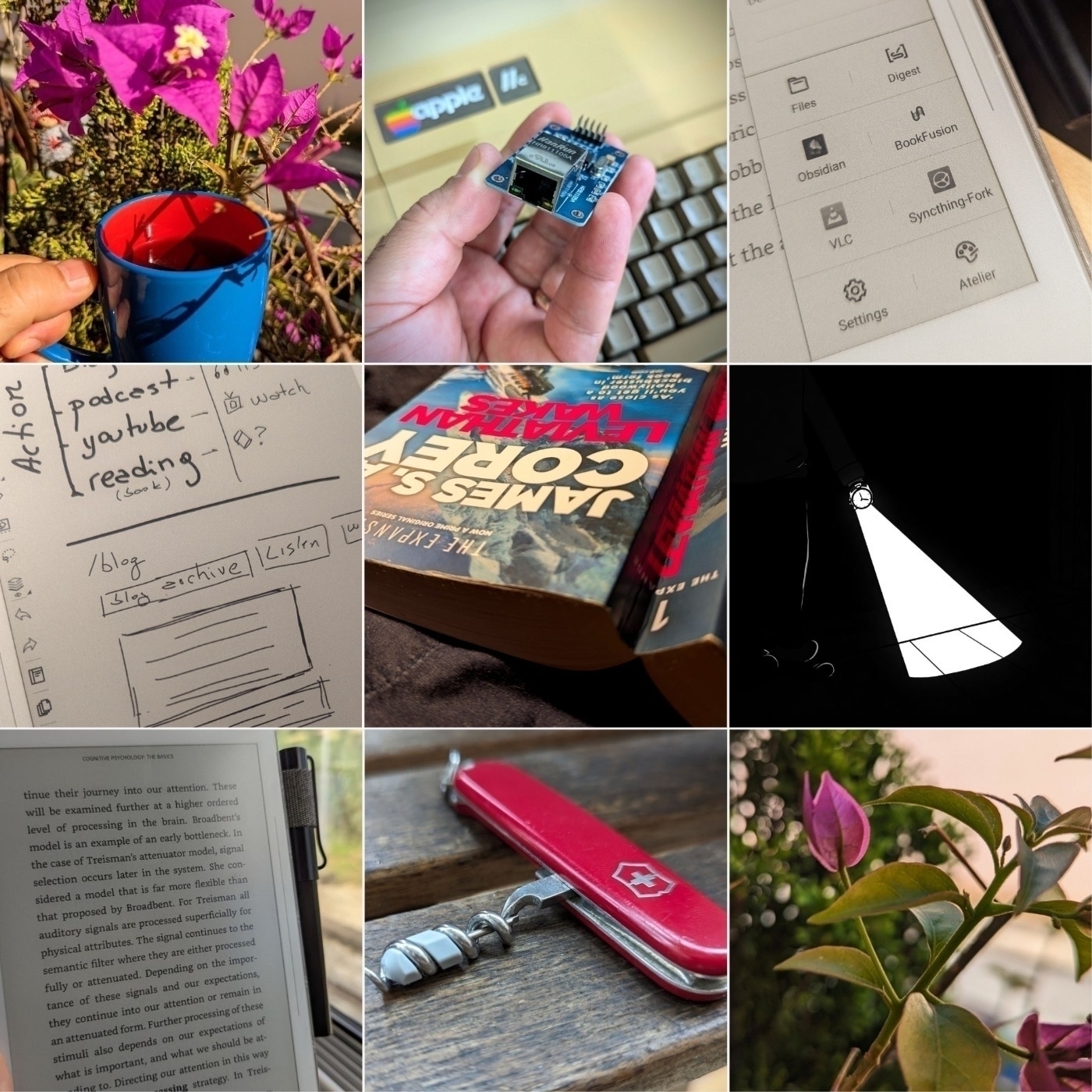
There’s a filter in the top-left corner of the screen (a) where you can choose the option to see only photos, but that will not do it. At least it didn’t change anything on my feed, probably because of what I explained in the paragraph above.

Ideally, I would appreciate it if Pinksky had a setting to allow us to hide some profiles from our feed there, and I did send a suggestion to the developer. But you know me, I had to come up with an Unexpected Workflow, right? So this is what I did.
On Bluesky, I created a new List, which I titled Pinksky Feed, and added some of the people I follow. Specifically, the ones who frequently post pictures I like. Since Pinksky will only show me their posts with pictures, the next step was to set that list as my feed on Pinksky.
If you need help creating a List, check the video below. If you already know how to do it, keep reading to learn how to select it as your default feed on Pinksky.
On Pinksky, tap on the hashtag icon at the top right-corner of the screen (b). Now, at the bottom of the screen, you can see all the ones you created on Bluesky. In my case, one of the options is the Pinksky Feed, which is the one I’ve chosen. The hashtag icon at the top right-corner of the screen (b) now has a small blue dot on it, as a reminder that you are seeing pictures from a specific feed.
And that’s it! From now on, as I go about my Bluesky browsing, I’ll simply add any cool, photo-focused accounts I find to that list.