TLS
Refining my note-taking workflow—lessons from Evernote for Obsidian.
As someone who believes that serious note-taking needs a solid system, I’ve frequently encountered a challenge: effectively managing my ever-growing collection of notes.
Dynamically switching between multiple views of the same information is a strategy I used a lot in the past. However, I lost that when I moved to Obsidian, as I find its handling of lists of notes less intuitive than Evernote’s elegant approach.
I can’t think of any note-taking app that handles note lists quite like Evernote. Its “All Notes” list is essentially a dynamic filter displaying all your notes. If you’re an Evernote user, you’ve likely noticed that the list automatically refines as you click on notebooks, tags, and so on, transforming to show exactly what you need. This brilliant method of listing notes is something I truly miss in Obsidian.
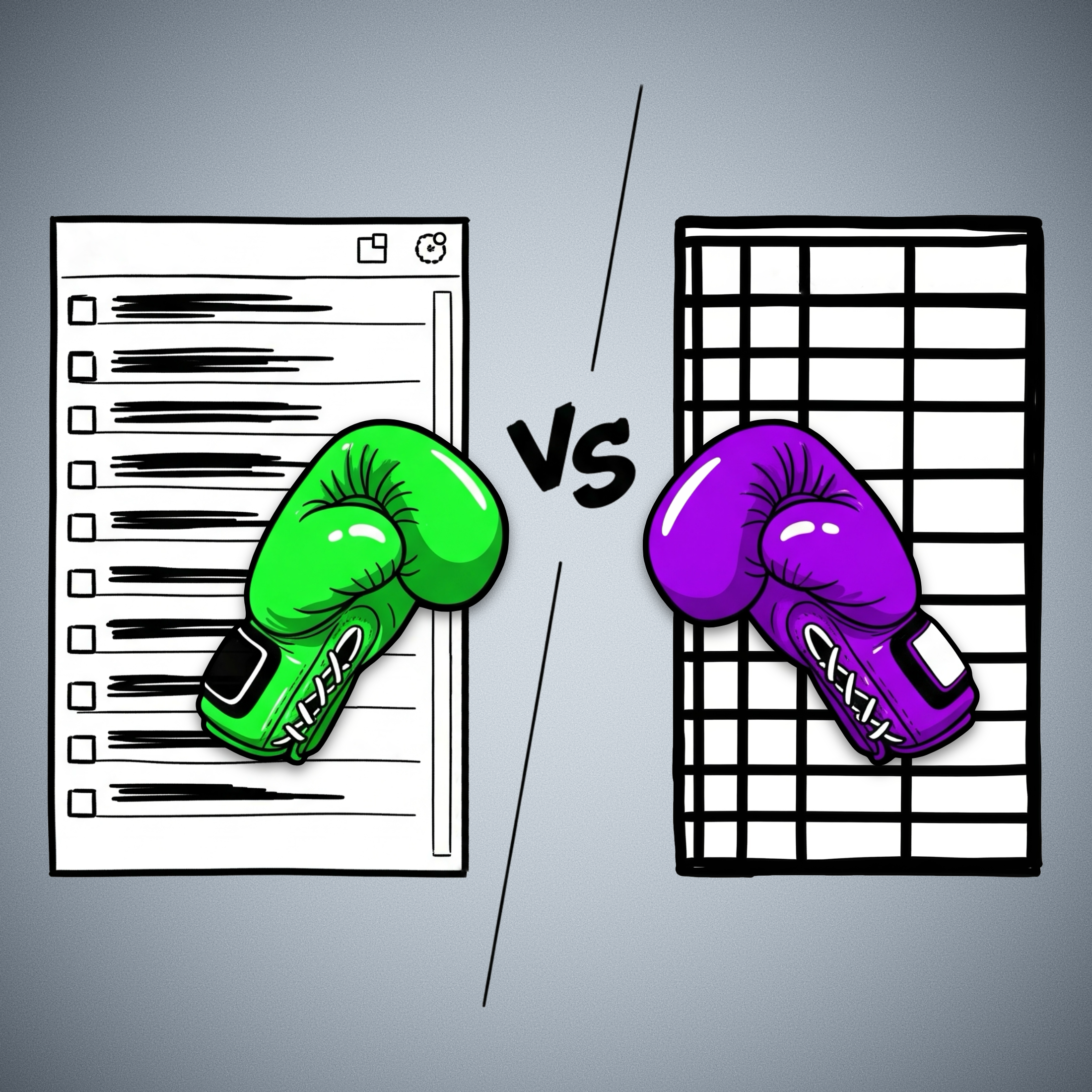
When you select a notebook, tag, stack, etc. in Evernote, the items in the list are filtered to show only notes within that group. So much so that you can easily replicate this filtering using the advanced search operators.
For example, typing tag:tag-a in the search box yields the same list as clicking on the tag-a tag. Evernote’s AI-powered search functions similarly; the displayed items adjust based on the elements the AI selects to create the filter.
In Obsidian, however, filtering notes by a tag or using the search box will also list the items, but I’m limited in what I can do with the results. While I can clearly see the list, there’s no way to select all items and, for instance, add a tag to them or move that group of notes to a different folder.
In Evernote, this is not only possible but incredibly easy. You just select and move them to another notebook. While a limit on the number of selectable notes exists now, it wasn’t there before Evernote 10.
This clever way of displaying notes does come with technical challenges, though. For example, I believe the current selection limit was imposed because, in the past, moving long lists often led to significant conflicts.
Because there’s no easy way to filter notes in dynamic lists like in Evernote, I opted for subfolders within my Timeline System in Obsidian. But by doing so, I sacrifice a true timeline of my life’s events, as each type of information is located in a separate subfolder.
I haven’t tested Bases yet, but judging by the official documentation, it appears there’s no limit to the size of lists a Bases file can handle. If true, I’ll finally be able to build a real timeline by creating a single Timeline.base file that lists everything from the subfolders within my Timeline folder. Not only that, but I’ll have access to various dynamic filters within that Timeline.base file.
While I’d prefer not to, if the number of files proves too large for the new Bases feature to handle, I can always split it into yearly files: 2025.bases, 2024.bases, 2023.bases, and so on.
It will not be a perfect replacement for Evernote’s list of notes, as I will not be able to select multiple notes to add tags, move them elsewhere, and any other bulk action. But I’ll at least, have a real timeline and multiple possible filters.
The Bases feature is still in beta, and online discussions suggest the final public version will take some time. Meanwhile, I can ensure my Timeline notes have all their properties populated with the proper data, allowing my Timeline.base to beautifully simulate the visual effect of multiple views of the same list, just as I was accustomed to in Evernote.
Ultimately, my goal with the Timeline System is to create a note-taking system that truly adapts to how we think and behave, allowing us to interact with all the information we deal with in a fluid, intuitive way. Bases seems to be a promising step in that direction regarding using the Timeline System in Obsidian.
What about you? Any plans for the new Bases feature?
Three everyday situations where the Timeline System in Obsidian can help you
What I love about the Timeline System is how simple it is to change the status of an activity by simply moving a note from one place to another.
A friend recently came up with a challenge. He told me he would like to know how I would use the Timeline System to organize and keep track of two everyday situations.
Bring it on, I said.
The first one was about a concert. He would like to know what I would do with the PDF tickets, that were incompatible with his phone wallet. Since this is still in progress, it should be in the Action Container.
I’m pretty sure there are other approaches, but this is how I would do it. In fact, I’ve done it before a few times, and it worked pretty well. I think of events like this as trip activities, even though it is happening in the city where I live. So, the Action Container would have a format similar to the one below.
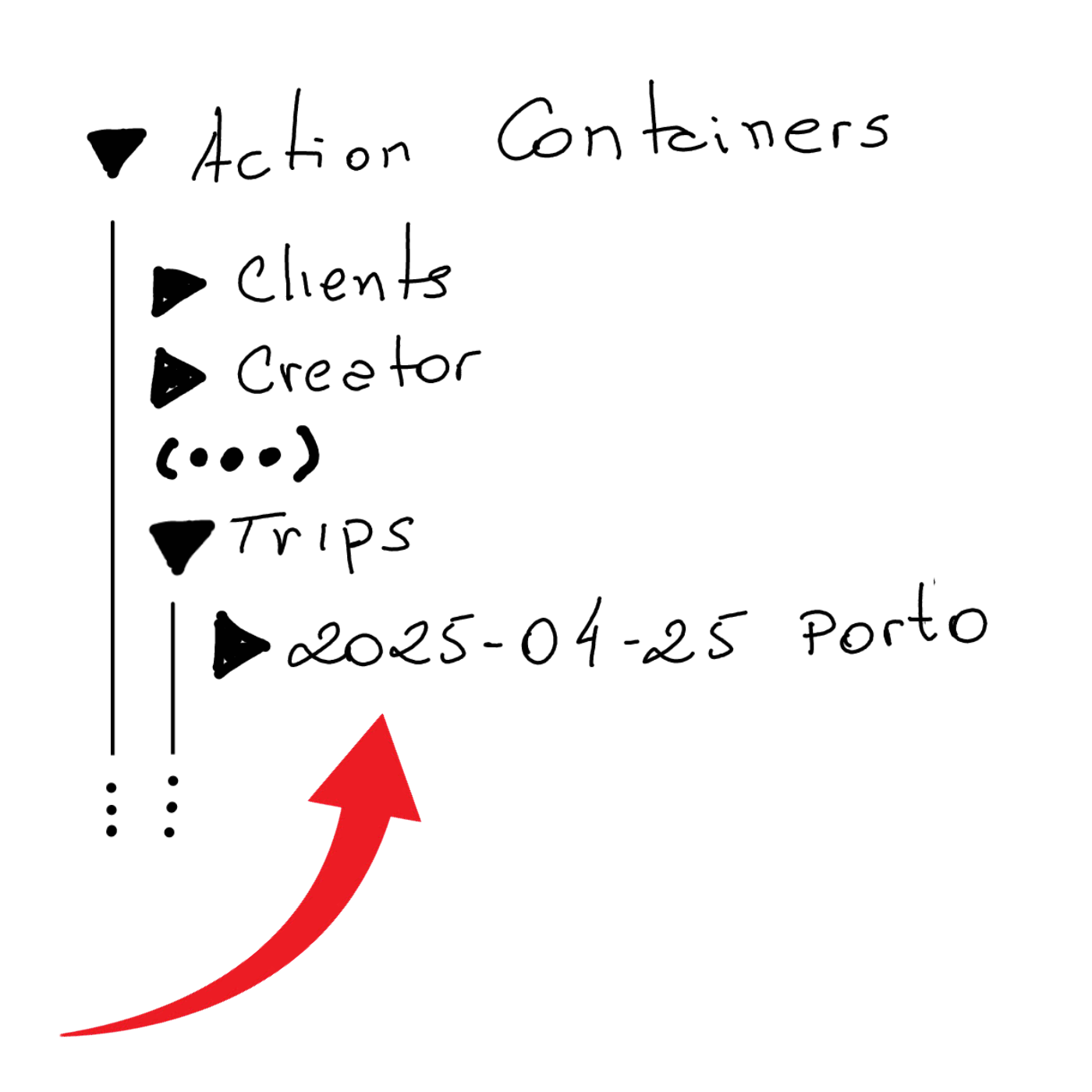
Where the folder ‘2025–04–25 Porto’ is the fake trip storing the concert tickets.
The other situation was an Amazon QR code he needed to show when returning a product. Since this one has no specific date, I’d simply keep it loose inside the Action Containers folder. Without a specific subfolder, it will be easier to find, and it will be an inconvenience working as a natural reminder every time I go to Obsidian to check my activities inside my Action Containers.
It’s a scenario very similar to what I’m currently doing (see video below) with the #Nadsat Glossary that I have to keep around to be able to read A Clockwork Orange.
What I love about the Timeline System is that all the above situations are notes that will eventually be moved to the Timeline container (folder). This will remove them from the list of activities in progress and, at the same time, keep them naturally organized in a place that I can go to retrieve information.
Evernote—The Aha! Moment That Ended My Lifelong Organizing Struggle.
I spent years searching for a solution! Here’s how Evernote finally helped me conquer information overload and organize everything.
While enjoying some old pictures yesterday, I noticed something that brought back a very specific memory.
Some of them, which date back to my childhood, have a code on the back. I can’t remember exactly what it means, but I know that the comma separates two types of information.
One is related to the order of that picture in a sequence. The other indicates the group, which would translate into something like the digital albums some people create nowadays.
In the example below, it would mean something like the second picture of a group (album) with the number 13. It may also be the other way around. I don’t know which one it was. The codes would be written in a paper notebook with additional information, such as descriptions of the album and pictures.

I used a variation of this system for many yeas. For example, when I started using a computer to write my letters, I had a two-digit code associated to the name of each person and the date in reverse order. Something like AC19930429. Similar to the pictures, the codes had a description associated with them, but at that point I was using a spreadsheet on my computer to log everything.
When I learned how to use databases, the system further evolved. In addition to storing the codes, the database had keywords from letters, documents, books, and articles from printed magazines.
I spent too many years perfecting this system, but the reality is that it was horrible. Probably because the digital database was only capable of cross-referencing the keywords I added to it. All the related information was still in physical media, and archiving and retrieving it was never a pleasant or efficient experience.
Time to simplify things
I eventually gave up. In addition to being a terrible system, this happened during the 1980s and 90s, a period known for rapid development of computers and the lack of cheap and reliable backup solutions.
However, I was not abandoning the idea of creating a system for my memories. As an early user of the Palm Pilot at the end of the 90s, I created a basic version of my system that I could carry with me everywhere.
Years latter, when Apple released Spotlight, it blew my mind. I understood that I would no longer need to organize information. At some point in the future, I would be able to simply ask for it and the computer would show me the related documents.
Little did I know that that dream would take many years to come true. Furthermore, there was a practical issue to consider. Spotlight was a Mac-only feature, and I needed something that would also run on my Palm Pilot, or simply Palm, as it was known at this point.
Despite there being no apparent solution, I kept adding my personal and professional stuff to that remarkable little computer, which I carried with me everywhere. I was so passionate about it that a website dedicated entirely to it ended up being my first online venture. And in October 2000, I was even asked to write a piece about how the Palm was going to change the world.
In the end, the smartphone did what I thought Palm would do. That’s okay. But one thing that saddens me is that I always thought that shared knowledge would make us a better civilization. I was probably too naive, since I never thought we would become so divided as a society. But that’s a topic for another moment.
16 years ago
I officially began using Evernote exactly 16 years ago today. I know this because I saved the welcome email using Web Clipper. However, it took me many months to fully commit to it.
That was the first time I had to deal with a chronological system to organize notes, with only one level of folders (notebooks). Back then, stacks didn’t even exist. As someone who had only used folders, a complicated coding system, and databases, I guess my perception of Evernote was destined to be the most negative possible.
I stopped using it several times in the first few months. The only thing that kept me coming back was being able to synchronize my notes across multiple platforms. Remember that back then, even the Apple ecosystem would not allow us to synchronize Mac notes with the iPhone.
But what ultimately made me stay was the fact that I decided to fully embrace the simple structure of notes inside a notebook and the chronological order of the notes, which I stand for until these days.
Like magic
I couldn’t see it at first, but Evernote instantly merged the two parts of my unusable childhood system. I could finally have the information and the database in the same place. Even better, I didn’t even have to build the database. It was finally just a matter of searching and finding.
Other times it was just a matter of looking at Evernote and finding. The way it arranges and presents our notes evokes a sense of clairvoyance. But it’s simply the way our brains work.
If I just used a note, it is highly possible that I’ll need it again shortly. Evernote has many features, such as Recent Notes, Switch To, and even the Notes Widget, which displays notes ordered by recently used. If you need to find something, visiting one of these places can be magical.
Even though I graduated as an economist, I always liked reading psychology books about memory. They helped me see how chronology plays a big part in how we remember things. The more I studied and learned, the more I realized how bad of an idea it was to keep excessively categorizing things.
However, it was the book Algorithms to Live By, which I read in 2016, that really connected all the dots. I consider that book to be my manual for organizing everything in both the real and digital worlds.
Old habits die hard
Thanks to a simple 2,13 code on the back of a black and white picture, I now understand that the system I’m currently building is the culmination of something I started many decades ago. I could not accomplish it back then because technology was not there yet.
We now have access to advancements well ahead of anything I could ever imagine. Not only is Evernote finding and showing me related notes, but it is also giving me answers based on my notes.
You’ve been watching me dismantle my entire collection of notebooks in Evernote and letting the tags and chronology help me find related information. What you probably don’t know is that I started sharing some of these ideas many years ago in my workshops, podcasts, and blogs, but I never fully embraced it until very recently.
I’m finally letting it go and trusting Evernote like never before to find what I need. As you know, the few notebooks I still have are there to help me do my work, not to be a knowledge or storage category. I’m still using tags, though. But I hope to also let that go as the search results start serving me the correct information.
2,13 is long outdated and has to go.
To celebrate my 16 years using Evernote, I released a video for supporters on Patreon and YouTube showing and talking about (almost 🫣) all the items I have in my big collection.

Thank you, Evernote, for helping me take good care of my furry friend.
I would prefer not to share this story today, but real life is certainly not all roses.
My lovely dog, who is incapable of hurting a flea, was bitten yesterday. He was enjoying himself at the dog park when another dog rushed towards him and bit him for no apparent reason. To my untrained eye, that was a giant wound that terrified me to death. But later at the vet, I was told that everything was alright since it was only the skin that was cut. Regardless, almost 4 cm (1.5 in) still seems like a lot to me.
Needless to say, this broke my heart, and it took me a long time to fall asleep yesterday. To be honest, I’m still a bit shocked, and this is definitely a story I would prefer not to add to my Elephant’s Journal. But life isn’t always perfect, is it?
Anyway, it happened late at night, and his usual vet doesn’t have an ER. When we reached out to him, he suggested the one we ended up going to. But since this was our first visit to the place, they did not have a file with my dog’s information. His microchip helped with basic details and some vaccines, but Evernote played an important role as it’s where I keep his entire life history.

As I said in yesterday’s video, all my family documents are in the Family notebook. They all have at least two tags: Documents and the name of the person or dog 🐾 that document belongs to. His birth certificate, passport, vaccine card, etc. are all there. And they are all listed in the Documents note, with links back to each of the notes containing the documents.
So, I can either open the Documents note to see a list of the most used documents, or use the tag with his name to filter all his notes in the Timeline notebook.
Another note that I keep in the Family notebook is called Caffeine’s Routines. Yes, his name is Caffeine 🖤. This note starts with a list of all the veterinary appointments in reverse chronological order, linking back to the notes in my new Timeline notebook. All of them also have at least two tags: Caffeine and Veterinary.
Again, I have two options to get to the notes. I can either open the Caffeine’s Routines note to see the list and click on a specific item, or use the Caffeine plus Veterinary tags to filter and see all the notes.
Below that list, I have several tasks, such as his vaccinations and deworming. I even have a task to remind me to give him a bath 😊. All these tasks will automatically show up on the Tasks' widget I keep on Evernote Home.
There is also a link to the Caffeine’s Routines note in the Documents note. Yesterday, at the vet, all I had to do was open Evernote, which in my case is set to open on the Shortcuts page. From there, I taped on Documents (note) and had access to a list of his more relevant notes to answer all the questions the veterinary had.
When I got home, I used Evernote to scan the receipt and the veterinary recommendations, then added the Caffeine, Veterinary, and Health tags, and saved the note in the Timeline notebook. Finally, I added a link to that note to the list on the Caffeine’s Routines note. It took me less than a minute to update the information, which will give me peace of mind in the future.
I’m sure my furry friend will get better soon, but I’m still heartbroken. When I feel less stressed about all of this, I will make a video to better illustrate all the steps above. For now, please show your pet some love. These little guys are absolutely wonderful.
The best productivity and organization books in my library (not what you think)
People often ask me for book recommendations on topics such as productivity and organization, but I can never think of anything to suggest. Instead, I tell them that the books that help me are usually not the traditional ones explaining methods or techniques.
We are all unique and have different needs. Furthermore, we are exposed to such diverse environments. How is it possible that a single method will be effective for everyone? Some authors even claim that, although their method is excellent if fully implemented, you are free to use the parts and processes that best fit you. How convenient is that?
Containers
The way I organize my information is through what I call containers. I have notebooks in Evernote or folders in Obsidian that let me quickly switch from one project or reference material to another whenever I need to or want to do so. And by the way, there’s no archive in my system. Everything is always exposed because that’s where creativity feeds from.
For example, if I’m working on something and have an insight for another project, all I have to do is open the other notebook or folder, take some notes, and then go back to what I was doing before. The cmd + j (Mac) or Ctrl + q (Win) commands on Evernote make it a breeze. Unfortunately, I am still looking for something as efficient on Obsidian.
But if what comes to my mind is entirely new, I will create a new container and decide what to do with it in the future.
I have a video on my organization system coming soon. For now, I suggest you watch the one below to give you an idea of when a new container is created and how it evolves.
When I have reached my limits working on a topic and need a moment or two to relax, switching to another personal or work-related project is what helps me.
I can leave and work on another container because I have all the information and progress in each one. So, when I arrive at the subsequent container or revisit a previous one in the future, everything will be there exactly as I left it.
The Best Books
Let’s get back to the books. The best ones usually have nothing to do with productivity or organization. The more I read about different topics, the more it seems like every book has something that can help me become more efficient. Sometimes, it’s a single sentence, other times a paragraph or two from a 600-page book.
I’m currently reading the biography of Louis Mountbatten, and I came across two strategies that I’ve been using for a while and that I’ve seen mentioned repeatedly in the oddest books and articles.
My System
I learned very early on that I had to take notes to make sure I didn’t forget something. It took me a long time to figure out a system, but when I stopped looking for external solutions and focused on my needs, it all came together.
Creating my own version of a basic CRM with notes about everyone I met was the first thing I did. This happened before Evernote, so I used the description section of each contact on my Palm Pilot to take my notes about the person and each meeting. It was both simple and extremely helpful. People were always amazed at my memory. And every time I told them about my secret, they were even more impressed.
I have never stopped doing it, and the system evolved when I moved to Evernote and then to Obsidian. But what if I told you this idea is as old as time? Take a look at the passage below. Mountbatten was doing the exact same thing in the 1930s.
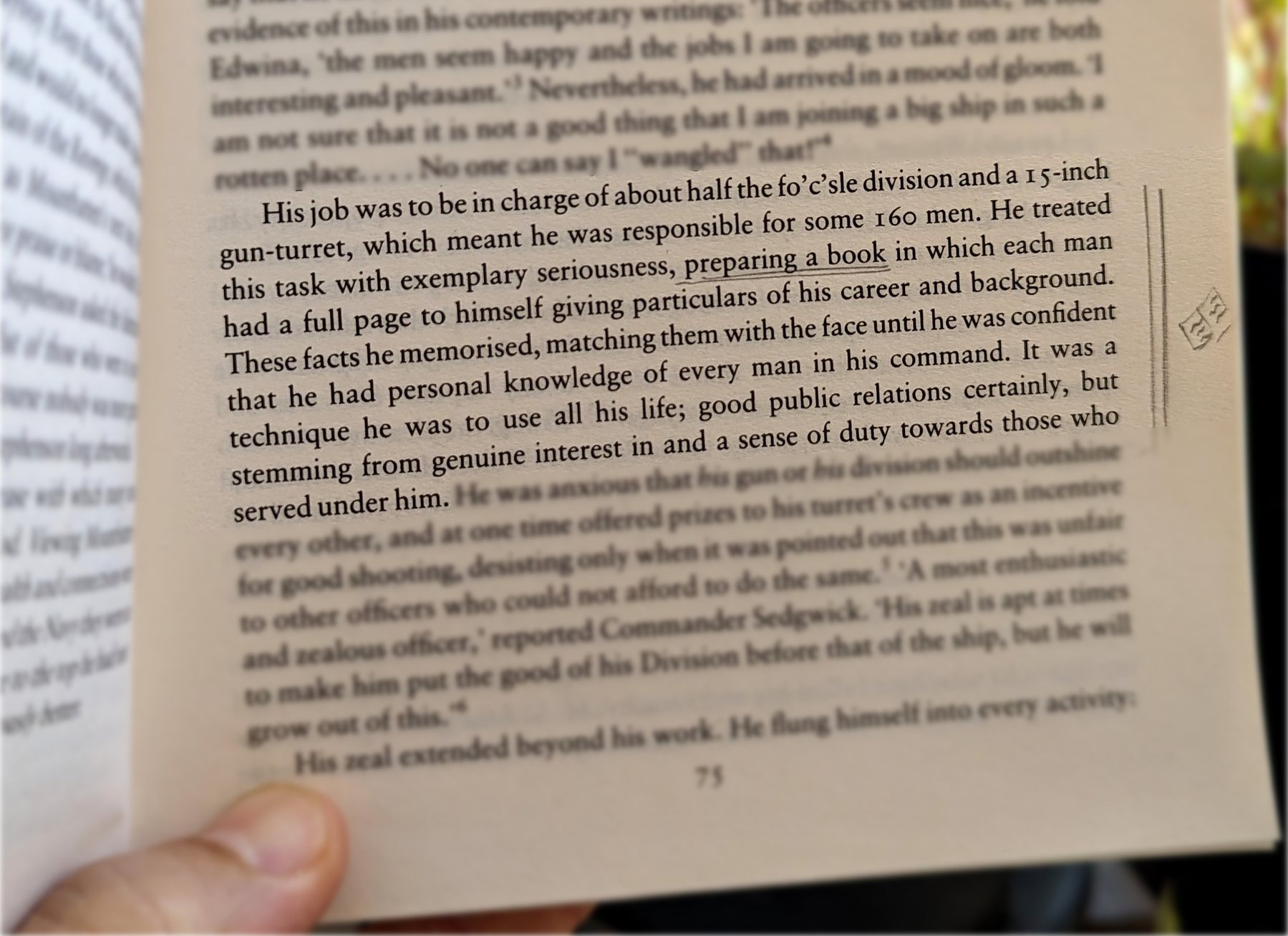
Do you remember my containers with information? Those were also born on my Palm Pilot, but they were in the Memo Pad app. The topics were organized so that I could easily add or find information.
However, it was only when I started using Evernote that I was able to create containers that would allow me to switch from one project or topic to another when I needed to escape exhaustion. Once again, I will soon release a video detailing my approach to managing all the information I keep in these containers. For now, let’s take a look at the other strategy used by Mountbatten.
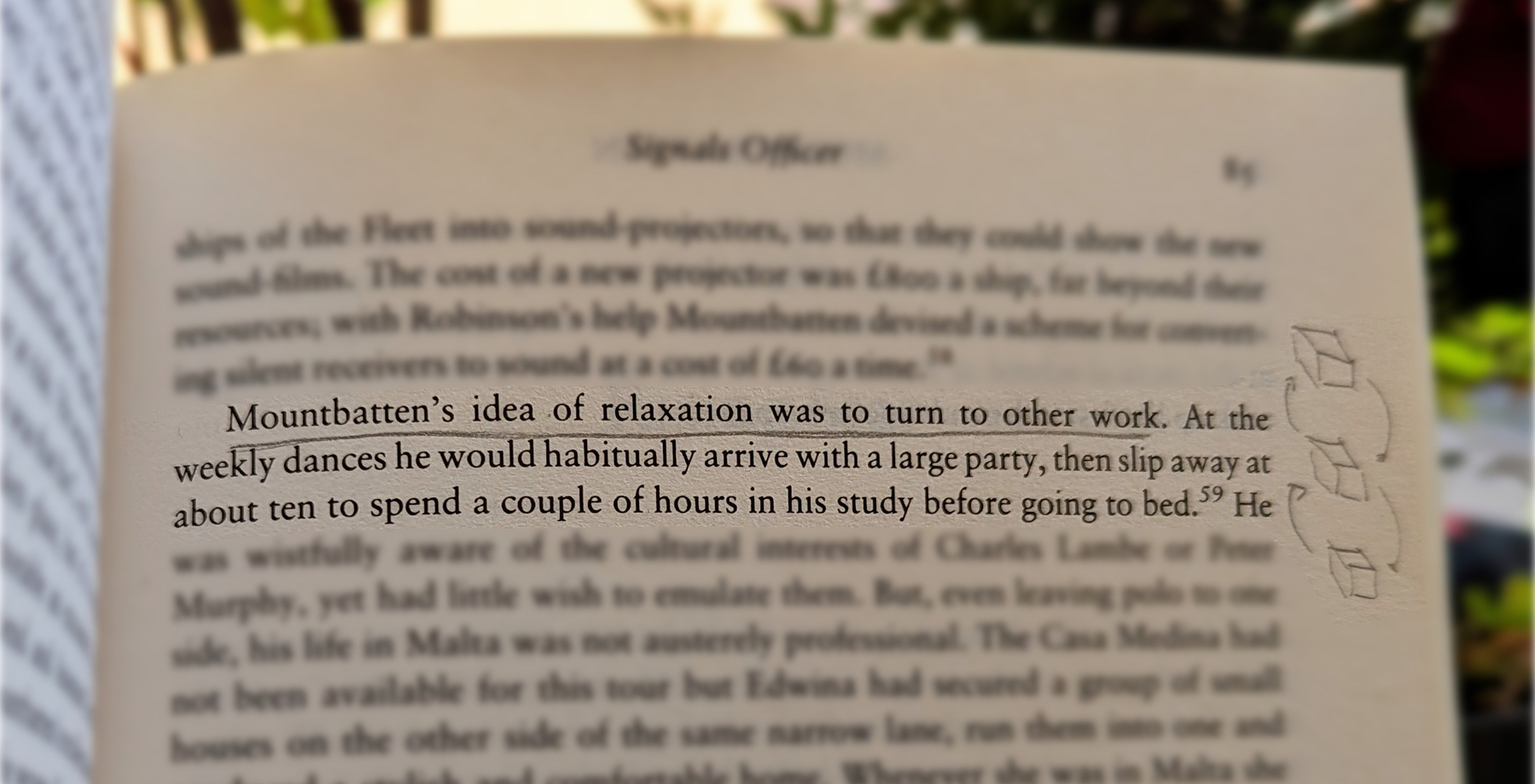
When he needed to relax, he would turn his attention to another project. Isn’t that cool?
Now, who is Mountbatten, you ask? A last-century specialist in organization and productivity? Far from it, but I’ll let you do your investigation on that.