Supernote
- First you have to find you Kindle serial number.
- Then you can follow this instructions to instal the DeDRM_tools plugin
I’m trying to visualize a project I’ve been brewing for a long time. It’s a small one, but it demands a few precisely cut pieces of wood, and that’s why I’ve been postponing it for a while. But this coming weekend may be it. Wish me luck with those cuts! 😁 #Maker #Woodworking #Supernote
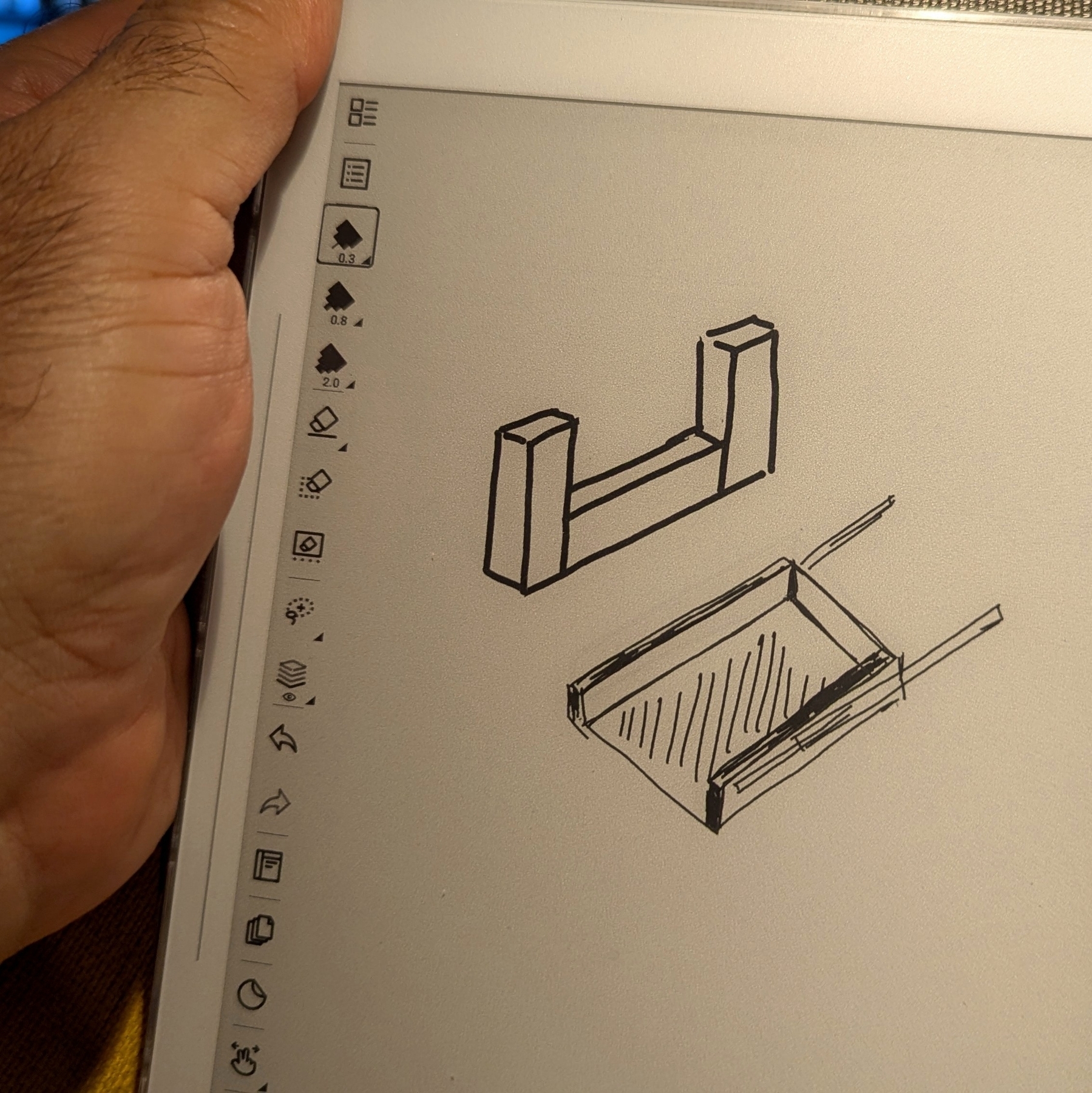
AI as a powerful Tool, not a Commander.
It’s tempting to outsource more and more tasks to powerful AI tools. But how far should we go? Have we already reached a point where we’re blindly handing over too much control? And what harm is this already doing to our growth and critical thinking?
In a recent post, I discussed keeping AI siloed, and here’s an example of what I meant. When I’m with a client, I take notes while we’re talking. This helps me better process everything and puts my brain into an intentional mode. Which, in turn, helps me come up with important questions to ask in real time and also triggers ideas for solutions to their workflow.
Even so, sometimes real-time note-taking isn’t possible. For instance, the other day, when I was helping an independent professional, I was demonstrating how to use the Timeline System to build his workflow by sharing my Supernote screen. In other words, I didn’t have enough hands to type.
However, right after the meeting, I opened Voicenotes, pressed record, and started speaking as if I were typing in real time. If I can’t take notes during a meeting, I make sure to do it immediately afterward to avoid forgetting any essential details. After all, that’s the whole point of taking notes.
I usually write everything out, even if it’s after the fact. But, in this particular case, I had another appointment, and, as I said, I would rather not forget anything. (By the way, any similar application would have worked; I chose Voicenotes because it has a web app.)
After finishing the recording, I went to the web, copied the transcription, and pasted it into the client’s note in Obsidian. There, I fixed the mistakes and added additional details, which ultimately triggered new ideas, also noted down to be shared with the client in the next session.
Yes, I can hear you! Here’s why I haven’t used AI to do everything.
Imagine asking AI to create all the topics for a specific meeting. Then, it emails all participants who, during the meeting, used AI to record and summarize it. Each attendee then asks AI to generate suggestions. Finally, someone consolidates all the suggestions in another AI and asks it to create a plan of action.
You’ve probably seen jokes about this online, but is it that far from reality? If you are afraid of AI taking your job, at least stop helping it by handing everything over on a silver platter.
I know, we’ve passed the point where not using AI is possible. It’s challenging to avoid something that’s excellent for many tasks. However, I strongly believe it is a terrible idea to put it in control. If I had used AI to record, transcribe, and summarize everything, I would never have had the insights, which, in the end, would have made taking the meeting notes pointless.
I created my own AI, but it is not what you are thinking.
As I’ve said many other times, I believe there are some technologies that reached a stage of maturity where they could just be used indefinitely. What many people seem not to know is that it’s possible to go back to enjoying that sweet spot.
If we look back a few decades, it feels like things eventually got out of control. I remember using the iPhone when information and even the OS upgrades were done by connecting the phone to a computer. Back then, apps with online synchronization like Evernote were rare.
At some point, everything started becoming so fast and instantaneous. Not only messages, but almost everything. I’m not old enough to remember when breaking news used to be the next day’s newspaper cover. But before the popularization of the Internet, I remember the We interrupt this program for a special news bulletin message on the TV and radio. Now, we get flooded by information about everything all the time. Many times inaccurate or, worse, fake news.
If we stop to think about it, unless you are a reporter, stock trader, or work with anything that is time-sensitive, there’s no practical use for all this immediacy. On the contrary, it generates a lot of stress. As ordinary people, there’s absolutely nothing practical we’ll be able to do with most of the instant information we get bombarded with.
The most recent I-must-be-part-of-it-no-matter-what fad is AI. There’s no reason to use AI for everything, nor is there a need for AI in every single app. Also, just so you know, yes, I do use AI. Every day! But I try to keep it siloed.
Back to my point. Although using or repurposing old tech was something I always did, it feels like I’m doing it more and more these days. I don’t know if it’s because I’m getting older or because I refuse to subject myself to imposed anxiety.
For example, I did try streaming for a while but |never stopped using my iPod 5.5 Gen. The modern Supernote I use and love is constantly bringing me back to a pleasant time when I used my Palm for everything. You’re probably aware of my Digital Caveman project. And there are all those apps, like Instapaper, that look and work just like they did a billion years ago. All these are great examples of the point of ‘tech maturity’ I mentioned at the beginning.
Anyway, the more I look at modernity from the perspective of people who are constantly anxious and chasing novelty just for novelty’s sake, the more I think of products and services I should have never stopped using. The good news is that many of them still exist, and after going back to using some of them, I can now clearly see how good they really are, as they have withstood the test of time.
Maybe that’s why I related so much to Kevin Kelly’s What Technology Wants book. Not only does he directly challenge the common perception that old technologies become obsolete and vanish, but he comes up with several examples of technologies, no matter how old, that still exist somewhere. Perhaps in a modified form, for a specific purpose, or in a niche market.
Of course, using old tech or new tech with old tech vibes, like Obsidian, comes with its challenges. It often demands what I call Attention & Intention, my kind of ‘AI’. For example, I see people complaining all the time about how complicated Obsidian is. It’s difficult to disagree with that, but doing things with Attention & Intention means that you were paying attention and will probably remember where you stored that information.
I’m not going to pretend I didn’t fall for modern tech promises, like social media. Thankfully, many years ago I started disconnecting from all those toxic spaces, and recently, I’m finding that going [[vladcampos.com/Timeline/Blog/2025/2025-06-28 • A few cool things I recently discovered about RSS feeds. Spoiler — they have super-powers.|back to using RSS]] to follow blogs is bringing me a lot of joy. I don’t have words to describe how pleasant it is to read like this. I’m overwhelmed by how much great content I was missing.
Of course, it’s not as simple or easy as the infinite scroll provided by a mysterious algorithm with a single mission: keep you hooked, no matter what. No matter what! It comes slowly from here and there: from a conversation you had on Mastodon, a page that appeared in a search result, and even trying to remember the names of the websites of those old friends. But since it’s all done with Attention & Intention, it pays off.
It’s true for all the other non-anxious tech I mentioned above. Adding music to an iPod means connecting it to a computer. To find music, you have to know at least a few things about it, like its name, or the singer, or album, etc. As for the Supernote, it has a simple OS running on a basic device with a monochromatic display. No browser, no notifications, and disconnected most of the time, much like my Palm used to be. And let’s not even start with all the effort one has to put into an Obsidian Vault.
Next in my wishlist of mindful devices is a Fairphone, most likely running /e/OS.
Attention & Intention is beautiful, pleasant, and, most importantly, relaxing.
Another reason why I love how hackable the Supernote is. It now precisely fits my EDC setup.
That penholder on the Nomad case is very convenient, but when I wanted to bring the Supernote in my EDC pouch, it was always a pain to make it fit. I had to put some pressure on it to fold the holder down while zipping the bag.
Don’t be mad, but I’ve actually thought of cutting it off a few times. Thankfully, I’m not that young and anxious anymore, so I did what I always do in situations like this. Instead of rushing to cut it, I let the search for a solution slowly brew in my brain.

One day, out of nowhere, I had a ‘click’ moment. A good velcro was probably the solution! I grabbed the device, removed it from the case, and, to my surprise, there were just a few stitches connecting the penholder to the case. “No way it will be that easy,” I thought while looking around for my x-acto knife.
It took me just a few seconds to disconnect them. It was so quick and painless that I completely forgot to take pictures or film it. Sorry.
I’ve said this so many times, but here we go again: I love how hackable the Supernote is! Anyway, I then cut a piece of velcro to precisely fit the rectangular space left behind, used contact glue to attach one side to the case and the other to the pen holder, and voilà.

I considered using thinner velcro, but after some tests, it was evident that it wouldn’t hold the pen in place. The 3M strips I ended up using are probably overkill, but I was super excited about my insight, and I already had those in a drawer.
However, because they are a bit thick, the case is no longer flush with the Supernote. Not a big deal, I thought. It’s just slightly raised on the corner where the penholder is, and the magnets are strong enough to keep everything connected.

I’ve been using this hack for a few months now and couldn’t be happier. The pen stays attached most of the time, and when I want to bring the Supernote with me, there’s no more fighting with the Peak Design Tech Pouch. By the way, let me know if you’d like to see a video of what I carry with me everywhere and how I organize my EDC pouch!
Caliban's War
When was the last time I read a fiction book as quickly as Leviathan Wakes I don’t even remember. Even before finishing it I bought Caliban’s War, which I’m also enjoying very much. But this time I’m reading it on my Supernote.
I started reading it using the Supernote’s ePub reader, but after learning about the amazing BookFusion plugin for Obsidian, I had to install the BookFusion app on my Supernote, and that’s where I’m currently reading it. By the way, a video about all these tech adventures is coming soon.
Leviathan Wakes
I don’t remember what was the last time I couldn’t stop reading a book. Fortunately, when I was reading Leviathan Wakes, the first book in The Expanse series, it was comforting to know that I would be able to keep enjoying more stories set in that universe.
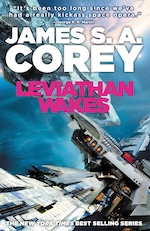
I developed a more in-depth understanding of the characters, and the most delightful aspect of this was that it occurred naturally as I was enveloped in the adventure narrative. It’s time to find out if the next books are as good as this one. However, if you like the TV show, you should probably read at least this first book.
I purchased it in paperback while on a recent trip to Ireland, but I chose to go digital for the second book, Calvin’s War. And I’m not using a Kindle or Kobo device or apps. This reading is |happening in my Supernote.
I freed my Kindle library and have it synchronized with all my devices
First, I converted the books to ePub using Calibre. Next, they joined my Obsidian Timeline System for automatic sync across all devices, Supernote included.
Like many other modern conveniences, the Kindle ecosystem is built to keep us locked in. As you know, I’ve been taking down walls around digital goods I won, and now it’s time to do it with my books. This project has been on my list for a long time, but it was a recent feature removal from Amazon that motivated me to finally pull the trigger.
We used to be able to go to Amazon.com and download our Kindle books, but that’s not possible anymore. A while ago, when Amazon announced the policy change, I downloaded all my books. If you haven’t done that, I believe you can still have access to them by connecting your Kindle to a computer and manually coping the books.
But having the books is just part of the process, as the majority of them are linked to your account via what’s called DRM. Additionally, Amazon uses a proprietary format instead of ePub, which is the more widely adopted by e-book readers. In other words, it’s like having your books locked in a box that is locked in another box.
Calibre is the master key that can help us with all of these locks. Additionally, it works as a library management software, keeping all the books in a folder on our computer. That’s just perfect for the Digital Caveman project, right?
When you are first installing the app, it will suggest a folder for your library, but you can change it to what better suits you. In my case, I created a new Static Container (folder) called ‘eBooks’. And because the files in my Timeline System structure synchronize with multiple devices, my library is now widely available. But I’m getting ahead of myself.
As a tip, you can also move the library to a different folder in the future. Just click on the ‘eBooks’ button on the toolbar to choose a new location.
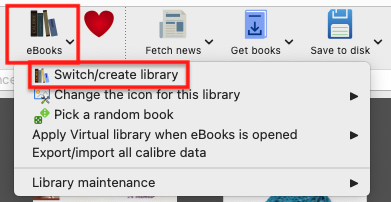
Next, we need to prepare Calibre to be able to remove the DRM from our books. This is done in two parts. First, we need to install and set up a plugin. It’s only after doing this that we’ll be able to tell Calibre to remove the DRM and convert the books to ePub.
Preparing Calibre
Converting to ePub
With all the above done, go to Calibre’s main window and click on the ‘Add books’ buttons. Select one or more books, and they will be added to your library’s folder.
Next, select one or more books in the list and click on the ‘Convert books’ option. You’ll see a new window with countless details that you can tweak on each book. There are even several formats available in addition to ePub, which is the pre-selected on. In my case, I kept everything as it was and clicked on the button to convert.
The Supernote
To understand how my books are being automatically sent to my Supernote, I suggest watching the video below.
But remember, the books are in my Obsidian Vault. And looking at how Calibre creates folders for each author, I’m already having insights about making those folders somehow connected to other content I have in Obsidian. Specially, the ‘Knowledge Base’ notes, which share a strong relationship with the books I read. And that’s one of the reasons I chose to set the ‘eBooks’ folder as a Static Container.
The Digital Caveman Project
There are plenty of details I still would like to adjust, but all the digital content I create and own is now local first and free from walled gardens. In other words, 100% under my control.
In addition to my notes and website being created in Obsidian, my music, photos, now my books, every single file I use for my personal life and work, and even my passwords, are on my computer first. I even have my own ‘cloud’ system and a backup strategy.
🪨 I did it!
How to install Android apps on a Supernote using a Mac
The first step is to prepare the Supernote to receive Android apps. Go to Settings, then Security & Privacy, and then turn on Sidloading. This means that you are allowing the Supernote to accept the installation of Android apps.
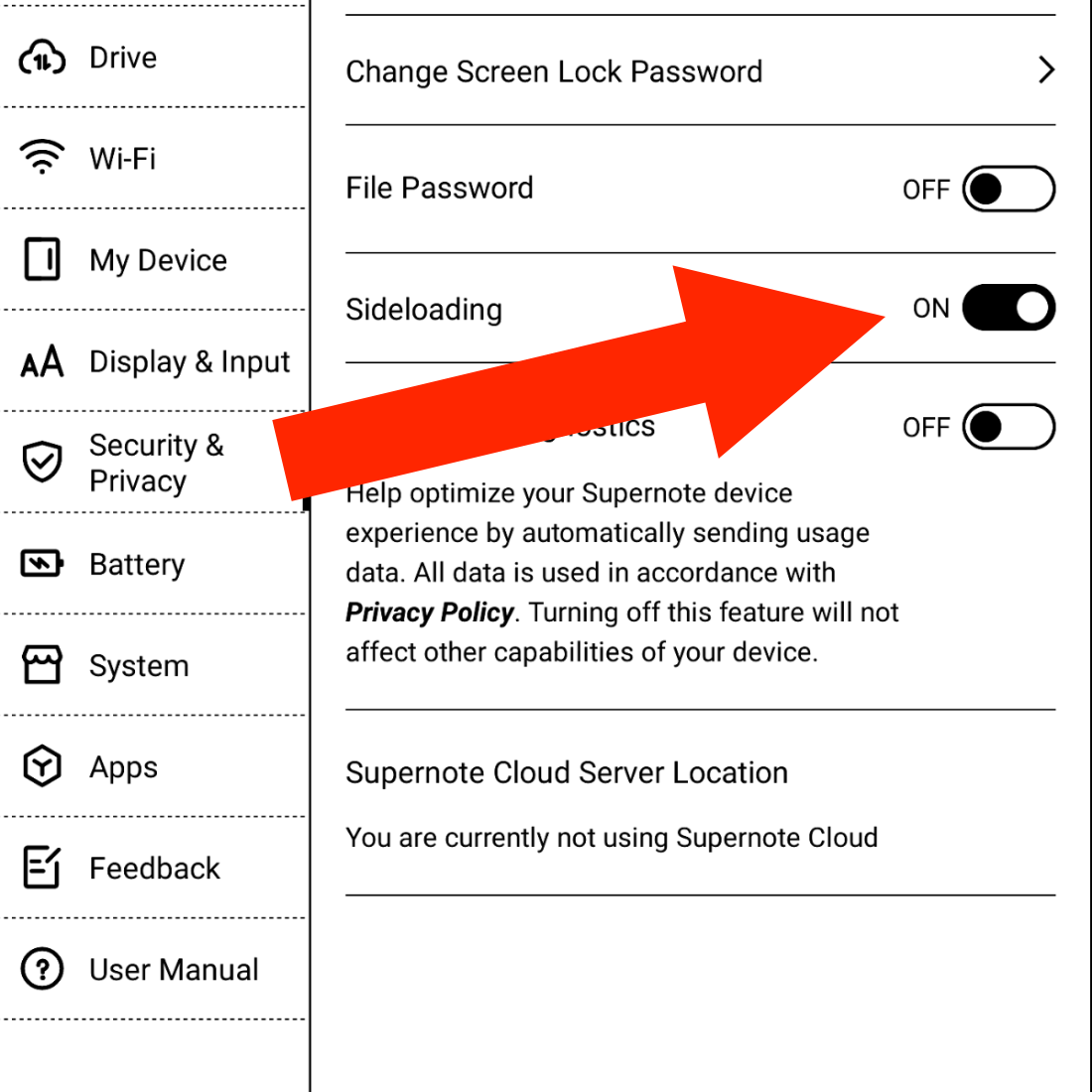
Next, we have to make sure the Supernote can connect to the Mac. Under the hood, the Supernote is an Android device, so we will need to install an app on the Mac to allow both of them to talk to each other. This step was a bit of a pain for me. After trying different options, MacDroid was the one that worked. If that does not work for you, please search for other options on Google and try them.
I suggest using the Supernote USB cable, as not all USB cables are the same, technically speaking.
Now we need to get the Android apps ready. Obsidian offers the APK on its website, which, I think, is an excellent practice, as they are the company behind the app.
I am also using Syncthing-Fork, which I downloaded from the developer’s GitHub page. However, if you are using Obsidian Sync, you don’t need Syncthing. Please download either one or both and place them aside for now.
Next, download and install Homebrew. You’ll find the instructions on their website. Just follow the steps. This app is needed to install the next app on your Mac.
Now download the Android SDK Platform-Tools, which is what will actually talk to the Supernote. To install it, you’ll have to use a command on the Terminal.
To open the Mac Terminal, hold the Command key and press the Space Bar. Type Terminal in the search box and click to open the Terminal. In the Terminal window, write the following code:
brew install android-platform-tools
When you hit Enter, Homebrew will install the Android SDK Platform-Tools on your computer. You’ll see some code scrolling on the screen and then a message that says it was installed successfully.
Now it’s time to connect your Supernote to the computer, and make sure MacDroid can see it as a device.
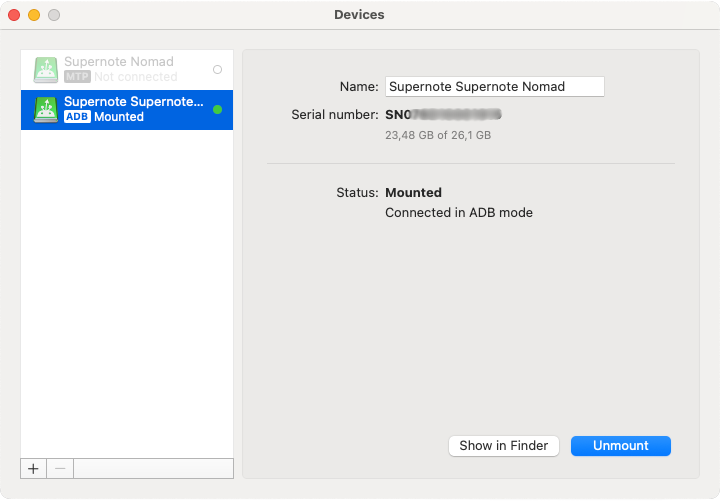
If you get a screen like the one above, go back to the Mac Terminal and type the code below to make sure the system is seeing it:
adb devices
You should get a message similar to the one below.
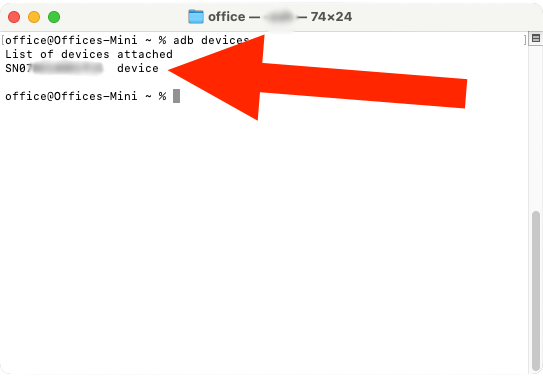
Finally, it’s time to install the Obsidian APK (Android file). Go back to the Mac Terminal and type adb install, followed by the path to the APK file on your computer. In my case, it looks like this:
adb install /Users/office/Downloads/Obsidian-1.7.7.apk
Alternatively, you can type adb install, hit space, and using the mouse, click and drag the APK file to the front of the command. That will create the path for you. Hit Enter and wait until you see the success message.
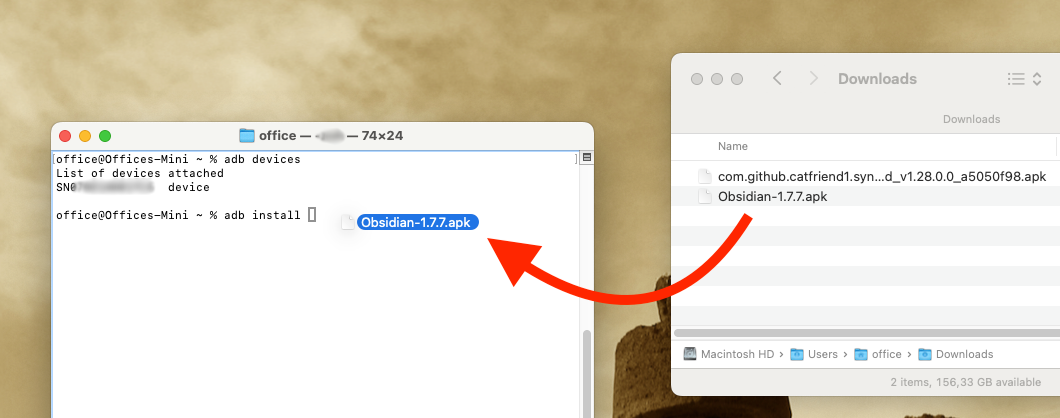
That’s it. To install other apps, repeat adb install command, adding the path to the app on your computer.
I made myself a tool to make it easier to film the Supernote. It is essentially a miniature table with an acrylic top to let the light through. I also cut it to fit the Pixel camera bump. And yes, the next video will be about sending Supernote files to Evernote 😉

No check-in, boarding or any other lines to wait in. Not even security check. Super quick boarding and deboarding. There is a lot of lag space, even in the economy class. And, to top it all off, there is the departure and arrival in the city center. It is impossible to not love trains.
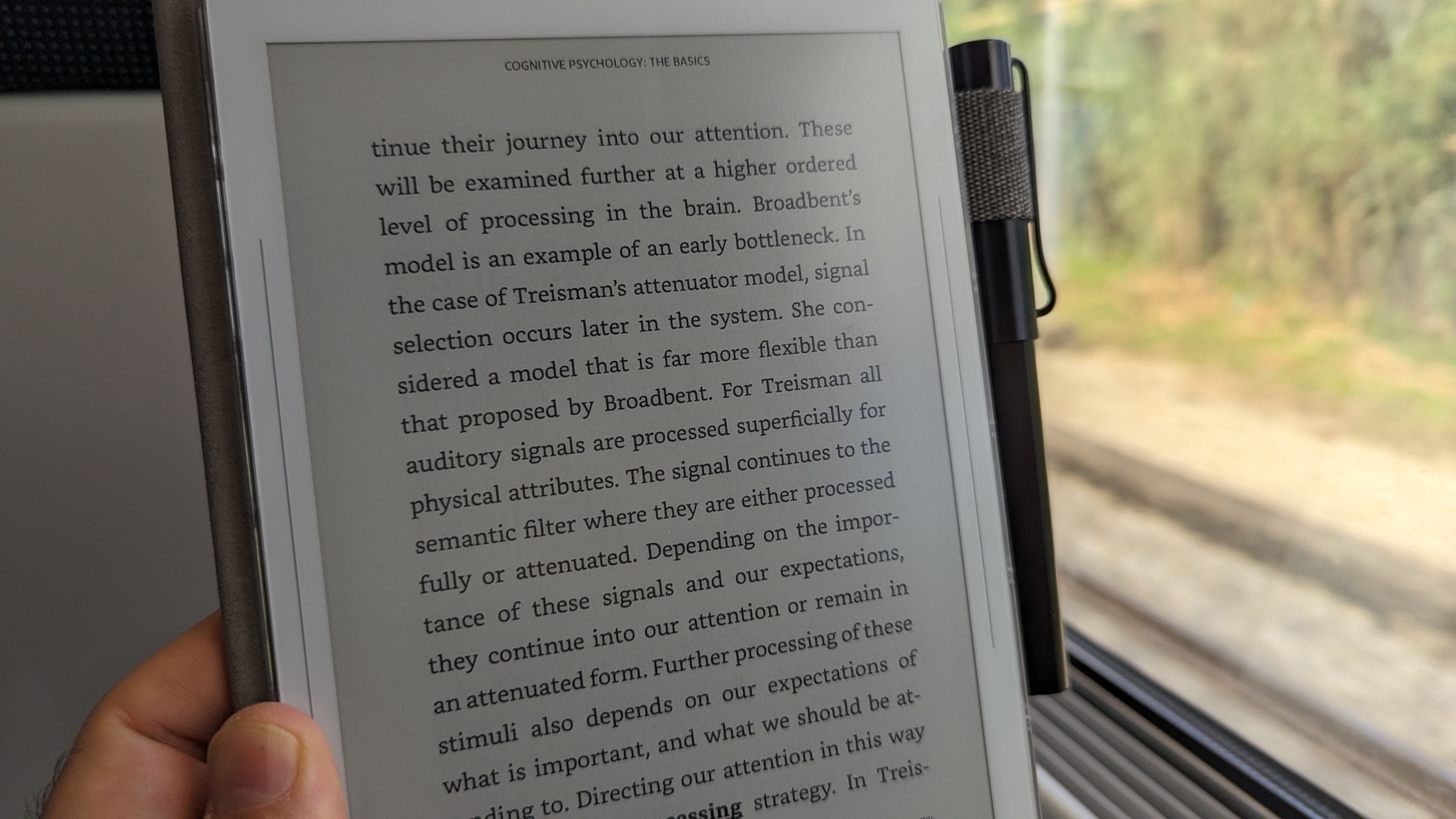 PS. 👆 That’s a Supernote.
PS. 👆 That’s a Supernote.
We now live in a world where knives can't have blades.
I consider myself to be an optimist, but sometimes humanity makes me question the bright future I see ahead of us.
When I saw the logo on that drawer-style box, there was no doubt. I felt my heart beat faster as I pulled one side of the drawer, slowly revealing what was inside. As if it were the most precious jewelry, a Swiss Army Knife lied protected in a carefully carved space adorned with white velvet.
I was probably too young to carry a knife with me when my father gave me such an exquisite gift, but he knew what he was doing. For as far as I can remember, guns and killing were always serious topics in our home. To give you an idea, I once used the expression ‘I will kill you,’ like many other children were doing, and had to listen to a long, very long speech. So, no killing, no guns (including toy guns), and respect for others, were lessons I learned from a very young age.
That wonderful tool went with me everywhere. And I mean everywhere. It was always in my left pocket as a lucky charm. It went to my classes, concerts, planes, everywhere. Of course, that was a different world, and I never, ever thought of it as a weapon. It was always a MacGyver tool that I loved to used to fix and build things all the time.
When I got older and started appreciating wine and wearing glasses, I gave my beloved pocket knife to my son, as I purchased a new one with a [[vladcampos.com/Timeline/Blog/2010s/2015/2015-01-05 Enjoy|corkscrew that doubles as a place to store a small screwdriver]].

At some point, perhaps after September 11, we were unable to bring tools like that on board anymore, so the old and then the new one started traveling in my check-in suitcase. I opened many wine bottles, and even fixed the wheels of a large suitcase we dragged in India for too long. But lately, I’ve been doing less of these things on my trips.
It now only travels with me on train journeys, as most of our plane trips in Europe are onboard low-cost carriers, bringing only cabin baggage. When we are not staying in an Airbnb, I always buy a cheap corkscrew that I leave behind in the hotel room. Not ecological at all.
It took me a while back then, but I eventually got used to the empty left pocket. Years latter, my wallet took that spot as the mobile phone moved into the right pocket. I don’t know if you heard the news, but:
The maker of the Swiss Army Knife says it plans to begin offering pocket tools that don’t contain blades. (…) rising violence in certain parts of the world has prompted multiple governments to crack down on what types of blades people can brandish in public, possibly making it harder for consumers to carry the company’s iconic red multitools. (source)
I am not trying to make any point here, and I do prefer to be in a safer environment, but it is always difficult for me to understand why tools are the ones usually punished for human behavior.
Anyway, nowadays, I often have empty pockets because I carry a bag with me most of the time. Inside I have my glasses, my current pocket knife, phone charger, eye drops, the Supernote, and a bunch of other stuff that I probably won’t need, but might be too worried about eventually not having with me.
Maybe that’s what a maker’s fate is. But, that’s a story for another time.
I use Evernote, Obsidian, and others. Why isn't one app good enough?
Not all applications in my Toolbox are incorporated into my personal workflows.
There are two groups of apps in my Toolbox. First, there are the ones I use in my workflows and to help my clients. The second group consists of apps that I don’t use. They are options for my clients that are regularly selected from the numerous tests and experiments I’m constantly doing. Occasionally, they are also featured on my YouTube channel.
The Mighty Trio
For example, Trello, which I don’t personally use, is one of my preferred options when it comes to helping companies build workflows. My clients usually don’t have much time and don’t want to spend it with settings. They appreciate how simple and intuitive it is to understand and use Trello.
In other words, the team doesn’t waste time during the implementation of the new process or, after that, in production. Furthermore, it typically takes me only five online sessions to assist small business in establishing their workflows, acquiring knowledge of Agile and Kanban principles, and applying them to Trello.
The same is true for Evernote. I am constantly approached by CEOs and managers, who are overwhelmed with the amount of time they are wasting with all the possible configurations apps like Notion offer.
The fundamental components of Evernote, namely notes and notebooks, require minimal effort to understand and use. Then there’s the outstanding search. Give busy people a way to quickly find information, even in a messy environment, and they’ll be forever grateful.
Its simplicity is still unmatched today. That’s why I still use Evernote for many things, especially the ones related to the calendar, even though I’ve been using Obsidian a lot. More on that soon.
Its powerful search is also very much appreciated. For instance, if someone contacts me, and I’m not sure if we’ve met before, I’ll search for their email address on Evernote looking for notes related to past interactions. This is something I frequently do and it’s magical.
More recently, I moved my tasks back to Evernote to try two new features. The full-screen view and tasks on the calendar.
Then there’s Google Workspace, which is equally easy to use and intuitive. But that doesn’t make it less powerful. The real-time collaboration it offers is unparalleled and almost unbreakable. When you add in the fact that documents can be linked to Evernote, Trello, and so many other services, it’s a truly unique product. Sometimes it even works as a bridge between apps.
Many of my clients, from different industries, adopt a variation of a workflow that starts with outlines on an Evernote note and resources clipped into a notebook. When the time comes, a Google Doc is created and linked to that note. These two simple steps ensure that the research material, outline, and draft of the final document are all easily accessible.
Eventually, the document reaches a stage where more team members are required to collaborate on it, and it is now shared on a Trello board. Other times, it is shared on Slack, instead of Trello. And that’s fine because the document is always the same. No matter where it is, everyone will be able to work on it while Google’s real-time editing will be doing its magic.
It’s also a matter of taste. Like many of my clients, I simply cannot stand all the buttons and so many settings on Microsoft products. I’ve been a happy Workspace user since 2015 and have no intention of leaving anytime soon.
These apps are formidable, as they are all intuitive and work seamlessly together. I can’t remember how many companies I helped with this trio.
Obsidian
Some of you may recall the series of videos I made about moving the files I had in Evernote to Google Drive. That idea came from Obsidian, which I started using long before Evernote was acquired by Bending Spoons.
My written content has many media elements. Sometimes it is a thumbnail like the one you see in this article, other times it’s a clip that I plan to use in a future video. Sure, all these files can be added to Evernote, but there’s no easy way to work on them out of the note.
The thumbnail in this article, for instance, was initially created on Pixelmator before being converted to a JPG. And that is an ideal use case for Obsidian, which keeps notes and all files in our computer files system. We can access and use them from Obsidian or from the computer file system. It doesn’t matter. In other words, I can include the thumbnail in a note, like the one I created for this article, and, at the same time, edit it using whatever app I wish.
While we are discussing this topic, I have always had the desire to post directly from Evernote, but I was never able to find the proper solution. That’s not the case anymore. For a while now, all my articles and short posts start their lives as a note on Obsidian, which brings us to another tool I love.
Micro.blog is now my hub from where I manage all my online presence. It’s a great tool and there are many videos about it on my channel.
Another interesting workflow is the draft of my next book, which I can write on Obsidian and synchronize with Scrivener. Again, that’s only possible because of how Obsidian notes and files are stored on our computers.
I believe you got the point. I’m using Obsidian for all file-related workflows.
Workflow as a Concept
Since English is not my primary language, I frequently require assistance from technology. LanguageTool is my grammar and spelling tool of choice, particularly because it’s a European company with a strong privacy policy. Sadly, there is no Android app available, but that’s okay since most of the time I’m writing on a computer. Which brings us to a workflow I established for my writing.
As you can see in this video, LanguageTool saves temporary or permanent texts. When I have an idea, I create a permanent text, work on it for days, weeks, months or for as long as it takes, then I paste it to Obsidian, format it, and publish it on my blog from there. The last step is adjusting the text saving format to temporary, which will automatically delete it from LanguageTool after a few days.
That’s what I call a Workflow as a Concept. You don’t need to use a Kanban board or an app to plan and keep track of all the stages. If the process is clear to you, a simple temporary-permanent text setting will suffice.
Hardware
I recently started using a Supernote, and similar to what I described above, it is now part of a Workflow as a Concept. I don’t know why it happens, but very time I come back from a run, I have this storm of ideas that I have to write down.
Writing all of that on my computer or phone was never a viable option. There’s too much friction. What I do now is grab the Supernote and take notes with tags that will help me filter that information in the future. Sometimes it’s just an outline, other times it’s a sentence or two.
I’m in love with how simple and efficient this is and will soon talk about it on the Supernote series on my YouTube channel.
And talking about running, my watch of choice is a Garmin Instinct 2. I stand for all the reasons I listed in the 2-year-old video below. The only complaint I have is something I found out much latter. Its battery is not replaceable. And although it’s still averaging 20 days in between charges, a sealed device is something that makes no sense in today’s world.
There are, of course, more software like Firefox, Signal, Final Cut, Apple Motion and others, but this article is already too long, and I’d say the above are the ones that really make my workflow flow.
The first time I used an e-Ink screen device to write an article.
I’m torn. Part of me wants to make this work because that screen is so good, but at the same time, the writing experience is not as convenient as opening my MacBook Air and starting to type.
My obsession with how simple it is to sit down anywhere, open a lid, and start typing began with an 11-inch MacBook Air back in 2012. I loved that computer. It traveled with me around the globe, allowing me to write books, articles, and blog posts wherever I was. Furthermore, its size was perfect for trains and plane tray tables.
It was eventually replaced by the M1 Air, which is a little bigger, but I still carry it with me to far too many places. Regarding the small screen of both computers, it was never a problem since I always had an external display at my office.
And, yes, I have tried an iPad, but, regardless of what Apple claims, that’s not a computer. Mostly because of iPadOS limitation. Anyway, I quickly stopped using it because, more often than not, I had to also pack my laptop for the non-writing work. So, why bring two devices with me if I can do a much better job with just the MacBook Air.

Enters the Supernote
The Nomad, which is the one I have, is a little bigger than a Kindle, but much smaller and thinner than an iPad. It has an e-Ink screen and the Kindle app. And talking about reading, I love my Kindle and keep it in my bag all the time. Can you see where I’m going with this? But before that, let’s talk about my first attempt to organize my notes in the Supernote (video below).
I’m trying my best to document and share my learning process, but inevitably the videos about the Supernote will always be a few days and many features behind my real-life experience. So, what I showed in the video above has already evolved to a system that I’m thrilled with.
I’m easily capturing and organizing my ideas like never before. There’s almost no friction and, of course, I’ll publish a new video about it in the following days. Anyway, what I’m trying to say is that with the above solved, I thought I could probably give the Nomad an extra job.
Yesterday I packed a generic foldable Bluetooth keyboard and a tablet stand and went to a coffee shop. Writers tend to spend far too much time looking at screens, and that combined with the time I spend editing videos has taken a toll on my eyes. So, the first thing I felt when using the Supernote to write was an immense relief. The comfort is almost indescribable. What a gorgeous screen to look at.
However, before that, I had grabbed the Supernote pen, navigated to the article, unfolded a keyboard, unfolded a stand, and only then start typing. Arguably, there are also many steps when using a laptop, but it is a single piece of equipment and there’s no need to lift the hands off the keyboard and trackpad to get to the app and start writing.
Extra gear and fewer features
Using the Kindle app on the iPad was never an option because of the screen, but I can now leave my beloved Kindle behind, and make room for the Supernote.
However, if my goal is to write long texts when away from my home or office, I’ll have to always carry that keyboard and stand with me. I’ll also miss some useful tools, like LanguageTool. Not to mention that I have already expressed my negative thoughts about devices like this.
Fortunately, I’m already old enough to understand that only the fool never changes their minds. Maybe less strain on my eyes and a more mindful writing experience is what I need for a while.
The only way to know it for sure is by trying, and if this extra job I’m giving the Supernote ends up failing, I’ll be fine with it. Like I mentioned above, this lovely device has already become my quick go-to notepad for jotting down and organizing ideas. In other words, it’s already in my everyday bag, coming with me everywhere.
First note on my Supernote.
It doesn’t feel exactly like paper because, well, it’s not paper. But wow, the friction is similar to writing with a harder pencil, and it’s so good.

A Supernote is expected to arrive at my office on Monday.
Some people keep journals, I jot notes down multiple times a day. Together, they form a digital timeline I’ve been crafting since 1999, when I picked up a Palm IIIx. Now, a Supernote is being added to my note-taking workflow.
I first learned about it on cam shand’s YouTube channel, and immediately noticed it checks so many boxes on what I had in mind for a device like this.
Firstly, it is user-serviceable, and as you already know, I like to make, adapt, and fix things myself. Then, there’s the e-Ink screen, the type I prefer on my devices. They not only make reading comfortable, they check another box on my list: battery life. Like my watch and Kindle, I’m expecting the Supernote’s battery to last for a long time between charges.
Have I told you there’s no need to charge the stylus?
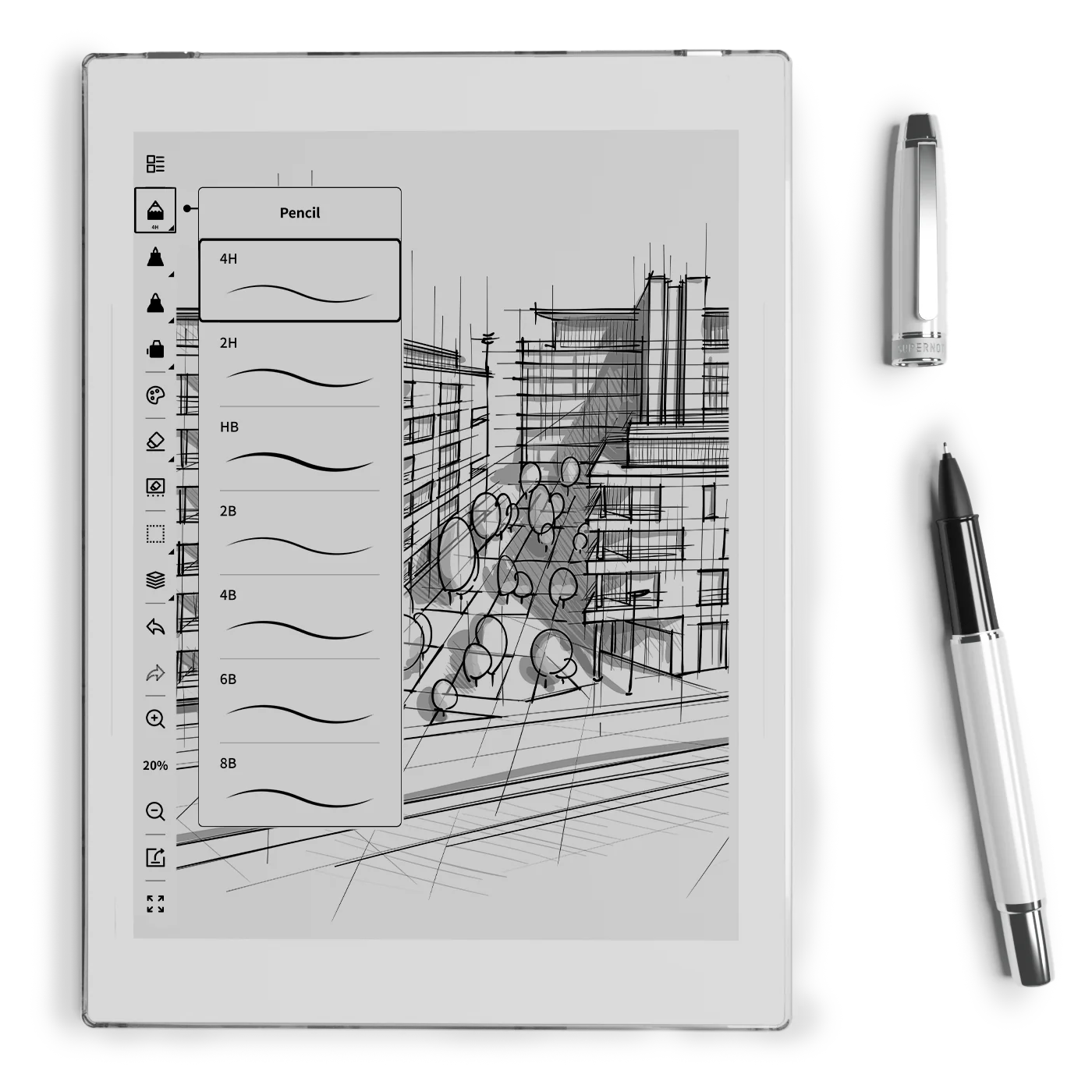
I have many ideas I would like to explore and numerous experimental projects I plan to do, such as connecting it to Obsidian. I’m not sure how many of them I will be able to accomplish, but you are joining me on this journey. We’re going to learn how to use it as we creatively push it to its limits.
If this is a topic you are interested in, please subscribe to my YouTube channel and stay tuned. The first video about the Supernote will be released next week.
Have a wonderful weekend!
