Evernote's new PDF viewer is beautiful, but it's like a new skin over old problems
Perhaps it is time to remove Evernote from the toolbox of options I suggest to my clients.
Let’s start with the toolbar, which was beautifully redone, but as far as I can tell, there’s nothing new there. Actually, I’m missing an important detail — that, to be honest, I’m not sure if existed before or not.
Where is the undo button?

Using cmd+z (Mac) works fine, so the function exists. If they forgot about it, I hope they bring it back as soon as possible. If it wasn’t there, it seems to me that this was a missed opportunity to add it.
Meanwhile, the options Select all annotations and Clear annotations in the dropdown menu help circumvent that. But keep in mind that all means only those on the page being displayed.
By the way, I think the dropdown menu is a pleasing addition. The quick access to the Fit to page width option is a great start to making this a viable PDF reader. Which brings us to a problem so many of you have been complaining about to me over so many years.
It’s a view, not a reader
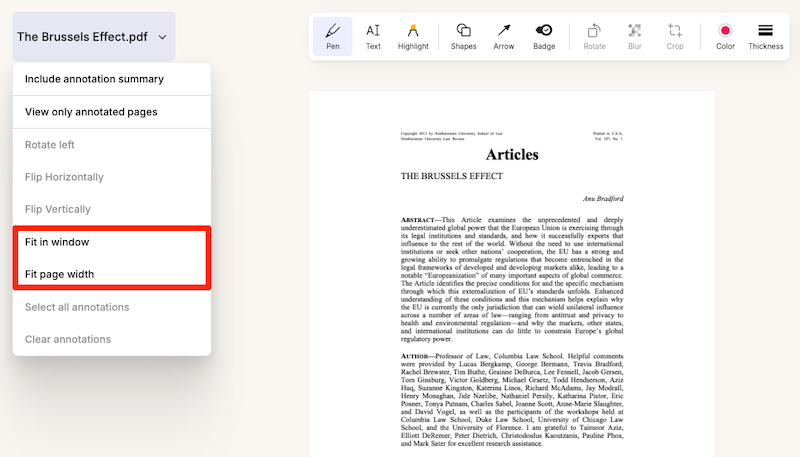
If the tool doesn’t remember the page we were on when we closed the PDF, it’s just a viewer, not a reader. And that is only one of the details that has been preventing me from using Evernote to read long documents. When reading and taking notes, I was used to relying on a PDF reader instead, but that came with an inconvenience. Evernote couldn’t be the place to store the PDFs.
It’s true that one can use the ‘open with’ option to open the PDF using another reader. But as far as I know, this is only available when using the desktop client, and we’ve been living in a mobile-first world for a long time now.
When the Files feature was added, I presumed that the final goal was to give us direct access to the files we keep in Evernote, but that never happened. Actually, even after all the time that has passed since it was released, it is still a half-backed feature causing more confusion than anything else.
Another step towards Obsidian
A long time ago, I moved all my PDFs to Google-Drive , but that ended up creating all sorts of inconveniences. Ironically, the idea was inspired by how Obsidian stores our files. Fast-forward to today, I gave up on the workarounds. I’m now reading my PDFs using whatever app I feel like, and, at the same time, the files are kept organized in Obsidian. Having the PDFs visible in the computer file structure creates a lot of freedom to do many things.
Bugs, bugs, and more bugs
Back to Evernote. Another nice touch in the dropdown menu is the Include annotation summary option, which in the past used to be a buried checkbook that many people didn’t even know was there.
This is a nice feature, which adds new pages to the beginning of the PDF, including all the annotations. Unfortunately, something is now broken. As illustrated by the video below, many of the PDFs I tried, created a messed up page. Furthermore, the summary now seams to only be visible in the note view. In the past, these notes were also visible in the PDF view mode.
There’s another inconvenience that makes Evernote challenging to use as a PDF reader. If you watched the video above, there’s an annoying flicker happening every time a page is turned. And I’m pretty sure this was not there before. On that same note, if we use the thumbnail to jump to a specific point in the document, that page opens in the middle of the text. And that’s precisely where starting at the top of the page would be a much better option.
I would like to end this post with a more optimistic view for the future of this feature and Evernote in general, but I’m not entirely convinced that that’s possible. The new Files feature is not the only one half-backed. Many of the new features are simply not useful as they are, and more often than not, they arrive with new bugs.
Frankly, I’m tired of trying to tell Evernote’s team that the ‘moving fast and breaking things’ strategy should not apply to something so important as our personal notes. This will deeply sadden me, but maybe it is also time to take Evernote out of the toolbox of options I recommend to my clients.
Two Web Clipper solutions I use to send information to Obsidian.
Collecting information is an important part of my learning process, but Obsidian doesn’t have something as powerful as the Evernote Web Clipper.
To find a solution, I tried different ideas until I came up with one that works well for me. I use two different tools, and I hope that they will inspire you to create your own system.
There are two types of clippings I do.
Sometimes, I need to preserve the page format, and even Evernote’s Web Clipper is not always good at that. This is the reason why I began using the print to PDF function and then dragging the PDF into a note in Evernote. You can see how I do it by watching the video below.
For this specific type of clipping, I am doing the same on Obsidian. But, since there’s nothing there similar to the ‘forward email to Evernote’ feature, I’m also ‘printing to PDF’ the emails I what to keep. However, like I explained in a recent video, I’m not creating notes for PDFs anymore. I’m simply saving them as files in the related folders.
The other type of clipping I do is text. Most of the time, all I need is the information, the text, and Evernote’s Web Clipper was always excellent at that. As for Obsidian, here’s where Steph Ango amazing solution was super helpful.
Like other Obsidian features and plugins, there are many options and a different one may be more suitable for your needs. In my case, I am enjoying the Web Clipper created by the CEO. A post on his blog even provides instructions for customizing it, which I did. How cool is that?
His post has everything you need to understand how to install, use and customize the Web Clipper. And in my video below, I share my reasoning for doing what I do and how I customized his solution to better work with the Proprieties I use in my Obsidian notes.