Obsidian
- 2024–09–19 Paris Itinerary
- 2024–09–19 Flight OPO-PAR-OPO
First, explain what it is, then make it look nice
Picasso once said, Inspiration exists, but it has to find you working. In other words, one must be doing it — putting itself into the zone — to finally find the solution.
This is evident in Picasso’s museum in Málaga, Claude Monet’s house and garden in Giverny, or Van Gogh’s museum in Amsterdam, where you can see these master’s art in a chronological order, starting from the beginning of their careers.

It’s been a while since I’ve published anything on my blog, but this doesn’t mean I’m not writing. On the contrary, I’ve been incessantly working on my book. But that, on the other hand, doesn’t imply that I’ve made a lot of progress. In reality, it was only today, after starting the third draft, that I was finally happy with the book format.
In addition to Picasso’s mantra, what helped me find my way was a strategy I use when I can’t figure out a solution. What frequently helps is to first explain what it is, then make it look nice. Ironically, that doesn’t seem like it applies to understanding art.
Anyway, when I restarted the book for the third time, I did it from the middle, explaining what the Containers of Information are. It was then that I gradually began noticing that parts of it connected to many things I had already written in the two previous drafts, which I started repurposing.
Another strategy I tried was to use Obsidian Canvas to create a simple diagram of how the book should be structured. That’s what you see at the beginning of this video, but that was also a first draft. I moved those boxes around a lot and created new ones until I finally found the structure I was looking for.
Some people might see it as working twice or three times, as it was in this case, but if that means a book structured in a way that’s easier to understand, I’m fine with it. Furthermore, the parts that have already been written are being put to good use in a different order in this new version, which leaves me with a mystery to solve: how could authors do it with typewriters or, before that, pen and paper?
Those were the real geniuses.
✍️ PS. If you are not familiar with the Containers of Information concept, you can learn more about it by watching the first part of the video below. Even if you are not an Obsidian user.
Tidying up my mess is inspiring me to create delightful memories on Obsidian
One important element of my [[vladcampos.com/Static/Timeline System|Timeline System]] is what I call the Containers of Information, which can be created using any grouping feature, even tags. However, I typically opt for folders, such as in the case of Obsidian and Supernote, or Notebooks, when utilizing the system on Evernote.
One of the Containers is the Timeline, which may initially appear to be an archive, but in reality it is a dynamic part of the system that also serves as a temporary storage space.
The others, known as Action Containers, are where I keep notes about activities in progress. When an activity is completed, the note is moved to the Timeline. But since information kept there, may need to be accessed or used again in the future, it has to be easy to find.
Since there is a book explaining the system coming soon, I am not going into further details about it in this post. I just wanted to give you a brief overview of how I use the Containers to convey a sense of doing or being done. My goal today is to tell you what the videos “Preparing Obsidian to Set Up My Timeline System” are about.
Preparing Obsidian for the Timeline System
When I start using a new device or app, I often don’t spend much time organizing things. My main focus is to learn how the information I’m saving there can benefit from some of the features I’m still figuring out how to use.
However, one thing I usually do is set up Containers, as they provide a dedicated space to intuitively save all the notes and files related to a specific ongoing topic. And that’s what I did when I started using Obsidian.
When the moment came to implement my Timeline System, I had to first figure out a categorization scheme that would allow me to find all information moved to the Timeline Container. I’m not 100% there yet, but it’s already good enough, and I started moving several notes, as shown in yesterday’s video. In other words, I’m currently tidying up the mess I left behind.
As I said in the video, I am now focusing on the Trips folder. But before I talk about that, here’s how I first organized my trips on Obsidian.
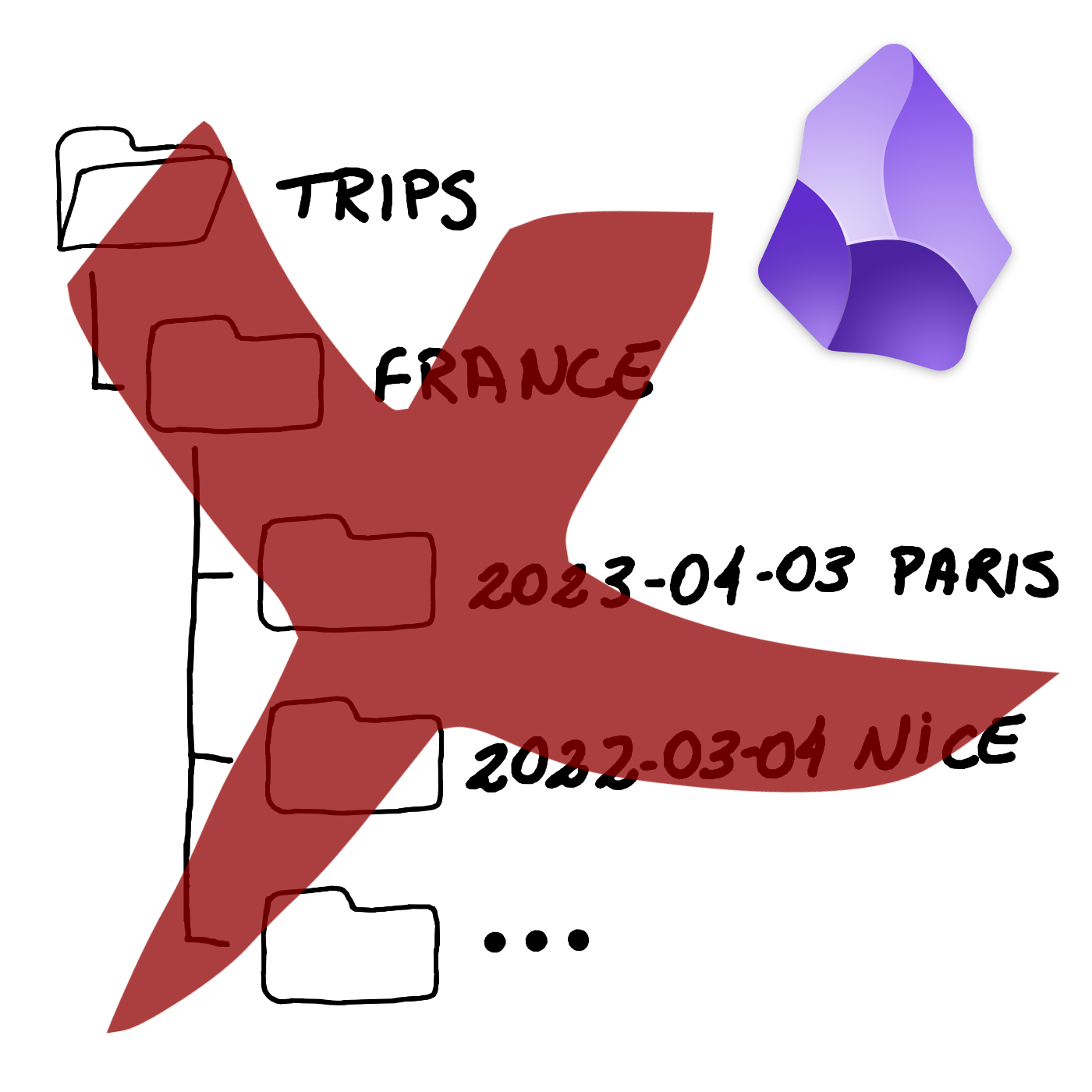
As you can see, I created a hierarchy of folders, which, by the way, is something I really don’t like. But it’s quick, and it gets the job done.
My goal now is to dismantle all that by moving PDFs and other files to the Files folder, explained in the first video of this series. Regarding the Itinerary note, which contains all the trip information and links to the files, it will be moved to the Timeline.
However, the first step is to date everything, including YYYY-MM-DD in each note’s title. I also explained the reason for this in that first video:
The Itinerary note also has the word “Itinerary” in the “type” property, and all the tags and geolocation coordinates to make it appear in the Map View plugin. By the way, I’m very excited about how cool that map will be when all of my relevant memories become a dot there.
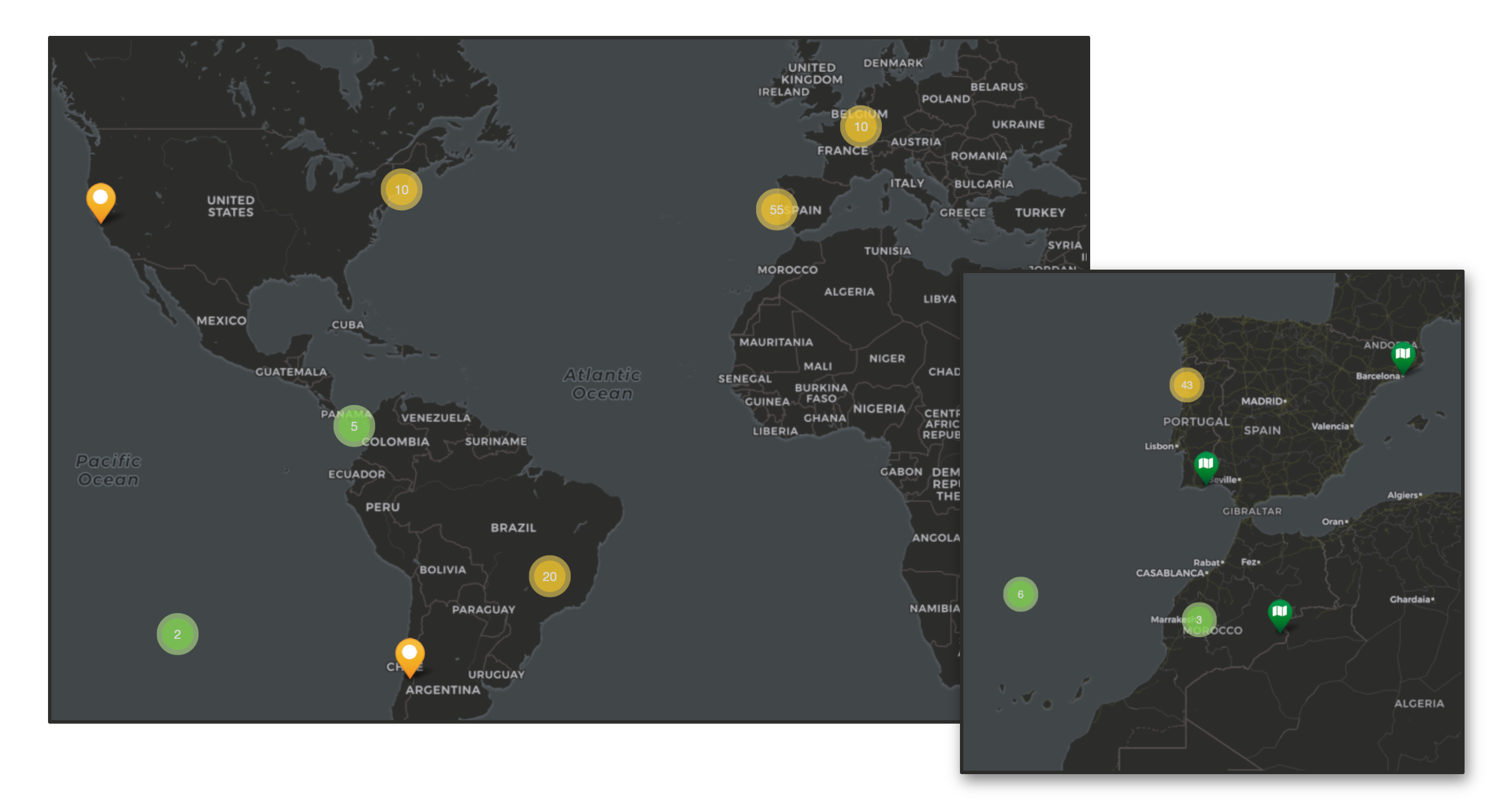
With all that done, I can start removing all files from the Trips folder, leaving only my next trips there. In other words, it will be converted into an Action Container. Meaning that whatever is inside is in progress. The final touch was to create the search below and save it as a bookmark to easily filter all my old Itinerary notes.
[type:Itinerary]
To learn how to create a search like the one above and to better visualize all the explanations in this article, please watch the video below.
Before I go, there’s actually one more thing. Remember my Photos folder? I came up with the idea of using it to save some precious photos from each trip and drag them to the correct position in the Itinerary note. And the same works for blog posts. I’m also dragging the ones I wrote while on a trip, creating this captivating snapshot of the entire journey.
And it doesn’t stop there. Anything in the Timeline related to the trip is also being added to the Itinerary notes, creating a mini journal inside a larger journal: the Timeline. I’m so overjoyed with it that I’ll definitely produce a video to show you how it works and how to build something like this.
From just a few days ago, when I recorded yesterday’s video about the changes I’m making on Obsidian, to today, my setup remodeling has already evolved significantly. My Maker Dashboard, for example, has been greatly improved.
Remember that I said in the video that I am always trying to find ways to make things have multiple purposes? The logos inside each Canvas group in the image below are there to help me quickly navigate to a specific topic, but they are also resources I can use on my video thumbnails.
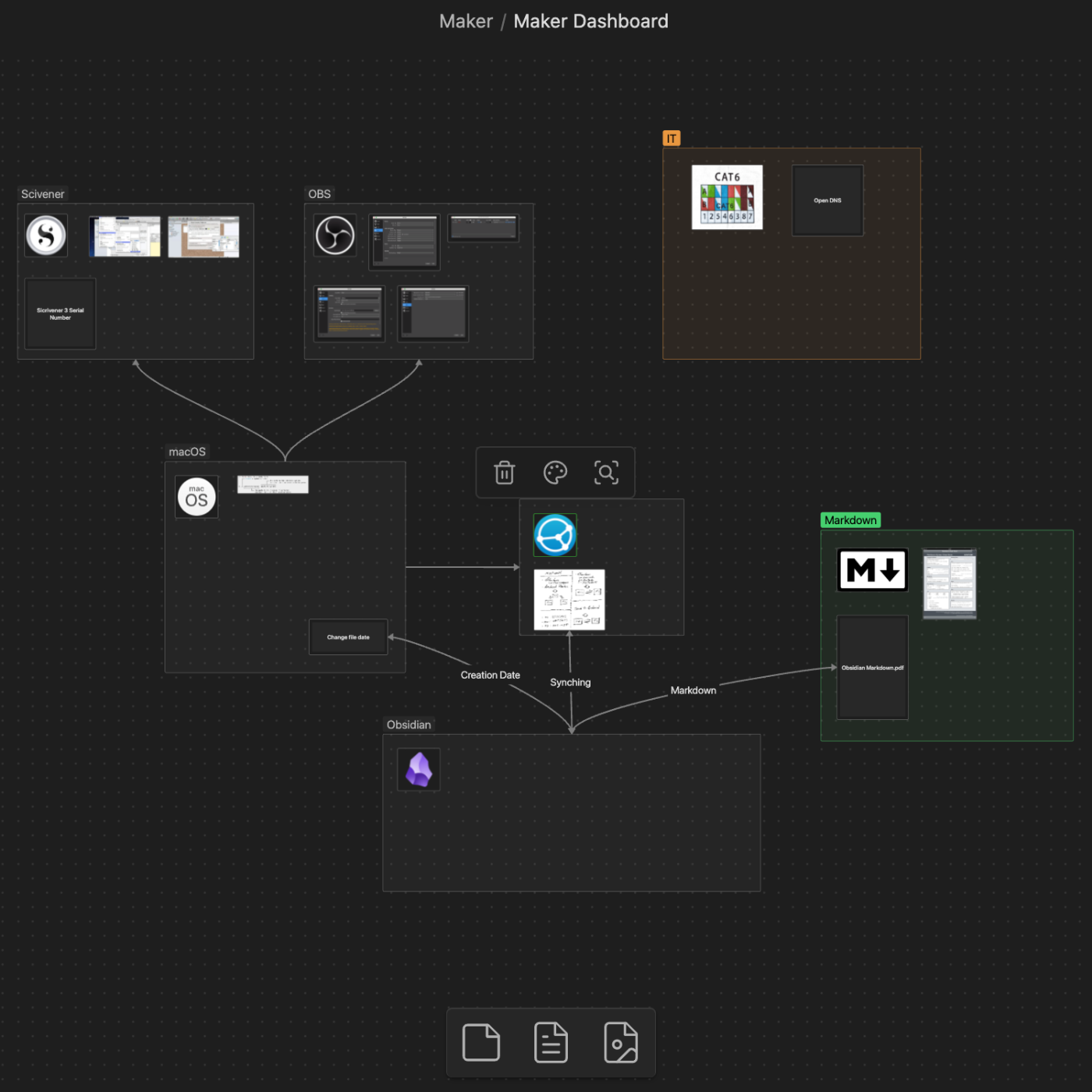
I have a “Logos” folder in my Obsidian, and that folder is also a shortcut on my Mac Finder. However, it is not the only one. Many other Obsidian folders are shortcuts that make files easily accessible from other apps.
Curious about my minimalist Obsidian setup? A detailed video is coming soon, with screen recordings from my real account, showcasing most of my workflows. For instance, why only five plugins? This will probably be one of the longest videos on the channel. Due to that and the necessary blurring, it’s unlikely I’ll be able to release it today. However, tomorrow seems feasible.
On how am I rediscovering my creative freedom with digital scribbling.
The Supernote is helping me to rediscover the joy of handwriting my scripts. It’s like using magical paper to seamlessly capture and reorganize ideas.
Years before Evernote, I would write many of my first podcast scripts on any piece of paper I could get my hands on. I’d usually have the ideas during of after jogging, and it still happens today for the YouTube videos. But even though writing them down was a great way to remember later, trust me, the final “document” was typically a big mess.
Let’s be honest, it’s tough to keep handwritten notes as organized as a bullet list. Ideas don’t always flow in a neat, linear way, so it can be a real challenge to make sense of them later. My drafts were often ugly and pretty challenging to understand because of all the small text inserts. On some occasions, I would use arrows and even a second piece of paper with numbers on both parts of a sentence to try to connect them. I suppose you can imagine that it was often difficult to decipher.
In hindsight, I’d say I’d moved to digital writing as soon as technology was portable enough, probably because of the impossibility of inserting new text in between lines on paper. When I finally started using a Palm, I wrote down so many notes on it that I became an expert at using the Graffiti alphabet.
Today, I frequently write on my computer; however, typing comes with its limitations. For example, sketching can be difficult to integrate with typed text. That’s great on paper, but again, there are all the problems mentioned above. Furthermore, I’m not good at drawing, so I frequently have to erase and fix things as I go.
For example, the thumbnail you see in the image below was created at a much larger size. It was the first thing I did on that page. When I was happy with it, I resized it to fit the corner of the screen (paper?). All the text you don’t see — more on that in a moment — was rearranged several times as I was writing, just like the pieces of a puzzle slowly falling into place.
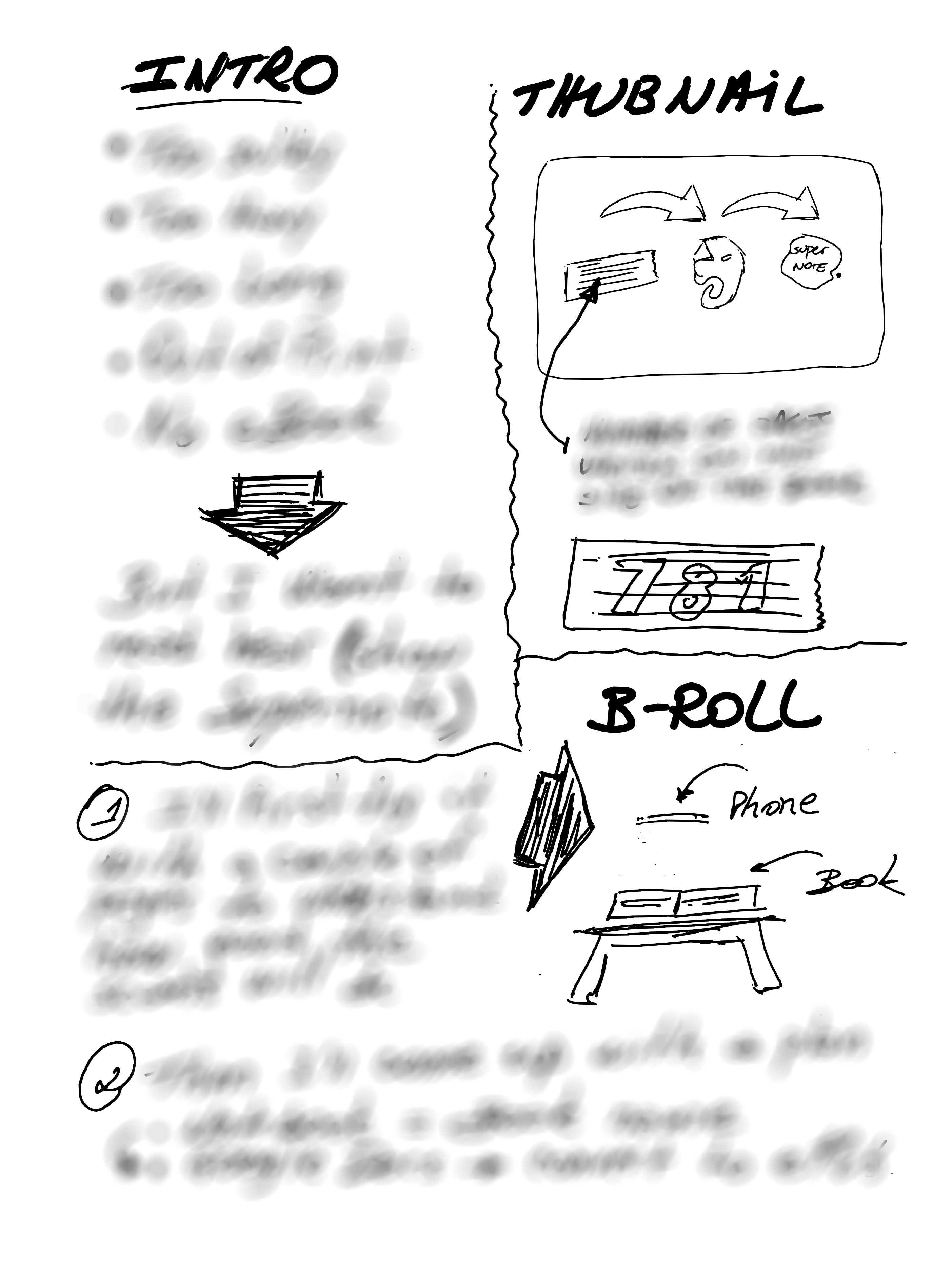
It’s impossible to do that on paper, but the Supernote brought back the freedom and joy I remember having many years ago, and improved the process. It is like having the best of both worlds. And the most convenient part is that I can easily send the final version to Evernote or Obsidian.
As for the hidden text, there’s no secret there. I’m just trying to keep a mystery aura because I have already started to produce this video and don’t want to spoil the surprise. But if you cannot contain yourself, the untouched drawing is available for supporters on Patreon and YouTube.
Anyway, I think that you can probably tell by the thumbnail and the other drawing that the video has something to do with sending content to the Supernote via Evernote.
Obsidian Canvas as a resources space with images and PDFs—my new experiment
I have a new idea that I’d like to share with you. Yes, again. Changing things up, like I’ve been doing lately, makes me feel inspired.
I believe I’ve finally found a good way to use Obsidian Canvas. Instead of creating notes just to be able to filter them by tags, I’m trying Canvas groups for images or PDFs.
This approach may not work for everything, but the zoom in and out feature may make it easier to find the resources I use on my Maker and IT-related projects, especially when compared to sorting notes by tags. It’s a visual space, so I believe it will be easy to spot the item based on the color and format of the image or PDF. Time will tell, though.
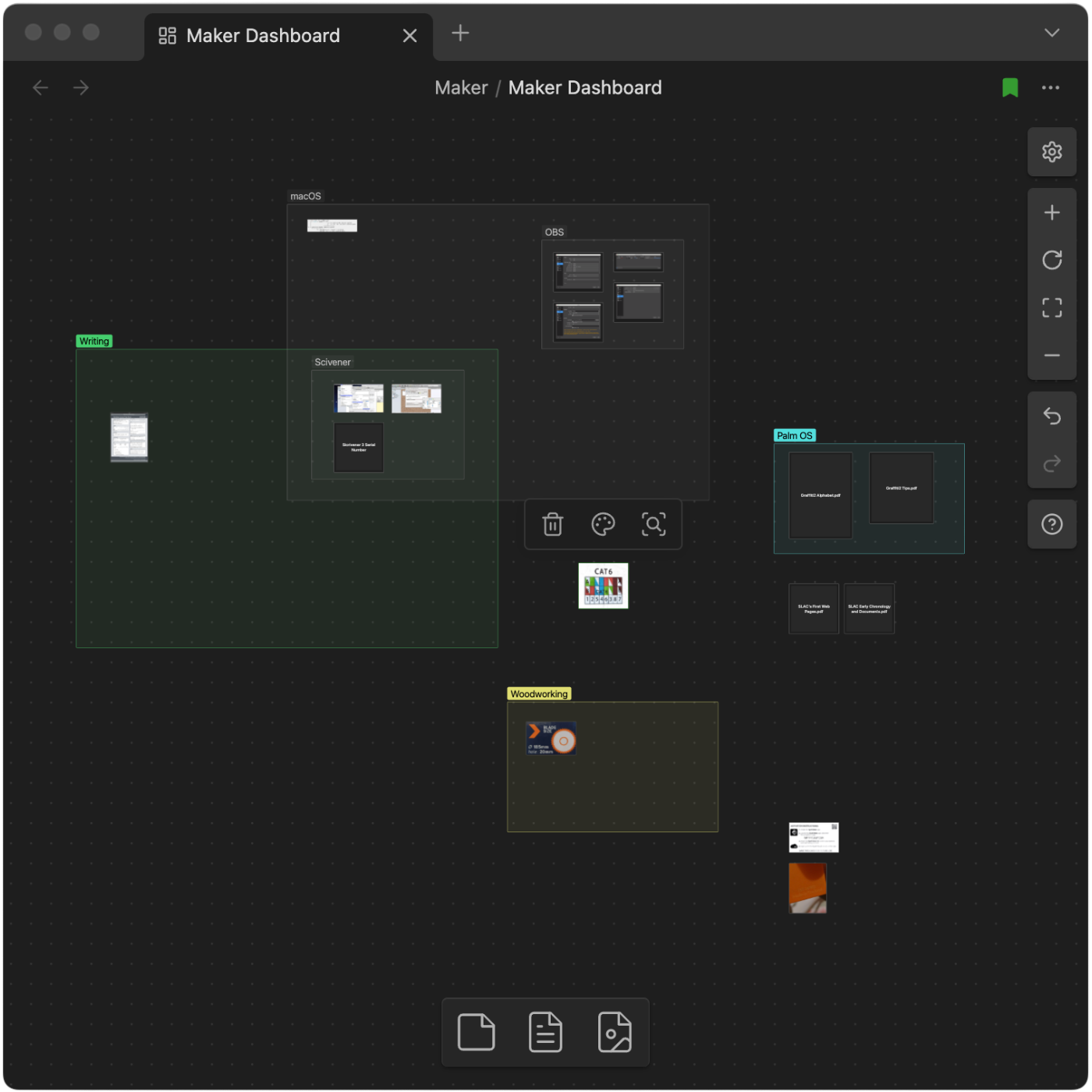
For testing how efficient, or not this will be, I’ve created the “Maker Dashboard” Canvas that I’m using for everything related to my creativity process. For now, it has just a few notes (image above), and the following groups: macOS, Writer, Woodworking, and some loose content that I’m sure will end up being grouped with other future images or PDFs.
Side note: Keen eyes will notice that there’s also a “Palm OS” group, and, although it is not possible to clearly see, there are some images related to other vintage passions of mine next to that group.
And just like what I mentioned yesterday regarding the single folder for all my pictures, all these files can also be easily added to other Obsidian notes, or used from my computer file system.
Since I am currently on a reorganization spree, I decided to experiment with an idea. At the moment, I have multiple subfolders for images used on my blog posts, Journal, Office, and Home folders on Obsidian. Maybe even others. One thing I always wanted to try was to have some folders dedicated to certain types of files, such as images, PDFs, etc.
Here’s the plan. I’ll consolidate all the images into one folder, which will serve two purposes. First, it will work as an album. However, it will also serve as a centralized storage space from which I can drag pictures to use in any of my notes.
And because of the way Obsidian works, those pictures will also be easily accessible from the computer’s file system if I need them for other projects. Below, you can see how easy it is to interact with the images using the Mac file system (Finder). By the way, the kids in the picture are my sister and me, captured during my first move to Boston. I absolutely love that city.
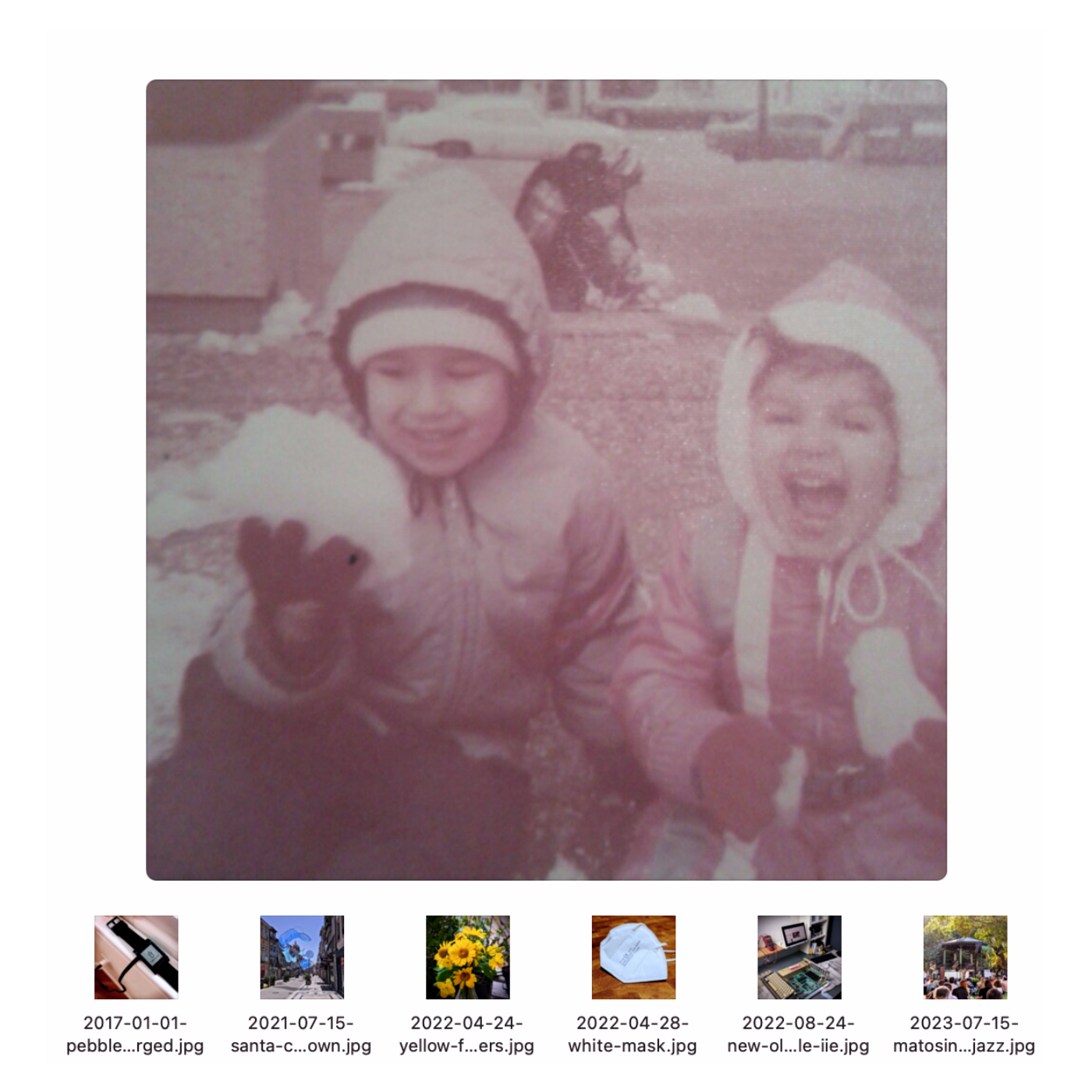
Another benefit is how straight-forward it is to save pictures there. I can simply use the “save as” option on any image editor and choose the Photos folder on the file system, which in reality is located in Obsidian.
I’ve successfully moved 40 images and am pleased with the results. But there’s a catch. Because of the way I imported some of my content to Obsidian, the creation dates of many files are all messed up. So, I’m also adding the date (YYYY-MM-DD) to the beginning of each file name (thumbnails above). This will help me see the pictures in chronological order by ordering the files alphabetically. I hope that makes sense.
If this works, I may try the same with PDF files. Stay tuned.
I’m down to 5 plugins on Obsidian now, and I’m happy with that. However, there is still work to be done regarding the organization of information between Obsidian and Evernote. 🤔 Maybe there is an opportunity for a video on this.
I don’t have any clients today, but I’ve decided not to write scripts or edit videos. I am putting my energy into unraveling the mess I created after simultaneously using Evernote and Obsidian for a while now. Both have strengths and weaknesses, so my goal is to figure out what to use each one for.
There are things I can easily piece together. For example, I love how Evernote handles tasks, and I find the Obsidian Tasks plugin overwhelming. The same is true for the calendar. Evernote does a much better job of bundling it with our notes. At least, in my opinion.
But Obsidian is so well integrated into our computer file system, and I love to use that when creating my Unexpected Workflows.
Roughly speaking, the plan is to keep tasks and business-related content in Evernote. Especially meetings with clientes and companies I collaborate with. As for Obsidian, it will still house my Knowledge Base, as it deals much better with PDFs, blog posts, and files I’m currently using (or used) for my books, courses and video production.
I am also trying to keep the minimum number of plugins possible, having already removed many of them. That includes—don’t panic!—Davaview.
As for my personal documents, that’s still undecided.
And while testing all the ideas above, I’m experimenting with posting without using titles. After making so many posts today, I am looking at it as a far better formatting style for the blog, as well as a much cleaner way to cross-post to other social media platforms.
People keep asking me how to create new notes with today’s date on Obsidian. So, I just published a quick how-to. And now I’m thinking about the possibility of creating more brief videos on other subjects. Would you like that?
I have been brewing this idea for over 10 years!
Everything clicked when I looked at a scrap piece of acrylic board from one of my maker projects.
I want to start by saying that this is not for task management. The goal is to have a clearer view of all of my current and upcoming activities by giving me a bird’s-eye view. Apps like Evernote, Obsidian, and others can handle all the details much better. However, there are still some adjustments I would like to make to the system before I share the specifics of how it works.
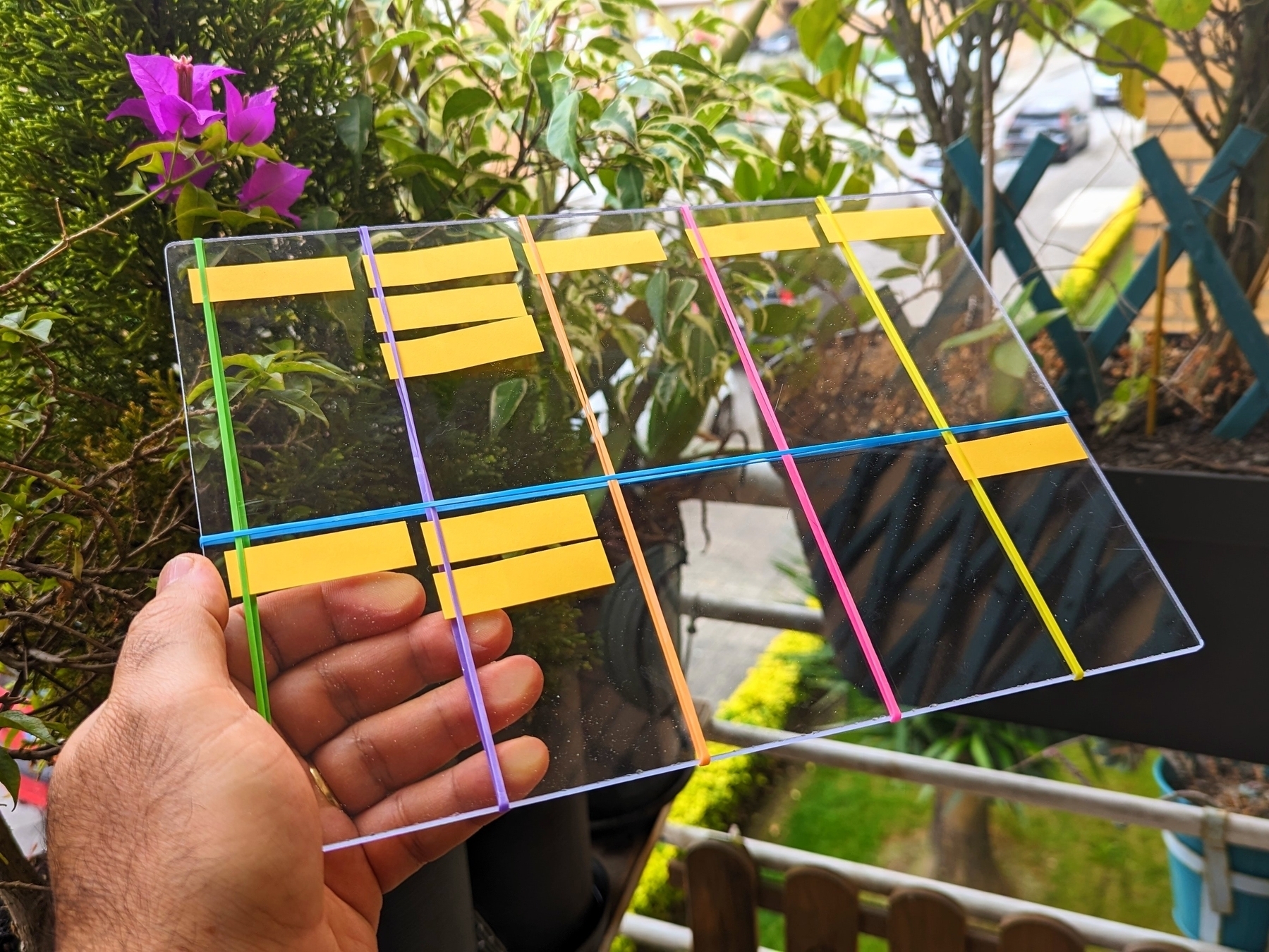
For now, let’s talk about the form factor.
I used different colored rubber bands just to make the picture more interesting. The real ones are black, as you can see in the picture of the prototype below. In other words, the colors have no special meaning at all. As for the material and size, there is a reason for that.
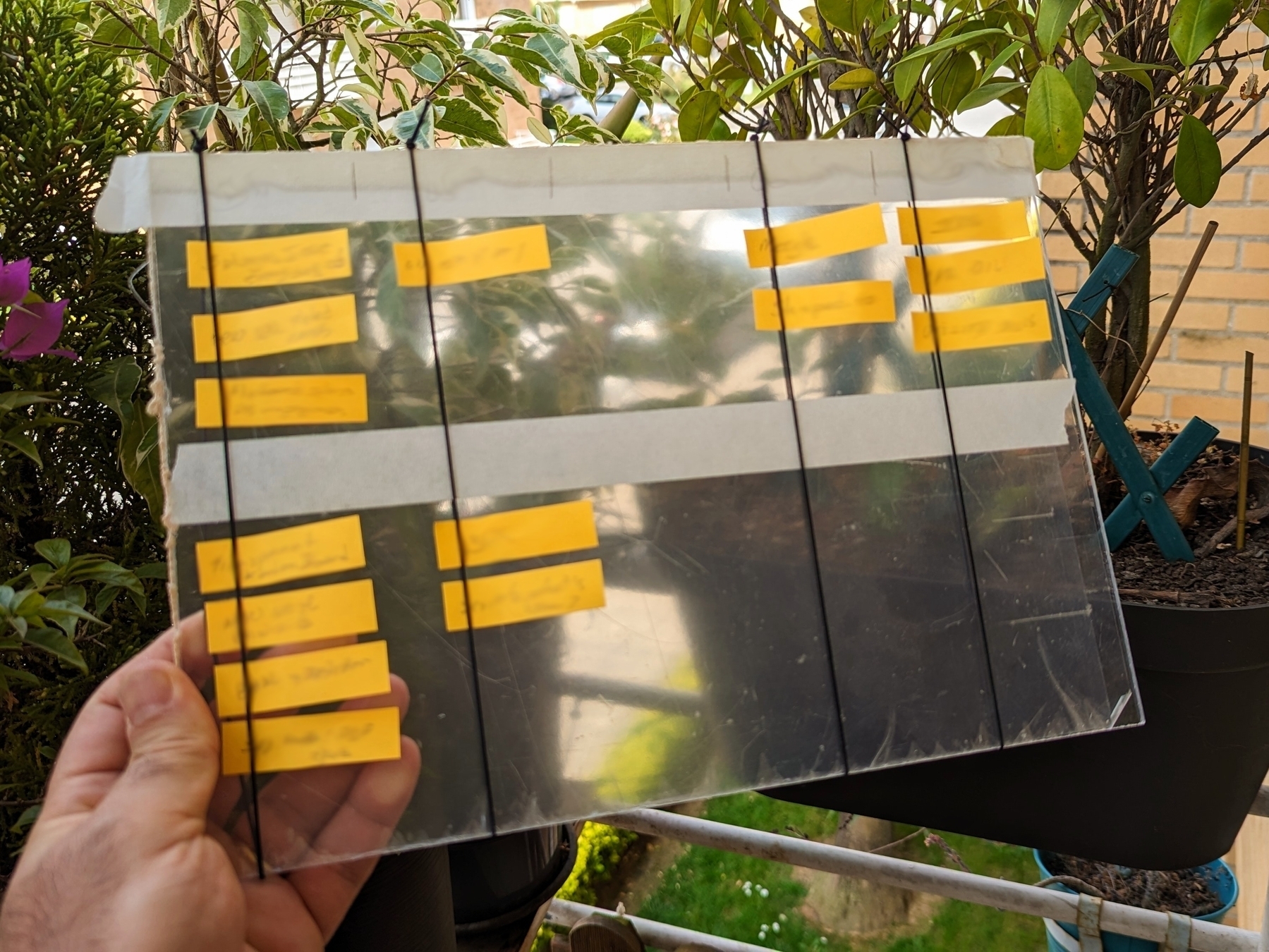
Given that it will be on my desk most of the time, I would like to always be able to see what is underneath it. That’s why it is transparent. It is the same size as an A4 sheet of paper, which gives me plenty of room to run my system and safely transport it without losing sticky notes. It’s as easy as slipping it into any folio available on the market. Or, like I’m currently doing, just repurpose the paper ones companies give us with proposals or contracts inside.
I wanted something that could be hackable by anyone, and that’s why I used standard measurements. Nevertheless, I am confident that the equivalent of a letter paper size would be a more suitable option for users in the United States.
As things progressed, being hackable became a must-have aspect. For example, at first, the dividers were created with masking tape, but later, rubber bands were used to make the board easier to adapt to new situations or different uses. In the end, they also proved to be useful in preventing sticky notes from falling off.
Vertical lines create stages that work almost like a Kanban board. Almost! Regarding the horizontal divider, it creates what one of my clients nicknamed Driving Lane (top) and Parking Lane (bottom).
I’ll tell you more about the system soon, but don’t expect anything advanced or complicated. On the contrary, it is something simple that covers all of my needs.
I think the hardware is what freed my mind because until now, I couldn’t make my system work 100% with available software. Ironically, following the construction and testing of the board, it opened my eyes to the possibility of implementing my system on some apps. But now, I’m not certain if I want to go that route. Anyway, I’ll also share more about that soon.
I use Evernote, Obsidian, and others. Why isn't one app good enough?
Not all applications in my Toolbox are incorporated into my personal workflows.
There are two groups of apps in my Toolbox. First, there are the ones I use in my workflows and to help my clients. The second group consists of apps that I don’t use. They are options for my clients that are regularly selected from the numerous tests and experiments I’m constantly doing. Occasionally, they are also featured on my YouTube channel.
The Mighty Trio
For example, Trello, which I don’t personally use, is one of my preferred options when it comes to helping companies build workflows. My clients usually don’t have much time and don’t want to spend it with settings. They appreciate how simple and intuitive it is to understand and use Trello.
In other words, the team doesn’t waste time during the implementation of the new process or, after that, in production. Furthermore, it typically takes me only five online sessions to assist small business in establishing their workflows, acquiring knowledge of Agile and Kanban principles, and applying them to Trello.
The same is true for Evernote. I am constantly approached by CEOs and managers, who are overwhelmed with the amount of time they are wasting with all the possible configurations apps like Notion offer.
The fundamental components of Evernote, namely notes and notebooks, require minimal effort to understand and use. Then there’s the outstanding search. Give busy people a way to quickly find information, even in a messy environment, and they’ll be forever grateful.
Its simplicity is still unmatched today. That’s why I still use Evernote for many things, especially the ones related to the calendar, even though I’ve been using Obsidian a lot. More on that soon.
Its powerful search is also very much appreciated. For instance, if someone contacts me, and I’m not sure if we’ve met before, I’ll search for their email address on Evernote looking for notes related to past interactions. This is something I frequently do and it’s magical.
More recently, I moved my tasks back to Evernote to try two new features. The full-screen view and tasks on the calendar.
Then there’s Google Workspace, which is equally easy to use and intuitive. But that doesn’t make it less powerful. The real-time collaboration it offers is unparalleled and almost unbreakable. When you add in the fact that documents can be linked to Evernote, Trello, and so many other services, it’s a truly unique product. Sometimes it even works as a bridge between apps.
Many of my clients, from different industries, adopt a variation of a workflow that starts with outlines on an Evernote note and resources clipped into a notebook. When the time comes, a Google Doc is created and linked to that note. These two simple steps ensure that the research material, outline, and draft of the final document are all easily accessible.
Eventually, the document reaches a stage where more team members are required to collaborate on it, and it is now shared on a Trello board. Other times, it is shared on Slack, instead of Trello. And that’s fine because the document is always the same. No matter where it is, everyone will be able to work on it while Google’s real-time editing will be doing its magic.
It’s also a matter of taste. Like many of my clients, I simply cannot stand all the buttons and so many settings on Microsoft products. I’ve been a happy Workspace user since 2015 and have no intention of leaving anytime soon.
These apps are formidable, as they are all intuitive and work seamlessly together. I can’t remember how many companies I helped with this trio.
Obsidian
Some of you may recall the series of videos I made about moving the files I had in Evernote to Google Drive. That idea came from Obsidian, which I started using long before Evernote was acquired by Bending Spoons.
My written content has many media elements. Sometimes it is a thumbnail like the one you see in this article, other times it’s a clip that I plan to use in a future video. Sure, all these files can be added to Evernote, but there’s no easy way to work on them out of the note.
The thumbnail in this article, for instance, was initially created on Pixelmator before being converted to a JPG. And that is an ideal use case for Obsidian, which keeps notes and all files in our computer files system. We can access and use them from Obsidian or from the computer file system. It doesn’t matter. In other words, I can include the thumbnail in a note, like the one I created for this article, and, at the same time, edit it using whatever app I wish.
While we are discussing this topic, I have always had the desire to post directly from Evernote, but I was never able to find the proper solution. That’s not the case anymore. For a while now, all my articles and short posts start their lives as a note on Obsidian, which brings us to another tool I love.
Micro.blog is now my hub from where I manage all my online presence. It’s a great tool and there are many videos about it on my channel.
Another interesting workflow is the draft of my next book, which I can write on Obsidian and synchronize with Scrivener. Again, that’s only possible because of how Obsidian notes and files are stored on our computers.
I believe you got the point. I’m using Obsidian for all file-related workflows.
Workflow as a Concept
Since English is not my primary language, I frequently require assistance from technology. LanguageTool is my grammar and spelling tool of choice, particularly because it’s a European company with a strong privacy policy. Sadly, there is no Android app available, but that’s okay since most of the time I’m writing on a computer. Which brings us to a workflow I established for my writing.
As you can see in this video, LanguageTool saves temporary or permanent texts. When I have an idea, I create a permanent text, work on it for days, weeks, months or for as long as it takes, then I paste it to Obsidian, format it, and publish it on my blog from there. The last step is adjusting the text saving format to temporary, which will automatically delete it from LanguageTool after a few days.
That’s what I call a Workflow as a Concept. You don’t need to use a Kanban board or an app to plan and keep track of all the stages. If the process is clear to you, a simple temporary-permanent text setting will suffice.
Hardware
I recently started using a Supernote, and similar to what I described above, it is now part of a Workflow as a Concept. I don’t know why it happens, but very time I come back from a run, I have this storm of ideas that I have to write down.
Writing all of that on my computer or phone was never a viable option. There’s too much friction. What I do now is grab the Supernote and take notes with tags that will help me filter that information in the future. Sometimes it’s just an outline, other times it’s a sentence or two.
I’m in love with how simple and efficient this is and will soon talk about it on the Supernote series on my YouTube channel.
And talking about running, my watch of choice is a Garmin Instinct 2. I stand for all the reasons I listed in the 2-year-old video below. The only complaint I have is something I found out much latter. Its battery is not replaceable. And although it’s still averaging 20 days in between charges, a sealed device is something that makes no sense in today’s world.
There are, of course, more software like Firefox, Signal, Final Cut, Apple Motion and others, but this article is already too long, and I’d say the above are the ones that really make my workflow flow.
Two Web Clipper solutions I use to send information to Obsidian.
Collecting information is an important part of my learning process, but Obsidian doesn’t have something as powerful as the Evernote Web Clipper.
To find a solution, I tried different ideas until I came up with one that works well for me. I use two different tools, and I hope that they will inspire you to create your own system.
There are two types of clippings I do.
Sometimes, I need to preserve the page format, and even Evernote’s Web Clipper is not always good at that. This is the reason why I began using the print to PDF function and then dragging the PDF into a note in Evernote. You can see how I do it by watching the video below.
For this specific type of clipping, I am doing the same on Obsidian. But, since there’s nothing there similar to the ‘forward email to Evernote’ feature, I’m also ‘printing to PDF’ the emails I what to keep. However, like I explained in a recent video, I’m not creating notes for PDFs anymore. I’m simply saving them as files in the related folders.
The other type of clipping I do is text. Most of the time, all I need is the information, the text, and Evernote’s Web Clipper was always excellent at that. As for Obsidian, here’s where Steph Ango amazing solution was super helpful.
Like other Obsidian features and plugins, there are many options and a different one may be more suitable for your needs. In my case, I am enjoying the Web Clipper created by the CEO. A post on his blog even provides instructions for customizing it, which I did. How cool is that?
His post has everything you need to understand how to install, use and customize the Web Clipper. And in my video below, I share my reasoning for doing what I do and how I customized his solution to better work with the Proprieties I use in my Obsidian notes.
The new Obsidian Canvas is another step in the right direction.
A couple of years ago, I tried Obsidian Canvas and was drawn to its simplicity and potential. Nonetheless, it had never been incorporated into my workflows. Until now.
Obsidian is not for everyone, but if you prefer to write as close to simple text as possible and to keep your notes in an open format on your computer, you may fall in love with it.
It was designed to give users control over their files, but that almost changed with the introduction of Canvas in December 2022. At least, that was my sentiment at that time.
Obsidian notes are formatted in Markdown, meaning that I can open them anywhere, even if the app ceases to exist tomorrow. Unfortunately, the same was not true for the Canvas feature. It had its own format, which is why I was always reluctant to use it to create content. If you don’t know what Canvas is or how to use it, you can learn all about it in the first part of the video below.
Fortunately, that recently changed with the announcement that the Canvas file format is now called JSON Canvas, which, in turn, became an open file format. That’s a huge step in the right direction. It means that other people and companies can create compatible apps. And as you can see in the second half of the video below, there are already some compatible apps available.
In other words, we no longer have to worry about our Canvas files becoming locked inside an app. Thank you, Obsidian!
The best productivity and organization books in my library (not what you think)
People often ask me for book recommendations on topics such as productivity and organization, but I can never think of anything to suggest. Instead, I tell them that the books that help me are usually not the traditional ones explaining methods or techniques.
We are all unique and have different needs. Furthermore, we are exposed to such diverse environments. How is it possible that a single method will be effective for everyone? Some authors even claim that, although their method is excellent if fully implemented, you are free to use the parts and processes that best fit you. How convenient is that?
Containers
The way I organize my information is through what I call containers. I have notebooks in Evernote or folders in Obsidian that let me quickly switch from one project or reference material to another whenever I need to or want to do so. And by the way, there’s no archive in my system. Everything is always exposed because that’s where creativity feeds from.
For example, if I’m working on something and have an insight for another project, all I have to do is open the other notebook or folder, take some notes, and then go back to what I was doing before. The cmd + j (Mac) or Ctrl + q (Win) commands on Evernote make it a breeze. Unfortunately, I am still looking for something as efficient on Obsidian.
But if what comes to my mind is entirely new, I will create a new container and decide what to do with it in the future.
I have a video on my organization system coming soon. For now, I suggest you watch the one below to give you an idea of when a new container is created and how it evolves.
When I have reached my limits working on a topic and need a moment or two to relax, switching to another personal or work-related project is what helps me.
I can leave and work on another container because I have all the information and progress in each one. So, when I arrive at the subsequent container or revisit a previous one in the future, everything will be there exactly as I left it.
The Best Books
Let’s get back to the books. The best ones usually have nothing to do with productivity or organization. The more I read about different topics, the more it seems like every book has something that can help me become more efficient. Sometimes, it’s a single sentence, other times a paragraph or two from a 600-page book.
I’m currently reading the biography of Louis Mountbatten, and I came across two strategies that I’ve been using for a while and that I’ve seen mentioned repeatedly in the oddest books and articles.
My System
I learned very early on that I had to take notes to make sure I didn’t forget something. It took me a long time to figure out a system, but when I stopped looking for external solutions and focused on my needs, it all came together.
Creating my own version of a basic CRM with notes about everyone I met was the first thing I did. This happened before Evernote, so I used the description section of each contact on my Palm Pilot to take my notes about the person and each meeting. It was both simple and extremely helpful. People were always amazed at my memory. And every time I told them about my secret, they were even more impressed.
I have never stopped doing it, and the system evolved when I moved to Evernote and then to Obsidian. But what if I told you this idea is as old as time? Take a look at the passage below. Mountbatten was doing the exact same thing in the 1930s.
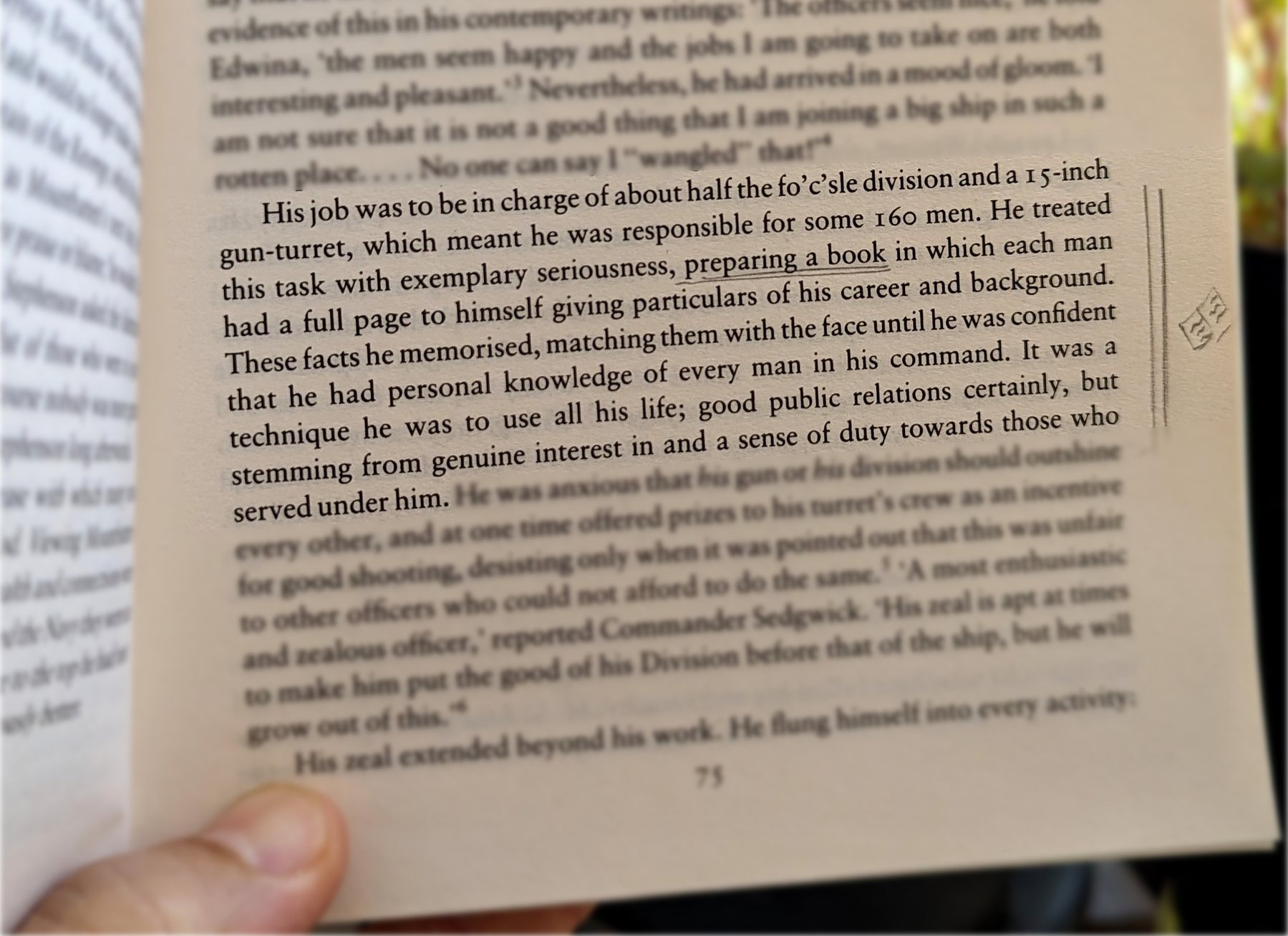
Do you remember my containers with information? Those were also born on my Palm Pilot, but they were in the Memo Pad app. The topics were organized so that I could easily add or find information.
However, it was only when I started using Evernote that I was able to create containers that would allow me to switch from one project or topic to another when I needed to escape exhaustion. Once again, I will soon release a video detailing my approach to managing all the information I keep in these containers. For now, let’s take a look at the other strategy used by Mountbatten.
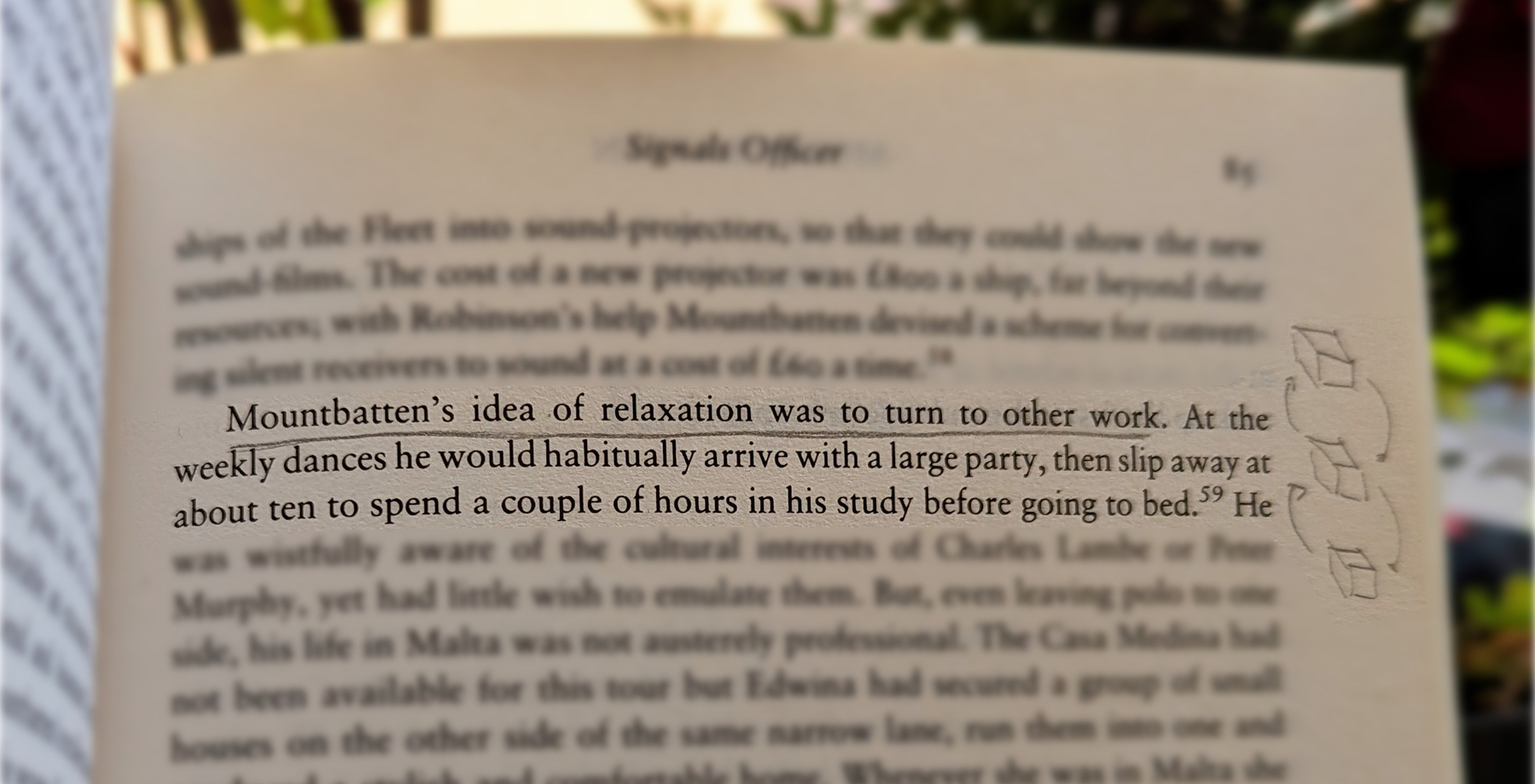
When he needed to relax, he would turn his attention to another project. Isn’t that cool?
Now, who is Mountbatten, you ask? A last-century specialist in organization and productivity? Far from it, but I’ll let you do your investigation on that.
Google Tasks is just too convenient not to use
I had already moved my Evernote tasks to Obsidian with the help of the Tasks plugin, but I found out that Google Tasks was a better fit for my needs.
Even though I don’t like tasks, if you check out my videos about Evernote Tasks, you’ll see that I had a system in place for birthdays, bills, and other paperwork for my company. For everything else, I always use Kanban boards.
Similar to many other journeys I shared with you in the past, this one is also about experimenting and finding the best option for my specific needs. As I always say, it’s more important to [[vladcampos.com/Timeline/Blog/2020s/2024/2024-01-10 • There’s no such thing as the perfect App or a magical template|create a good system that works for you than to try to find a magical app]].
Did you know?
Although the Android and iOS apps were available from the very beginning, it used to be that the task drawer (1) was the only way to interact with your to-dos in a browser. That changed a while ago. You can also use Tasks as standalone application by clicking the icon at the top of the screen (2) or visiting tasks.google.com.
All the features are identical, but the dedicated page is more visual. You can reorder lists or move tasks to different positions in a list or to different lists. It behaves more like a Kanban board, but that’s not the reason I switched to Google Tasks.
Another important piece of information to keep in mind is that it doesn’t matter how many lists you create or delete; the first one provided by Google will always be the default list. You can rename or reorder it, but there’s no way to delete the default list. More on that latter.
Why have I switched?
There are many reasons. Let’s start with the fact that I have Google Assistant devices all over my home and office, and that makes it super easy for me to create tasks hands-free. There is a caveat, though. All tasks created this way will be saved in the default list. And because of this detail, I had to make a small modification to my system. We’ll get there.
Another convenient feature is seeing my tasks on the Hub Max. It recognizes my face when I look at it and shows my upcoming calendar entries and tasks. And that’s not all. I can even use the touchscreen to see more tasks and mark them as completed.
Then there is my Android phone, where I can also interact with the assistant using voice commands, even when I’m jogging. And, of course, I can use the widget to see what tasks are coming up.
These features are too convenient to ignore.
My system
I only have two lists. The first one is called Activities and it’s all about recurring dates. To understand it, I invite you to watch the video below, even if you are not an Evernote user. That’s the exact system that I have transferred to Obsidian and am currently using on Google Tasks. Including the emojis 😉.
Regarding the other list, it is the default list, even though it is ordered as the second one in my system. Everything I need to buy, from groceries to items for woodworking and other similar projects, goes on that list. It must be the default list because, more often than not, I ask Google Assistant to add items there.
I don’t know why, but at the time of writing this article, there’s no way to make another list the default one. I have learned this the hard way, but you don’t need to. Plan ahead and figure out what kind of tasks you’ll be asking the Assistant to add more often. That should help you with your default list.
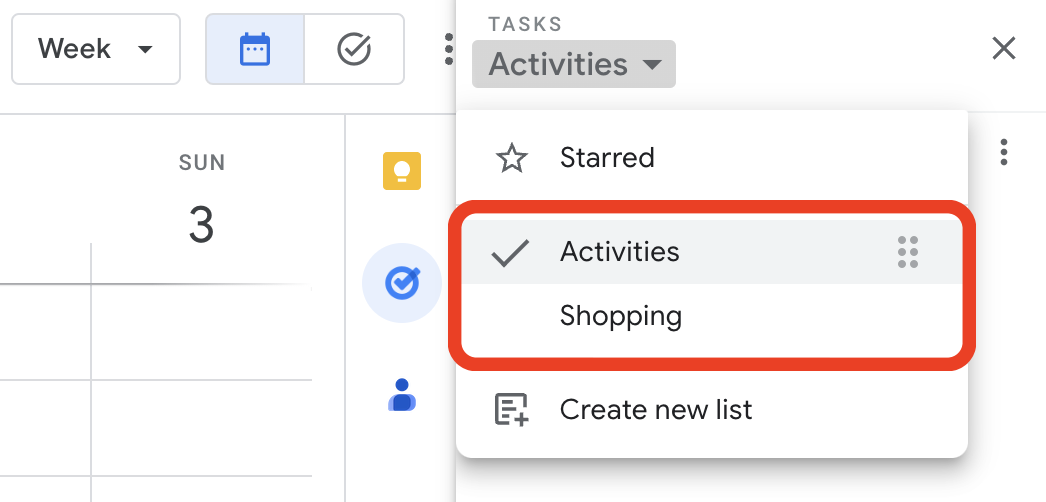
Activities is the list I want to always keep an eye on, and that’s why it’s the first one. Every time I open the calendar, I see it. As for the other one, I only need it when I’m shopping and can easily open Google Tasks on my phone to check the items.
But what if I told you that I never open the Tasks app on my phone? Each list has its own widget, which allows me to view the tasks, mark them as completed, and even create new ones. Again, Google Tasks is too convenient to ignore.
One thing I’m always trying to do is remove potential complications from my systems. In the past, I tried splitting shopping items into a grocery list and a projects list, but that only added more friction to the system, as I had a third list to deal with. Since I rarely have a lot of items to buy, my human brain is capable enough to easily tell what is what on the Shopping list.
Naturally, the number of items that have been completed on this that will increase exponentially, but that’s okay because they go to a collapsed space when marked as completed. However, if you really want a spotless list, the ‘Delete all completed tasks’ option will delete only the completed items on that list. So I can easily clean up my Shopping list without messing with my Activities list.
That’s it. As I said before, I manage everything else using Kanban boards because they give me a much better view of the status of each project. But that’s a story for another day.
Will I be able to automatically save my Android photos to Apple Photos?
Even though I adore Google Photos and the endless slideshows on the Google displays I have at home and work, I wouldn’t entrust my memories to any one company. That’s why, for a long time, I’ve been using Google Takeout to download a copy of the photos from the previous year to add them to Apple Photos as a backup. The system works, but it’s too manual and prone to mistakes.
Maybe you don’t know this, but even when you use Google Photos to manage the pictures you take, Android will keep a copy of them in the DCIM folder on your phone. And as far as I know, they will not be automatically deleted. To free up space, you must use the cleanup option or manually delete them. But what if I told you that this inconvenience could work in your favor?
The other day, I had one of those click moments that helped me see this issue as a blessing in disguise. Here’s what I’m currently trying to do as I write this post.
Remember Syncthing? I set it up to synchronize the DCIM folder on the Pixel with a folder I created on my Mac. If you don’t know what I’m talking about, please watch the video below explaining how to do it. On it I’m demonstrating how to sync Obsidian, but don’t worry about that. The steps are the same for the DCIM folder.
I am optimistic that this plan will address two issues. The first one is having an easier way to back up my photos, but it will also help me with cleaning up the images that are constantly piling up on my phone. To give you an example, early today, when setting the system up, I discovered 23 GB of old photos and short clips stored on my Android.
It will take a while for all that to be copied to the computer, but the beauty is that Syncthing works both ways. Once the files that have been synchronized with my computer are transferred to Apple Photos and deleted from the folder, they will be automatically deleted on the phone.
This is the very first test I’m doing to make sure Syncthing is correctly transferring everything to the Mac and then deleting the files on the phone when I delete them on the computer. If everything goes well, the next step will be to create an automation to replace the manual process on the Mac side.
This is all for now. When I have further updates about this idea, I’ll publish part two of this article.
There’s no such thing as the perfect App or a magical template
Don’t get sucked into the online drama about productivity. Unfortunately, it’s not an App or other people’s methodology that will help you.
This is the story about how many years ago I was hypnotized by magical solutions that never worked, and how my journey made me realize that everyone can find the perfect system. Yes, you can do it too. It will require more work and take longer, but it’s worth it.
Different, different, and different
Do you remember my article about letting things get messy for a while? This is precisely what I did when I started moving my notes from Evernote to Obsidian. Although both Apps share many similarities, there are still plenty of differences that make it impossible to just use my Evernote system on Obsidian.
If you have already struggled to organize or be more efficient, you may know that it is equally inefficient to use someone else’s workflow to solve your problems. We are all different people going through different moments in life and exposed to entirely different circumstances. I hope I said ‘different’ enough times because it is the most important word in this article. You must realize that your needs are unique.
The early stages of my journey
Years (decades 😮) ago, when I started looking for a solution to my workflow problem, I did what I see many people doing today. I tried to use someone else’s methodology. When that failed, my initial thought was that I was the issue.
Maybe you have been through this too. This is precisely that moment when the evangelists usually show up and tell you that you don’t need to use it the way the ‘guru’ created it.
—You can simply adapt it to your needs.
Hmm. That’s quite convenient, isn’t it?
Well, if I’m adapting something, I better create it myself. And this is when I began experiencing, let’s call it, ‘dishonest thoughts’. If I were to develop my own methodology, I could potentially commercialize it and generate some revenue.
That idea stuck with me for a while, but several books later, I came to the conclusion that all of these so-called incredible methodologies are, in reality, variations of something that came before. Why would I want to add another layer to the onion?
At this point in my career, around the turn of the millennium, my inexperience was evident. Although I gained a lot of knowledge from my degree as an economist and all the books I read about project management, my first company was a disaster. However, it was not all in vain.
That unique combination of failure and acquired knowledge helped me start a career as a project manager in the booming mobile telecommunications industry. But what if I told you that the companies I worked for were also having trouble creating and managing effective processes? Wow, what a relief. It wasn’t me; the problem was significantly more extensive than I initially anticipated.
Figuring things out together
Twelve years later, in 2012, I realized I had enough experience to start another company. But this time, I would do it alone as a consultant. I used social media to spread the word, but I never talked about solving difficulties with this or that particular technique. It was all about collaborating and figuring things out together like I learned to do during my telecommunications career.
Guess what the people I attracted were telling me when they arrived at the discovery meeting?
—I’ve tried countless different methodologies and Apps, but nothing worked. I don’t know what’s wrong with me.
You know what? I still hear this from almost all my clients nowadays.
The first thing I ask all new customers is how they do their job. I don’t even use the word workflow. What I say is, ‘Pretend I’m going to start working for you today. Explain to me the work you do.’
That’s harder than you think and people tend to drift the conversation towards the Apps they use. This is when I reply, ‘Forget the Apps. Pretend they don’t exist and tell me how you do your work. I want to understand the process, the stages, the problems, etc.’
People are so obsessed with the idea that something else is doing the work that I always face several moments of silence after that simple question. It’s really fascinating how it proves my point. People think that something outside is the solution, but they already have the answer with them all the time. I’m merely a facilitator. I provide guidance, and they find the answers by themselves.
Anyway, back to the client. After taking a deep breath and receiving some direction from my side, the explanation begins. This is usually when I see the relief on their faces. It’s as if they broke free.
Long story short, it’s only after I understand the workflow that I start helping them build a system. To make the system more efficient, we’ll certainly use some Apps, but only as tools. Always remember, Apps are not solutions; they are merely tools. And it’s all done together because this is not a magical solution. My main goal is to help the client build its own system.
The good news is that you can solve this by yourself too. It takes more time, but eventually, you’ll have the perfect system for yourself. Start by mapping your work and needs. Ignore the Apps and methodologies. Think of your work as a workflow. One step after the other. Once you grasp that, allow yourself to feel a bit uncomfortable. Don’t add tools just yet.
While you are experiencing the hard work and maybe even the mess, think about what you need to do to make each step of the way more efficient, and then look for the tools that can help you. Congrats! You just built a mindful workflow.
I know it’s easier said than done. After all, it took me some years to figure this out. Maybe the video below will help you. But as you watch it, please pay attention to the process that led me to the dashboard, not the plugins I’m using. I’m never looking for a silver bullet. I’m sorry to be the one telling you this, but that doesn’t exist. Anyway, as you watch, notice that as I go I’m constantly trying to find something that will solve a very specific next problem.
The truth is, you are the only one who has the correct answer. Keep asking yourself what you need to do next to reach the following level of the game.
You can do it!
Isn't it nice when technology makes things simpler?
As I mentioned in yesterday’s article, there are still certain steps to take before I have Micro.blog set up the way I intend it to be. This is a test of two new configurations I’m working on.
If everything goes according to plan, this post will be automatically added to Bluesky and LinkedIn. Cross-posting to other services is possible, but I’m taking it slow and starting with only the ones above.
The Micro.publish Obsidian plugin is another thing I’m trying with this post. It has been created on an Obsidian note and will be converted into a blog post with very few mouse clicks. In other words, you are witnessing the tests and preparation I do when producing a video for my YouTube channel.
What inspired me to move from Obsidian Publish to Microblog?
TL;DR: a gateway to a thriving online presence
What if I told you there is a tool that can replace your blog, website, newsletter, podcast, bookshelf, and more? 🤯 It’s even compatible with the ActivityPub protocol.
In a recent article, I discussed how owning a domain and using permalinks can help you seamlessly move from one hosting service to another without losing your audience. Then I published another article devoted to describing a similar approach for your social media presence
Well, there is a way to combine the best of both words in a single place. Better yet, what if you could also include other services, like a newsletter? Have I mentioned that the price is a fraction of what you would pay for a combination of similar services from other companies?
Since this is too good to be true, I feel like a disclaimer is needed. No, this is not a sponsored post. I paid for my subscription, and no one at Micro.blog had any input on this article or any content I’ve been publishing about them. I’m doing it because, as you already know, I’m an enthusiast.
Anyway, I hope you’ll find the information below helpful.
My previous set-up
I have an institutional website for many years, but have been posting my articles on Medium for a long time to take advantage of the algorithm. Two YouTube channels, one in Portuguese and another in English, a newsletter hosted by Substack, and a presence on multiple social media platforms.
I believe that diversifying like this helps spread the word because I can take advantage of algorithms from multiple platforms. However, my entire business is run by myself, and things can quickly become overwhelming. So much so that last year I was forced to pause my newsletter for several months.
Why Obsidian Publish didn’t work for me
When I moved my website from WordPress to Obsidian Publish, I was trying to simplify things by having my notes and the website in the same tool. But if I’m being honest, it ended up creating more work. Not because of the publishing process, which is easy and straight-forward. The problem was me. I love taking notes, so I suddenly felt compelled to share as much as I could, and that came with its own set of complications.
Instead of just taking notes, I was constantly thinking about how to structure my notes to have them ready for use and, at the same time, good for publishing. Furthermore, my folders structure became a little chaotic due to the numerous additional files needed to create a website. I was constantly afraid of accidentally moving or deleting files.
There’s no way to have a blog when using Obsidian Publish, but I was kind of okay with that because Medium was my blogging platform at the time. I also read numerous complaints about SEO, but I’m not a specialist on this topic and cannot say much about it. However, the final hurdle was the verification process at Mastodon, which could never identify the needed code because of the way Obsidian Publish builds the website.
I couldn’t care less about verification, but I have already been impersonated, and unfortunately, some people following my YouTube channel in Portuguese were scammed. After that, I’ve been constantly trying to do all I can to prevent it from happening again.
What’s next?
In 2022, I tried Micro.blog, but it lasted for less than a year. It was the way the platform handled engagement that made me give up on it. If you would like to learn more about it, have already explained everything in more detail in another article.
For those of you who are not aware of Micro.blog, it’s a complete solution. It is a space to share short posts like ‘tweets’ and pictures, a blog, a website, a newsletter, a podcast hosting service, and many other amenities like bookmarks plus a ‘read it later’ with a highlights feature, a bookshelf, and more. And the price is amazing. US$5 or US$10, depending on the features you need. To learn more about it, I suggest you watch the video below. But beware that it doesn’t cover all its potential.
I still have my two YouTube channels, and they are not going anywhere. But I reactivated my blog on Micro.blog. I won’t stop publishing the articles on Medium, but I started adding a Canonical Link.
Micro.blog can be set to share the same content on other websites, like Medium. However, for now, I’m doing it manually.
ActivityPub
Regarding the newsletter, I am still using Substack, but I also intend to transition it to Micro.blog in the future. However, the feature in which I’m most interested is precisely the one that made me live in the first place. The blog is compatible with ActivityPub and, as explained in another article, anyone can follow it from any Fediverse service.
The strategy Flipboard is using inspired me. Their Mastodon instance — flipboard.social — works as a Twitter alternative, where the community can share and interact with one another. As for flipboard.com, it is being converted to be 100% compatible with the ActivityPub protocol. If all of this seems too much, please watch the video below. It may help you better understand the terminology I used above.
My plan is to rebuild my Twitter community on Mastodon, while Micro.blog will host my blog, site, and other services, acting as a central point to help people access all the content I’m constantly sharing online.
Nostalgia
This doesn’t necessarily count as a rational reason, but since when is feeling at home something that’s rational? When I first tried Microblog in 2022, I noticed a familiar face among the team: Jean MacDonald. I had the opportunity to meet here only twice for brief moments during the 2013 and 2014 Evernote Conferences. Nevertheless, the conversations we had were so pleasant that those moments remain etched in my memory to this day.

In conclusion, there’s nothing terribly wrong with Obsidian Publish. On the contrary, during those months I used it, it proved to be a fast and reliable service. But there’s no blog or ActivityPub there, and those are some reasons why Microblog is gradually becoming my online home.
Another reason, as I mentioned before, is that Micro.blog can work as a hub for publications. At some point in the future, when I finish my migration process, I’ll start using it to automatically cross-post content to other social media platforms.
Combined with all the other benefits I mentioned above, I’m expecting Micro.blog to significantly reduce the work I currently do every time I publish a new article or video.