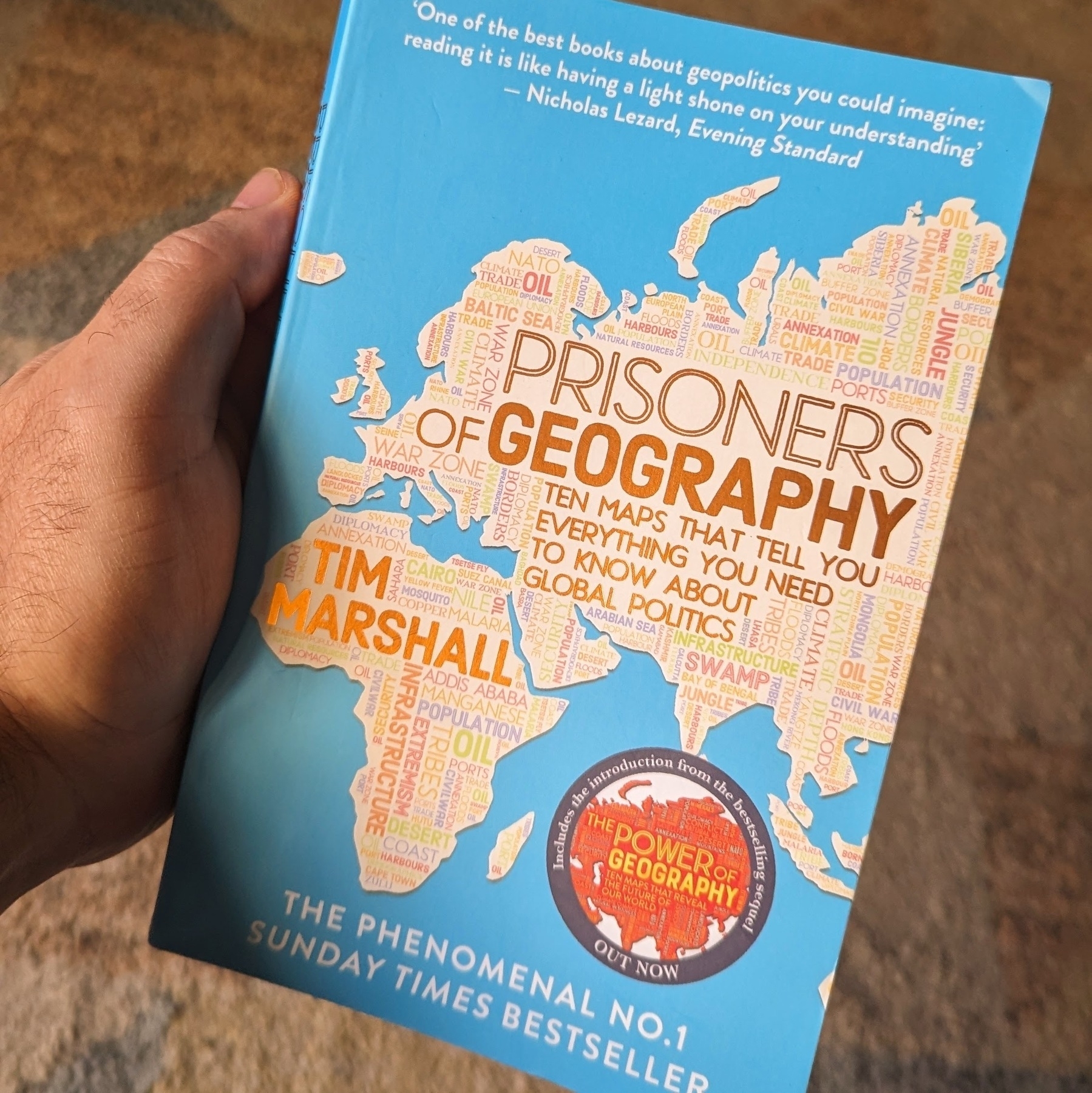Kindle
- First you have to find you Kindle serial number.
- Then you can follow this instructions to instal the DeDRM_tools plugin
- Go to Amazon’s website and sign in to your account;
- Under ‘Account & Lists’ select ‘Content and Devices’;
- Go to the ‘Devices’ tab;
- Select the desired Kindle device from the list;
- Expand the window to see the serial.
Caliban's War
When was the last time I read a fiction book as quickly as Leviathan Wakes I don’t even remember. Even before finishing it I bought Caliban’s War, which I’m also enjoying very much. But this time I’m reading it on my Supernote.
I started reading it using the Supernote’s ePub reader, but after learning about the amazing BookFusion plugin for Obsidian, I had to install the BookFusion app on my Supernote, and that’s where I’m currently reading it. By the way, a video about all these tech adventures is coming soon.
Leviathan Wakes
I don’t remember what was the last time I couldn’t stop reading a book. Fortunately, when I was reading Leviathan Wakes, the first book in The Expanse series, it was comforting to know that I would be able to keep enjoying more stories set in that universe.
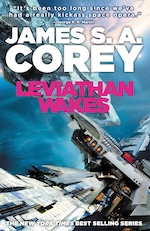
I developed a more in-depth understanding of the characters, and the most delightful aspect of this was that it occurred naturally as I was enveloped in the adventure narrative. It’s time to find out if the next books are as good as this one. However, if you like the TV show, you should probably read at least this first book.
I purchased it in paperback while on a recent trip to Ireland, but I chose to go digital for the second book, Calvin’s War. And I’m not using a Kindle or Kobo device or apps. This reading is |happening in my Supernote.
I freed my Kindle library and have it synchronized with all my devices
First, I converted the books to ePub using Calibre. Next, they joined my Obsidian Timeline System for automatic sync across all devices, Supernote included.
Like many other modern conveniences, the Kindle ecosystem is built to keep us locked in. As you know, I’ve been taking down walls around digital goods I won, and now it’s time to do it with my books. This project has been on my list for a long time, but it was a recent feature removal from Amazon that motivated me to finally pull the trigger.
We used to be able to go to Amazon.com and download our Kindle books, but that’s not possible anymore. A while ago, when Amazon announced the policy change, I downloaded all my books. If you haven’t done that, I believe you can still have access to them by connecting your Kindle to a computer and manually coping the books.
But having the books is just part of the process, as the majority of them are linked to your account via what’s called DRM. Additionally, Amazon uses a proprietary format instead of ePub, which is the more widely adopted by e-book readers. In other words, it’s like having your books locked in a box that is locked in another box.
Calibre is the master key that can help us with all of these locks. Additionally, it works as a library management software, keeping all the books in a folder on our computer. That’s just perfect for the Digital Caveman project, right?
When you are first installing the app, it will suggest a folder for your library, but you can change it to what better suits you. In my case, I created a new Static Container (folder) called ‘eBooks’. And because the files in my Timeline System structure synchronize with multiple devices, my library is now widely available. But I’m getting ahead of myself.
As a tip, you can also move the library to a different folder in the future. Just click on the ‘eBooks’ button on the toolbar to choose a new location.
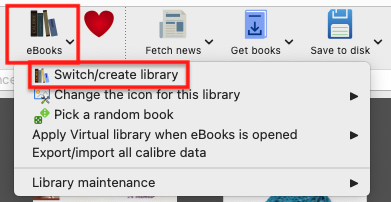
Next, we need to prepare Calibre to be able to remove the DRM from our books. This is done in two parts. First, we need to install and set up a plugin. It’s only after doing this that we’ll be able to tell Calibre to remove the DRM and convert the books to ePub.
Preparing Calibre
Converting to ePub
With all the above done, go to Calibre’s main window and click on the ‘Add books’ buttons. Select one or more books, and they will be added to your library’s folder.
Next, select one or more books in the list and click on the ‘Convert books’ option. You’ll see a new window with countless details that you can tweak on each book. There are even several formats available in addition to ePub, which is the pre-selected on. In my case, I kept everything as it was and clicked on the button to convert.
The Supernote
To understand how my books are being automatically sent to my Supernote, I suggest watching the video below.
But remember, the books are in my Obsidian Vault. And looking at how Calibre creates folders for each author, I’m already having insights about making those folders somehow connected to other content I have in Obsidian. Specially, the ‘Knowledge Base’ notes, which share a strong relationship with the books I read. And that’s one of the reasons I chose to set the ‘eBooks’ folder as a Static Container.
The Digital Caveman Project
There are plenty of details I still would like to adjust, but all the digital content I create and own is now local first and free from walled gardens. In other words, 100% under my control.
In addition to my notes and website being created in Obsidian, my music, photos, now my books, every single file I use for my personal life and work, and even my passwords, are on my computer first. I even have my own ‘cloud’ system and a backup strategy.
🪨 I did it!
How to find Kindle's serial number
The first time I used an e-Ink screen device to write an article.
I’m torn. Part of me wants to make this work because that screen is so good, but at the same time, the writing experience is not as convenient as opening my MacBook Air and starting to type.
My obsession with how simple it is to sit down anywhere, open a lid, and start typing began with an 11-inch MacBook Air back in 2012. I loved that computer. It traveled with me around the globe, allowing me to write books, articles, and blog posts wherever I was. Furthermore, its size was perfect for trains and plane tray tables.
It was eventually replaced by the M1 Air, which is a little bigger, but I still carry it with me to far too many places. Regarding the small screen of both computers, it was never a problem since I always had an external display at my office.
And, yes, I have tried an iPad, but, regardless of what Apple claims, that’s not a computer. Mostly because of iPadOS limitation. Anyway, I quickly stopped using it because, more often than not, I had to also pack my laptop for the non-writing work. So, why bring two devices with me if I can do a much better job with just the MacBook Air.

Enters the Supernote
The Nomad, which is the one I have, is a little bigger than a Kindle, but much smaller and thinner than an iPad. It has an e-Ink screen and the Kindle app. And talking about reading, I love my Kindle and keep it in my bag all the time. Can you see where I’m going with this? But before that, let’s talk about my first attempt to organize my notes in the Supernote (video below).
I’m trying my best to document and share my learning process, but inevitably the videos about the Supernote will always be a few days and many features behind my real-life experience. So, what I showed in the video above has already evolved to a system that I’m thrilled with.
I’m easily capturing and organizing my ideas like never before. There’s almost no friction and, of course, I’ll publish a new video about it in the following days. Anyway, what I’m trying to say is that with the above solved, I thought I could probably give the Nomad an extra job.
Yesterday I packed a generic foldable Bluetooth keyboard and a tablet stand and went to a coffee shop. Writers tend to spend far too much time looking at screens, and that combined with the time I spend editing videos has taken a toll on my eyes. So, the first thing I felt when using the Supernote to write was an immense relief. The comfort is almost indescribable. What a gorgeous screen to look at.
However, before that, I had grabbed the Supernote pen, navigated to the article, unfolded a keyboard, unfolded a stand, and only then start typing. Arguably, there are also many steps when using a laptop, but it is a single piece of equipment and there’s no need to lift the hands off the keyboard and trackpad to get to the app and start writing.
Extra gear and fewer features
Using the Kindle app on the iPad was never an option because of the screen, but I can now leave my beloved Kindle behind, and make room for the Supernote.
However, if my goal is to write long texts when away from my home or office, I’ll have to always carry that keyboard and stand with me. I’ll also miss some useful tools, like LanguageTool. Not to mention that I have already expressed my negative thoughts about devices like this.
Fortunately, I’m already old enough to understand that only the fool never changes their minds. Maybe less strain on my eyes and a more mindful writing experience is what I need for a while.
The only way to know it for sure is by trying, and if this extra job I’m giving the Supernote ends up failing, I’ll be fine with it. Like I mentioned above, this lovely device has already become my quick go-to notepad for jotting down and organizing ideas. In other words, it’s already in my everyday bag, coming with me everywhere.
A Supernote is expected to arrive at my office on Monday.
Some people keep journals, I jot notes down multiple times a day. Together, they form a digital timeline I’ve been crafting since 1999, when I picked up a Palm IIIx. Now, a Supernote is being added to my note-taking workflow.
I first learned about it on cam shand’s YouTube channel, and immediately noticed it checks so many boxes on what I had in mind for a device like this.
Firstly, it is user-serviceable, and as you already know, I like to make, adapt, and fix things myself. Then, there’s the e-Ink screen, the type I prefer on my devices. They not only make reading comfortable, they check another box on my list: battery life. Like my watch and Kindle, I’m expecting the Supernote’s battery to last for a long time between charges.
Have I told you there’s no need to charge the stylus?
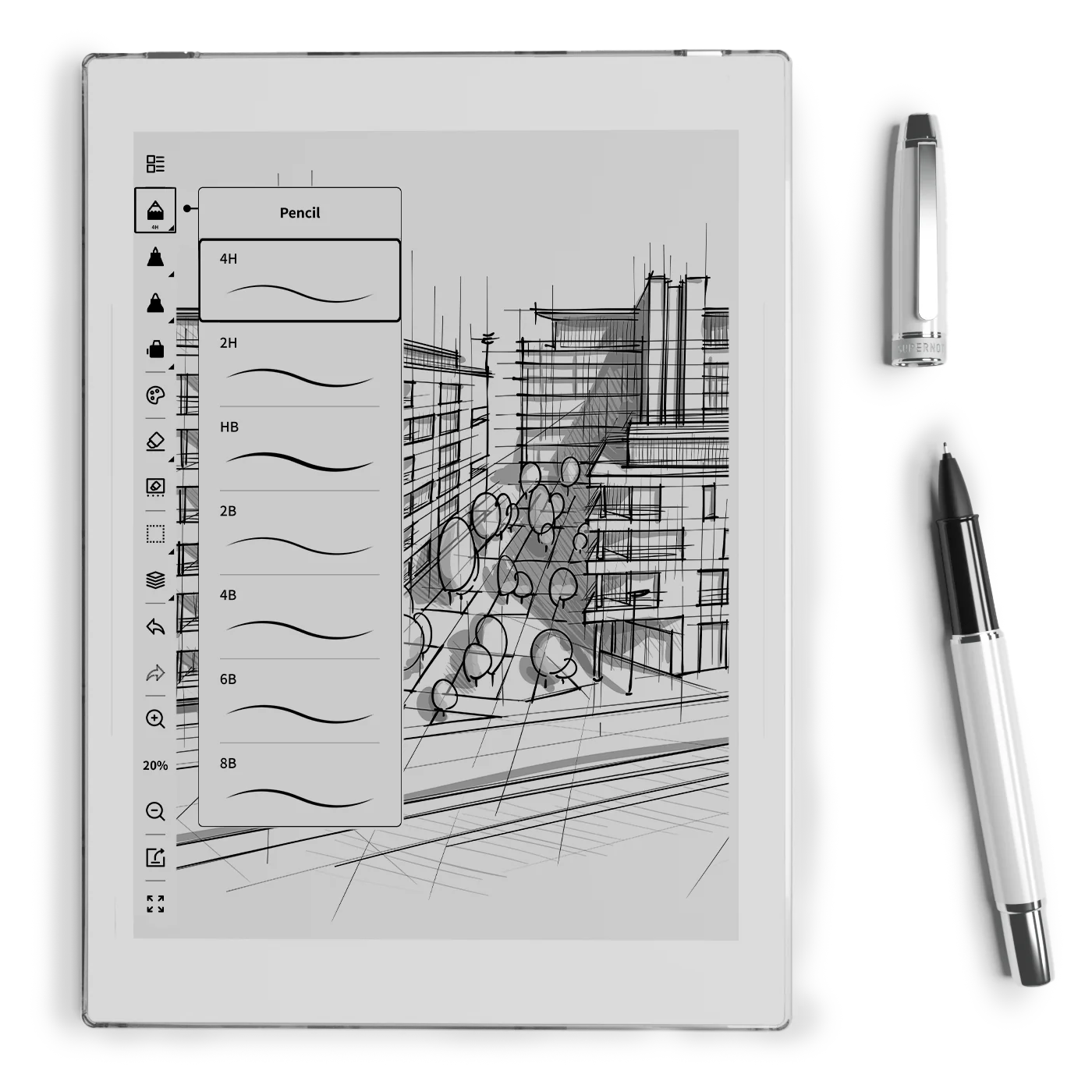
I have many ideas I would like to explore and numerous experimental projects I plan to do, such as connecting it to Obsidian. I’m not sure how many of them I will be able to accomplish, but you are joining me on this journey. We’re going to learn how to use it as we creatively push it to its limits.
If this is a topic you are interested in, please subscribe to my YouTube channel and stay tuned. The first video about the Supernote will be released next week.
Have a wonderful weekend!
The first book of 2024
I still prefer eBooks and my Kindle for a multitude of reasons, but bookstores and used bookstores are still the kings of discoverability. I found this one in a random store during my last trip, and I am really enjoying it (affiliate link).
Prisoners Of Geography: Ten Maps That Tell You Everything You Need to Know About Global Politics by Tim Marshall.