Kanban
I have been brewing this idea for over 10 years!
Everything clicked when I looked at a scrap piece of acrylic board from one of my maker projects.
I want to start by saying that this is not for task management. The goal is to have a clearer view of all of my current and upcoming activities by giving me a bird’s-eye view. Apps like Evernote, Obsidian, and others can handle all the details much better. However, there are still some adjustments I would like to make to the system before I share the specifics of how it works.
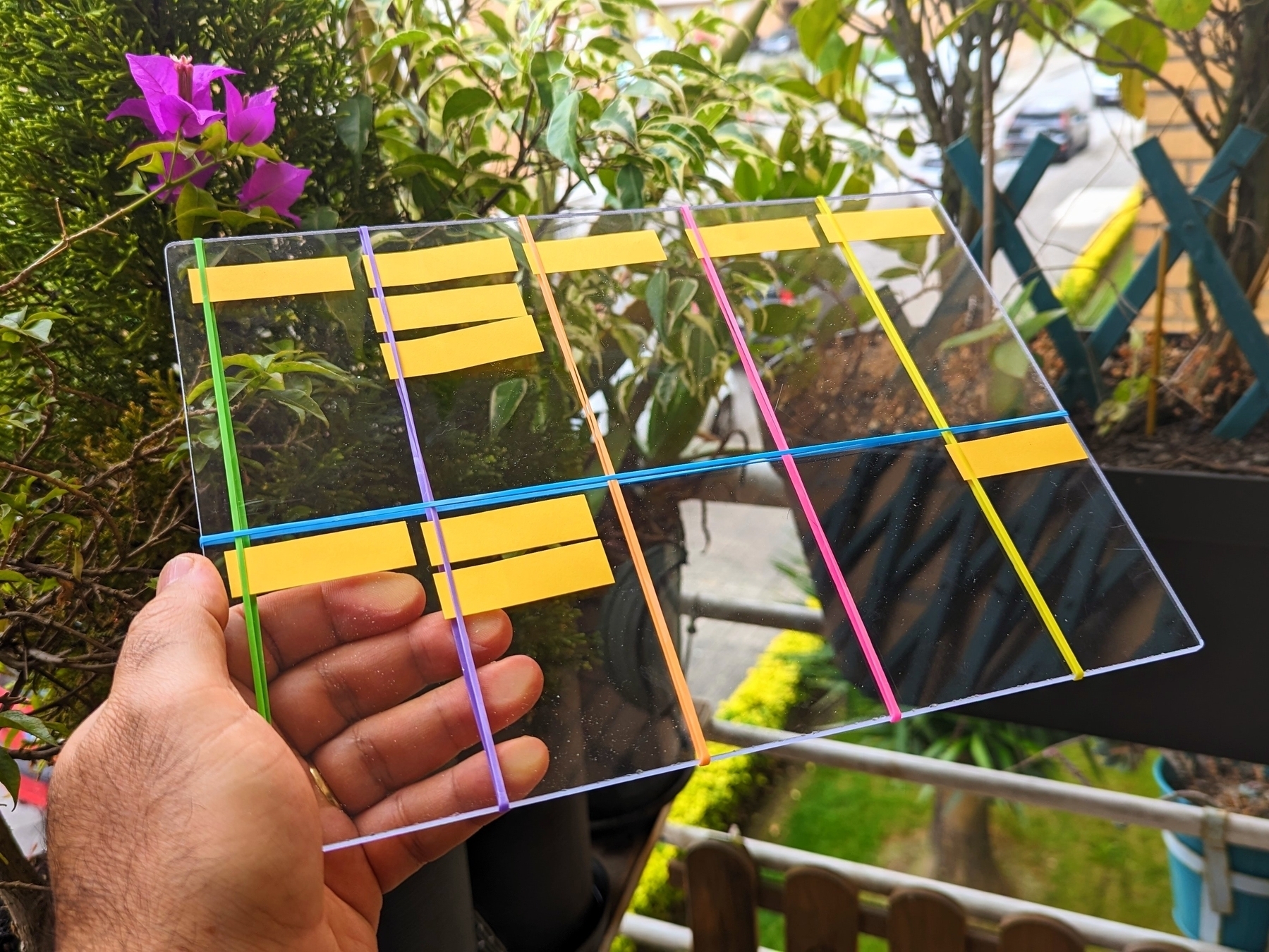
For now, let’s talk about the form factor.
I used different colored rubber bands just to make the picture more interesting. The real ones are black, as you can see in the picture of the prototype below. In other words, the colors have no special meaning at all. As for the material and size, there is a reason for that.
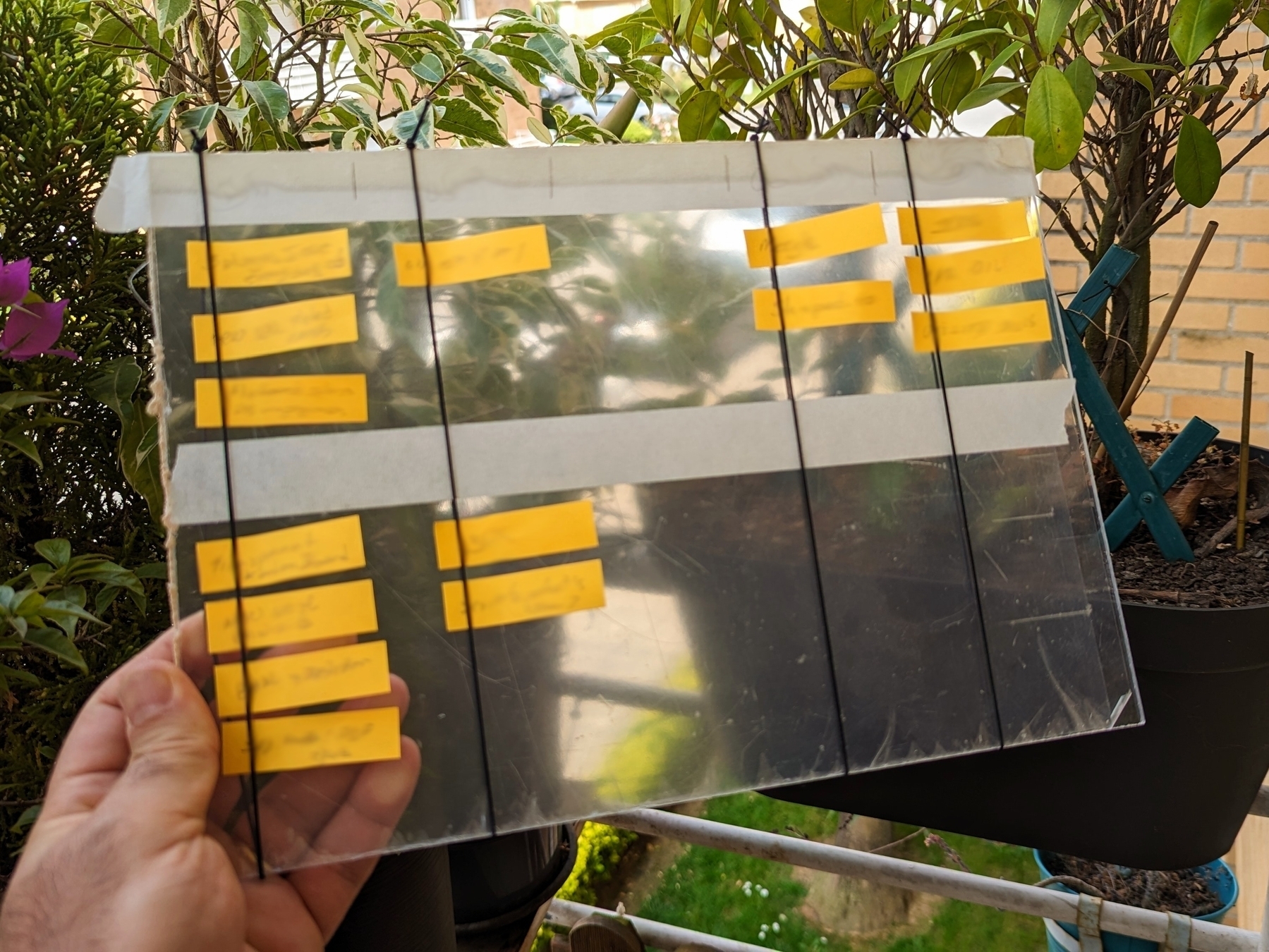
Given that it will be on my desk most of the time, I would like to always be able to see what is underneath it. That’s why it is transparent. It is the same size as an A4 sheet of paper, which gives me plenty of room to run my system and safely transport it without losing sticky notes. It’s as easy as slipping it into any folio available on the market. Or, like I’m currently doing, just repurpose the paper ones companies give us with proposals or contracts inside.
I wanted something that could be hackable by anyone, and that’s why I used standard measurements. Nevertheless, I am confident that the equivalent of a letter paper size would be a more suitable option for users in the United States.
As things progressed, being hackable became a must-have aspect. For example, at first, the dividers were created with masking tape, but later, rubber bands were used to make the board easier to adapt to new situations or different uses. In the end, they also proved to be useful in preventing sticky notes from falling off.
Vertical lines create stages that work almost like a Kanban board. Almost! Regarding the horizontal divider, it creates what one of my clients nicknamed Driving Lane (top) and Parking Lane (bottom).
I’ll tell you more about the system soon, but don’t expect anything advanced or complicated. On the contrary, it is something simple that covers all of my needs.
I think the hardware is what freed my mind because until now, I couldn’t make my system work 100% with available software. Ironically, following the construction and testing of the board, it opened my eyes to the possibility of implementing my system on some apps. But now, I’m not certain if I want to go that route. Anyway, I’ll also share more about that soon.
Google Tasks is just too convenient not to use
I had already moved my Evernote tasks to Obsidian with the help of the Tasks plugin, but I found out that Google Tasks was a better fit for my needs.
Even though I don’t like tasks, if you check out my videos about Evernote Tasks, you’ll see that I had a system in place for birthdays, bills, and other paperwork for my company. For everything else, I always use Kanban boards.
Similar to many other journeys I shared with you in the past, this one is also about experimenting and finding the best option for my specific needs. As I always say, it’s more important to [[vladcampos.com/Timeline/Blog/2020s/2024/2024-01-10 • There’s no such thing as the perfect App or a magical template|create a good system that works for you than to try to find a magical app]].
Did you know?
Although the Android and iOS apps were available from the very beginning, it used to be that the task drawer (1) was the only way to interact with your to-dos in a browser. That changed a while ago. You can also use Tasks as standalone application by clicking the icon at the top of the screen (2) or visiting tasks.google.com.
All the features are identical, but the dedicated page is more visual. You can reorder lists or move tasks to different positions in a list or to different lists. It behaves more like a Kanban board, but that’s not the reason I switched to Google Tasks.
Another important piece of information to keep in mind is that it doesn’t matter how many lists you create or delete; the first one provided by Google will always be the default list. You can rename or reorder it, but there’s no way to delete the default list. More on that latter.
Why have I switched?
There are many reasons. Let’s start with the fact that I have Google Assistant devices all over my home and office, and that makes it super easy for me to create tasks hands-free. There is a caveat, though. All tasks created this way will be saved in the default list. And because of this detail, I had to make a small modification to my system. We’ll get there.
Another convenient feature is seeing my tasks on the Hub Max. It recognizes my face when I look at it and shows my upcoming calendar entries and tasks. And that’s not all. I can even use the touchscreen to see more tasks and mark them as completed.
Then there is my Android phone, where I can also interact with the assistant using voice commands, even when I’m jogging. And, of course, I can use the widget to see what tasks are coming up.
These features are too convenient to ignore.
My system
I only have two lists. The first one is called Activities and it’s all about recurring dates. To understand it, I invite you to watch the video below, even if you are not an Evernote user. That’s the exact system that I have transferred to Obsidian and am currently using on Google Tasks. Including the emojis 😉.
Regarding the other list, it is the default list, even though it is ordered as the second one in my system. Everything I need to buy, from groceries to items for woodworking and other similar projects, goes on that list. It must be the default list because, more often than not, I ask Google Assistant to add items there.
I don’t know why, but at the time of writing this article, there’s no way to make another list the default one. I have learned this the hard way, but you don’t need to. Plan ahead and figure out what kind of tasks you’ll be asking the Assistant to add more often. That should help you with your default list.
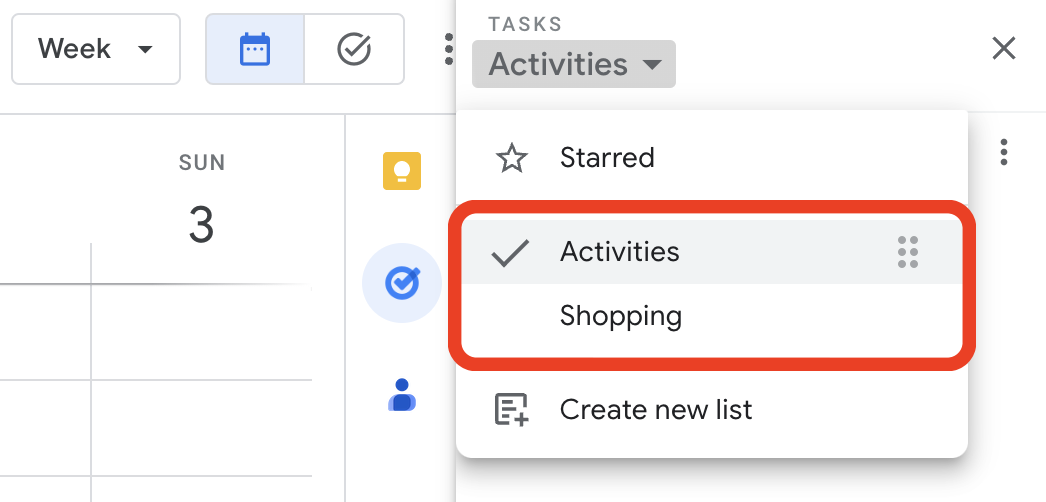
Activities is the list I want to always keep an eye on, and that’s why it’s the first one. Every time I open the calendar, I see it. As for the other one, I only need it when I’m shopping and can easily open Google Tasks on my phone to check the items.
But what if I told you that I never open the Tasks app on my phone? Each list has its own widget, which allows me to view the tasks, mark them as completed, and even create new ones. Again, Google Tasks is too convenient to ignore.
One thing I’m always trying to do is remove potential complications from my systems. In the past, I tried splitting shopping items into a grocery list and a projects list, but that only added more friction to the system, as I had a third list to deal with. Since I rarely have a lot of items to buy, my human brain is capable enough to easily tell what is what on the Shopping list.
Naturally, the number of items that have been completed on this that will increase exponentially, but that’s okay because they go to a collapsed space when marked as completed. However, if you really want a spotless list, the ‘Delete all completed tasks’ option will delete only the completed items on that list. So I can easily clean up my Shopping list without messing with my Activities list.
That’s it. As I said before, I manage everything else using Kanban boards because they give me a much better view of the status of each project. But that’s a story for another day.