Evernote
- Notes in the YouTube notebook already had to have the “YouTube” tag because that’s how I can filter them once they are moved to the Timeline notebook.
- I was already using the YouTube notebook for other creator related notes, like ideas for my articles.
- YouTube
- Articles
- Posts
- To have that information automatically dated, as each note has a creation date.
- To be able to reuse the information in other notes. For example, a team member note would be dragged to and linked to a meeting note.
I created my own AI, but it is not what you are thinking.
As I’ve said many other times, I believe there are some technologies that reached a stage of maturity where they could just be used indefinitely. What many people seem not to know is that it’s possible to go back to enjoying that sweet spot.
If we look back a few decades, it feels like things eventually got out of control. I remember using the iPhone when information and even the OS upgrades were done by connecting the phone to a computer. Back then, apps with online synchronization like Evernote were rare.
At some point, everything started becoming so fast and instantaneous. Not only messages, but almost everything. I’m not old enough to remember when breaking news used to be the next day’s newspaper cover. But before the popularization of the Internet, I remember the We interrupt this program for a special news bulletin message on the TV and radio. Now, we get flooded by information about everything all the time. Many times inaccurate or, worse, fake news.
If we stop to think about it, unless you are a reporter, stock trader, or work with anything that is time-sensitive, there’s no practical use for all this immediacy. On the contrary, it generates a lot of stress. As ordinary people, there’s absolutely nothing practical we’ll be able to do with most of the instant information we get bombarded with.
The most recent I-must-be-part-of-it-no-matter-what fad is AI. There’s no reason to use AI for everything, nor is there a need for AI in every single app. Also, just so you know, yes, I do use AI. Every day! But I try to keep it siloed.
Back to my point. Although using or repurposing old tech was something I always did, it feels like I’m doing it more and more these days. I don’t know if it’s because I’m getting older or because I refuse to subject myself to imposed anxiety.
For example, I did try streaming for a while but |never stopped using my iPod 5.5 Gen. The modern Supernote I use and love is constantly bringing me back to a pleasant time when I used my Palm for everything. You’re probably aware of my Digital Caveman project. And there are all those apps, like Instapaper, that look and work just like they did a billion years ago. All these are great examples of the point of ‘tech maturity’ I mentioned at the beginning.
Anyway, the more I look at modernity from the perspective of people who are constantly anxious and chasing novelty just for novelty’s sake, the more I think of products and services I should have never stopped using. The good news is that many of them still exist, and after going back to using some of them, I can now clearly see how good they really are, as they have withstood the test of time.
Maybe that’s why I related so much to Kevin Kelly’s What Technology Wants book. Not only does he directly challenge the common perception that old technologies become obsolete and vanish, but he comes up with several examples of technologies, no matter how old, that still exist somewhere. Perhaps in a modified form, for a specific purpose, or in a niche market.
Of course, using old tech or new tech with old tech vibes, like Obsidian, comes with its challenges. It often demands what I call Attention & Intention, my kind of ‘AI’. For example, I see people complaining all the time about how complicated Obsidian is. It’s difficult to disagree with that, but doing things with Attention & Intention means that you were paying attention and will probably remember where you stored that information.
I’m not going to pretend I didn’t fall for modern tech promises, like social media. Thankfully, many years ago I started disconnecting from all those toxic spaces, and recently, I’m finding that going [[vladcampos.com/Timeline/Blog/2025/2025-06-28 • A few cool things I recently discovered about RSS feeds. Spoiler — they have super-powers.|back to using RSS]] to follow blogs is bringing me a lot of joy. I don’t have words to describe how pleasant it is to read like this. I’m overwhelmed by how much great content I was missing.
Of course, it’s not as simple or easy as the infinite scroll provided by a mysterious algorithm with a single mission: keep you hooked, no matter what. No matter what! It comes slowly from here and there: from a conversation you had on Mastodon, a page that appeared in a search result, and even trying to remember the names of the websites of those old friends. But since it’s all done with Attention & Intention, it pays off.
It’s true for all the other non-anxious tech I mentioned above. Adding music to an iPod means connecting it to a computer. To find music, you have to know at least a few things about it, like its name, or the singer, or album, etc. As for the Supernote, it has a simple OS running on a basic device with a monochromatic display. No browser, no notifications, and disconnected most of the time, much like my Palm used to be. And let’s not even start with all the effort one has to put into an Obsidian Vault.
Next in my wishlist of mindful devices is a Fairphone, most likely running /e/OS.
Attention & Intention is beautiful, pleasant, and, most importantly, relaxing.
Refining my note-taking workflow—lessons from Evernote for Obsidian.
As someone who believes that serious note-taking needs a solid system, I’ve frequently encountered a challenge: effectively managing my ever-growing collection of notes.
Dynamically switching between multiple views of the same information is a strategy I used a lot in the past. However, I lost that when I moved to Obsidian, as I find its handling of lists of notes less intuitive than Evernote’s elegant approach.
I can’t think of any note-taking app that handles note lists quite like Evernote. Its “All Notes” list is essentially a dynamic filter displaying all your notes. If you’re an Evernote user, you’ve likely noticed that the list automatically refines as you click on notebooks, tags, and so on, transforming to show exactly what you need. This brilliant method of listing notes is something I truly miss in Obsidian.
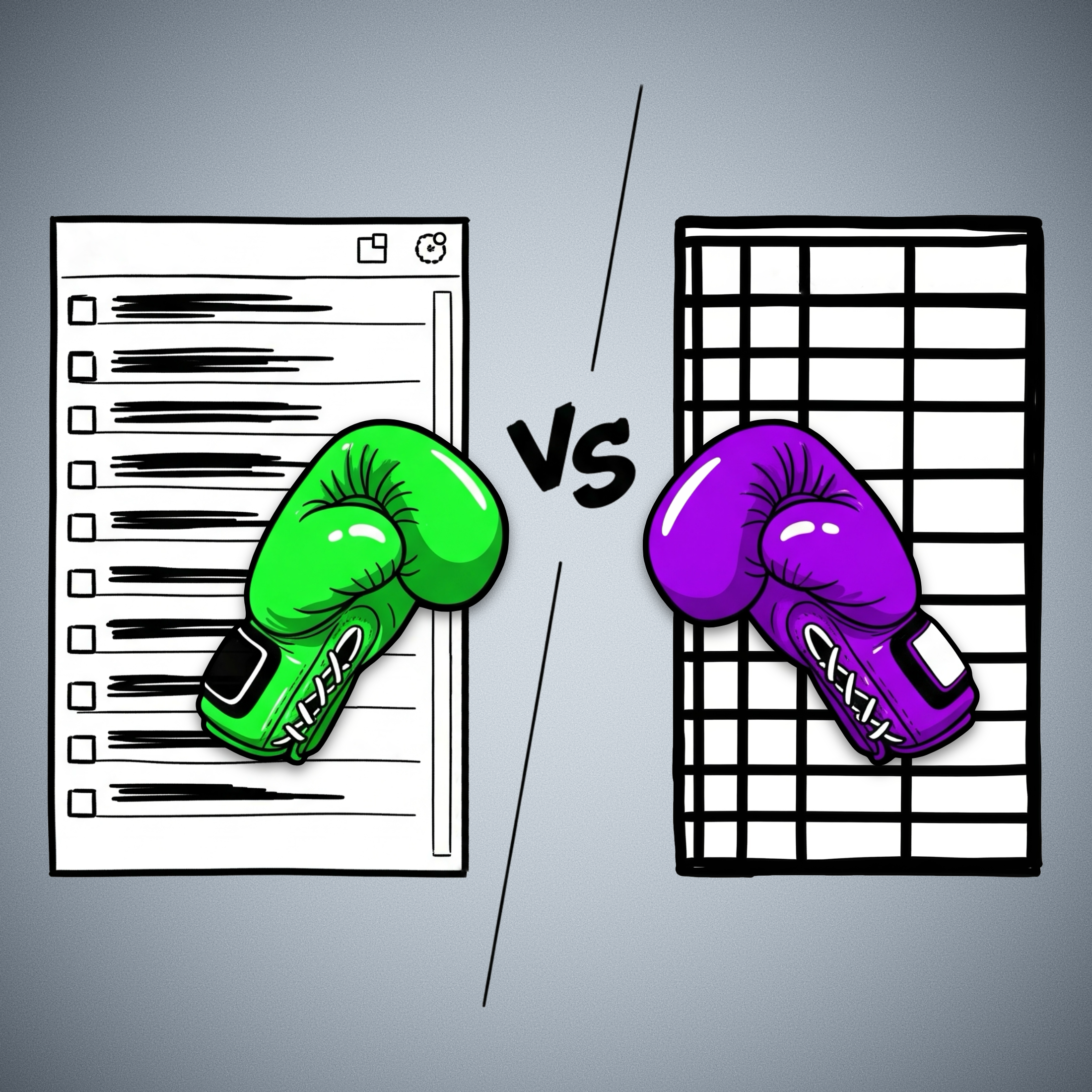
When you select a notebook, tag, stack, etc. in Evernote, the items in the list are filtered to show only notes within that group. So much so that you can easily replicate this filtering using the advanced search operators.
For example, typing tag:tag-a in the search box yields the same list as clicking on the tag-a tag. Evernote’s AI-powered search functions similarly; the displayed items adjust based on the elements the AI selects to create the filter.
In Obsidian, however, filtering notes by a tag or using the search box will also list the items, but I’m limited in what I can do with the results. While I can clearly see the list, there’s no way to select all items and, for instance, add a tag to them or move that group of notes to a different folder.
In Evernote, this is not only possible but incredibly easy. You just select and move them to another notebook. While a limit on the number of selectable notes exists now, it wasn’t there before Evernote 10.
This clever way of displaying notes does come with technical challenges, though. For example, I believe the current selection limit was imposed because, in the past, moving long lists often led to significant conflicts.
Because there’s no easy way to filter notes in dynamic lists like in Evernote, I opted for subfolders within my Timeline System in Obsidian. But by doing so, I sacrifice a true timeline of my life’s events, as each type of information is located in a separate subfolder.
I haven’t tested Bases yet, but judging by the official documentation, it appears there’s no limit to the size of lists a Bases file can handle. If true, I’ll finally be able to build a real timeline by creating a single Timeline.base file that lists everything from the subfolders within my Timeline folder. Not only that, but I’ll have access to various dynamic filters within that Timeline.base file.
While I’d prefer not to, if the number of files proves too large for the new Bases feature to handle, I can always split it into yearly files: 2025.bases, 2024.bases, 2023.bases, and so on.
It will not be a perfect replacement for Evernote’s list of notes, as I will not be able to select multiple notes to add tags, move them elsewhere, and any other bulk action. But I’ll at least, have a real timeline and multiple possible filters.
The Bases feature is still in beta, and online discussions suggest the final public version will take some time. Meanwhile, I can ensure my Timeline notes have all their properties populated with the proper data, allowing my Timeline.base to beautifully simulate the visual effect of multiple views of the same list, just as I was accustomed to in Evernote.
Ultimately, my goal with the Timeline System is to create a note-taking system that truly adapts to how we think and behave, allowing us to interact with all the information we deal with in a fluid, intuitive way. Bases seems to be a promising step in that direction regarding using the Timeline System in Obsidian.
What about you? Any plans for the new Bases feature?
Obsidian is great, but learning is inherently hard
If you are looking into switching to Obsidian, maybe my journey can help you.
The very first video about Obsidian was published on my YouTube channel on March 14, 2023. What some of you may not know is that I had been using it for longer than that to help clients here and there.
However, that amount of time is nothing when compared to the muscle memory I have developed from using Evernote for every little thing in my life for 16 years. The problem with the new is that it is always unwelcoming. It’s not only the different way of doing things; it’s also the constant uncertainty about doing anything. And at that point, Obsidian was not only new to me, but there’s also the sheer number of settings and plugins making it feel so overwhelming.
To make matters worse, I decided to bring my YouTube audience along with me on that new journey. For a long time, I have had the idea of creating a vlog-style productivity series on my channel that would show how I organize life and work. I thought that learning Obsidian would be a great opportunity to try that, but it ended up creating unnecessary confusion, as it is challenging to film myself figuring out things happening in real time.
Back to my point. After so many trials and errors, I’m now much more comfortable with how Obsidian works. Some of the setups I came up with, like the homepage demonstrated in the video below, are now running for a considerable amount of time and working so well. Furthermore, my Timeline System has matured to the point where it allows me to seamlessly navigate my daily activities.
Don’t tell anyone, but because of all of that, I feel like recording many of my past videos again. Anyway, you are not here for this. Let’s go through my tips for switching to a new app.
Before that, a disclaimer is needed, right? The following is how I did things. It’s also based on the strategy I use to help my clients, but it may not be suitable for you. So think of the suggestions below as just that, suggestions.
From Evernote to Obsidian
First, I didn’t abandon Evernote. I knew how things worked there, which mad it my safe haven during the transition period.
With that in mind, the first actual homework was to learn the basics about the mysterious Obsidian. Because of my clients, I had already done part of that before. But now I needed to move a step further and see how things would work in real life. To accomplish that, I created the first of many local vaults on my Mac to work as a sandbox.
Once that was done, I copied, I repeat, copied, not moved, parts of my notes. In some ways, Obsidian is so similar to Evernote, but in others, like how files are stored, it’s an entirely different approach. However, it works in such a way that you can have as many vaults as you wish and easily delete the ones that didn’t work. As long as you are coping your files, you can consider the multiple vaults to be a process of prototyping and iterating.
Like I mentioned at the beginning of the article, there’s a universe of settings and plugins. I suggest avowing all plugins as you are getting to know your way around. As for the settings, try to look for the answers as you need them. For example, when you feel like you have to learn how to format text, go look for tutorials on how to do that.
As you get used to it, move some more parts of your system, but I would still think of what you are doing on the new app as in experimental mode. It will take a while for you to get used to the numerous new things that are still making you uneasy.
If you followed my progress on YouTube, you know that I was constantly changing my setup and being frustrated by all the new ways of doing things. And let’s not forget that I was doing all the above while still using Evernote. So much so that at a certain point, I had a good portion of my activities being managed with the help of both apps, and that was driving me crazy.
To make things even more miserable, Evernote decided to redesign its mobile app. Now, on top of learning a new system, I had to adapt to a new way of doing things on the app I was so familiar with.
It was a lot, but it was worth it. It felt like a final partnership with my old friend, Evernote. The new design and new ways to do things helped me eventually find a way to implement the Timeline System that had been brewing in my head for so many years. Yes, the Timeline System I use in Obsidian and in the Supernote came to be because of my struggles with Evernote.
With that settled, the next step was to replicate the system in Obsidian and start moving all my files. But I did it one notebook at a time. I would export an Evernote notebook, import it to Obsidian, organize all the mess, and, just as a last resort, keep the exported notebook as a backup. In case you are wondering, yes, I still have them in a backup drive.
Plugins
But we are not done just yet. As I have already mentioned several times, Obsidian is full of settings and plugins. My strategy here is the same as at the beginning of this process. Whenever I need something that Obsidian cannot do, I start looking for a plugin.
I try to stick with the ones that do one of a few things, but every so often that’s not possible. For example, the Tasks plugin is too much for my needs, but I couldn’t find a lighter alternative that would work for me. Templater and all its features is one that I’m avoiding, as the Auto Template Trigger does almost everything I require. But when it comes to having fun, it looks like that rule doesn’t apply. I love using and tweaking every detail possible on the Map plugin.
Which brings us to one of the reasons I switched to Obsidian. Evernote has been on a downward trend of removing features since version 10 was released. I thought for a moment that Bending Spoons was going to bring old features back, but they kept removing them.
Guess what, many of the removed features I used to love in Evernote exist on Obsidian as a setting or are available as a plugin. And in most cases, these are better variations of what existed on Evernote. And that makes me so full of joy! It’s like being in a parallel universe, where Evernote evolved to what Obsidian is today. Back to reality, I’m definitely happy. So happy!
In summary, what I’m trying to say is first, have a safe haven. Second, take your time. Really, take your time. This will be a long project. Third, you already have a lot on your plate, don’t create more problems for yourself. Go look for settings and plugins only when you genuinely need to fulfill a specific requirement.
Evernote's new PDF viewer is beautiful, but it's like a new skin over old problems
Perhaps it is time to remove Evernote from the toolbox of options I suggest to my clients.
Let’s start with the toolbar, which was beautifully redone, but as far as I can tell, there’s nothing new there. Actually, I’m missing an important detail — that, to be honest, I’m not sure if existed before or not.
Where is the undo button?

Using cmd+z (Mac) works fine, so the function exists. If they forgot about it, I hope they bring it back as soon as possible. If it wasn’t there, it seems to me that this was a missed opportunity to add it.
Meanwhile, the options Select all annotations and Clear annotations in the dropdown menu help circumvent that. But keep in mind that all means only those on the page being displayed.
By the way, I think the dropdown menu is a pleasing addition. The quick access to the Fit to page width option is a great start to making this a viable PDF reader. Which brings us to a problem so many of you have been complaining about to me over so many years.
It’s a view, not a reader
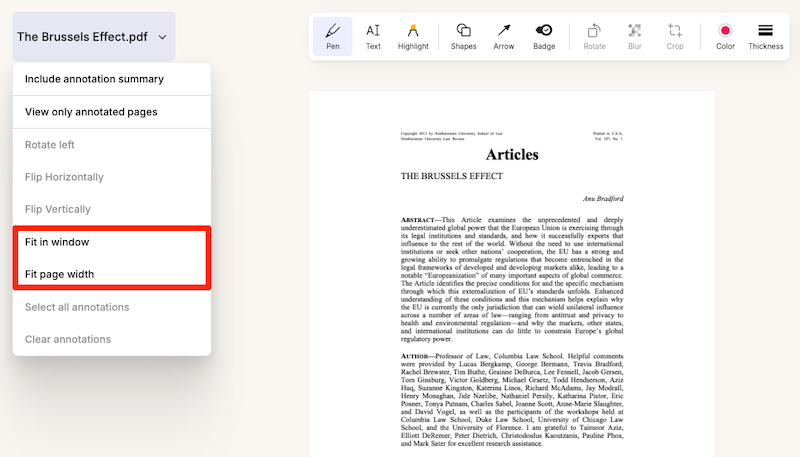
If the tool doesn’t remember the page we were on when we closed the PDF, it’s just a viewer, not a reader. And that is only one of the details that has been preventing me from using Evernote to read long documents. When reading and taking notes, I was used to relying on a PDF reader instead, but that came with an inconvenience. Evernote couldn’t be the place to store the PDFs.
It’s true that one can use the ‘open with’ option to open the PDF using another reader. But as far as I know, this is only available when using the desktop client, and we’ve been living in a mobile-first world for a long time now.
When the Files feature was added, I presumed that the final goal was to give us direct access to the files we keep in Evernote, but that never happened. Actually, even after all the time that has passed since it was released, it is still a half-backed feature causing more confusion than anything else.
Another step towards Obsidian
A long time ago, I moved all my PDFs to Google-Drive , but that ended up creating all sorts of inconveniences. Ironically, the idea was inspired by how Obsidian stores our files. Fast-forward to today, I gave up on the workarounds. I’m now reading my PDFs using whatever app I feel like, and, at the same time, the files are kept organized in Obsidian. Having the PDFs visible in the computer file structure creates a lot of freedom to do many things.
Bugs, bugs, and more bugs
Back to Evernote. Another nice touch in the dropdown menu is the Include annotation summary option, which in the past used to be a buried checkbook that many people didn’t even know was there.
This is a nice feature, which adds new pages to the beginning of the PDF, including all the annotations. Unfortunately, something is now broken. As illustrated by the video below, many of the PDFs I tried, created a messed up page. Furthermore, the summary now seams to only be visible in the note view. In the past, these notes were also visible in the PDF view mode.
There’s another inconvenience that makes Evernote challenging to use as a PDF reader. If you watched the video above, there’s an annoying flicker happening every time a page is turned. And I’m pretty sure this was not there before. On that same note, if we use the thumbnail to jump to a specific point in the document, that page opens in the middle of the text. And that’s precisely where starting at the top of the page would be a much better option.
I would like to end this post with a more optimistic view for the future of this feature and Evernote in general, but I’m not entirely convinced that that’s possible. The new Files feature is not the only one half-backed. Many of the new features are simply not useful as they are, and more often than not, they arrive with new bugs.
Frankly, I’m tired of trying to tell Evernote’s team that the ‘moving fast and breaking things’ strategy should not apply to something so important as our personal notes. This will deeply sadden me, but maybe it is also time to take Evernote out of the toolbox of options I recommend to my clients.
Evernote—The Aha! Moment That Ended My Lifelong Organizing Struggle.
I spent years searching for a solution! Here’s how Evernote finally helped me conquer information overload and organize everything.
While enjoying some old pictures yesterday, I noticed something that brought back a very specific memory.
Some of them, which date back to my childhood, have a code on the back. I can’t remember exactly what it means, but I know that the comma separates two types of information.
One is related to the order of that picture in a sequence. The other indicates the group, which would translate into something like the digital albums some people create nowadays.
In the example below, it would mean something like the second picture of a group (album) with the number 13. It may also be the other way around. I don’t know which one it was. The codes would be written in a paper notebook with additional information, such as descriptions of the album and pictures.

I used a variation of this system for many yeas. For example, when I started using a computer to write my letters, I had a two-digit code associated to the name of each person and the date in reverse order. Something like AC19930429. Similar to the pictures, the codes had a description associated with them, but at that point I was using a spreadsheet on my computer to log everything.
When I learned how to use databases, the system further evolved. In addition to storing the codes, the database had keywords from letters, documents, books, and articles from printed magazines.
I spent too many years perfecting this system, but the reality is that it was horrible. Probably because the digital database was only capable of cross-referencing the keywords I added to it. All the related information was still in physical media, and archiving and retrieving it was never a pleasant or efficient experience.
Time to simplify things
I eventually gave up. In addition to being a terrible system, this happened during the 1980s and 90s, a period known for rapid development of computers and the lack of cheap and reliable backup solutions.
However, I was not abandoning the idea of creating a system for my memories. As an early user of the Palm Pilot at the end of the 90s, I created a basic version of my system that I could carry with me everywhere.
Years latter, when Apple released Spotlight, it blew my mind. I understood that I would no longer need to organize information. At some point in the future, I would be able to simply ask for it and the computer would show me the related documents.
Little did I know that that dream would take many years to come true. Furthermore, there was a practical issue to consider. Spotlight was a Mac-only feature, and I needed something that would also run on my Palm Pilot, or simply Palm, as it was known at this point.
Despite there being no apparent solution, I kept adding my personal and professional stuff to that remarkable little computer, which I carried with me everywhere. I was so passionate about it that a website dedicated entirely to it ended up being my first online venture. And in October 2000, I was even asked to write a piece about how the Palm was going to change the world.
In the end, the smartphone did what I thought Palm would do. That’s okay. But one thing that saddens me is that I always thought that shared knowledge would make us a better civilization. I was probably too naive, since I never thought we would become so divided as a society. But that’s a topic for another moment.
16 years ago
I officially began using Evernote exactly 16 years ago today. I know this because I saved the welcome email using Web Clipper. However, it took me many months to fully commit to it.
That was the first time I had to deal with a chronological system to organize notes, with only one level of folders (notebooks). Back then, stacks didn’t even exist. As someone who had only used folders, a complicated coding system, and databases, I guess my perception of Evernote was destined to be the most negative possible.
I stopped using it several times in the first few months. The only thing that kept me coming back was being able to synchronize my notes across multiple platforms. Remember that back then, even the Apple ecosystem would not allow us to synchronize Mac notes with the iPhone.
But what ultimately made me stay was the fact that I decided to fully embrace the simple structure of notes inside a notebook and the chronological order of the notes, which I stand for until these days.
Like magic
I couldn’t see it at first, but Evernote instantly merged the two parts of my unusable childhood system. I could finally have the information and the database in the same place. Even better, I didn’t even have to build the database. It was finally just a matter of searching and finding.
Other times it was just a matter of looking at Evernote and finding. The way it arranges and presents our notes evokes a sense of clairvoyance. But it’s simply the way our brains work.
If I just used a note, it is highly possible that I’ll need it again shortly. Evernote has many features, such as Recent Notes, Switch To, and even the Notes Widget, which displays notes ordered by recently used. If you need to find something, visiting one of these places can be magical.
Even though I graduated as an economist, I always liked reading psychology books about memory. They helped me see how chronology plays a big part in how we remember things. The more I studied and learned, the more I realized how bad of an idea it was to keep excessively categorizing things.
However, it was the book Algorithms to Live By, which I read in 2016, that really connected all the dots. I consider that book to be my manual for organizing everything in both the real and digital worlds.
Old habits die hard
Thanks to a simple 2,13 code on the back of a black and white picture, I now understand that the system I’m currently building is the culmination of something I started many decades ago. I could not accomplish it back then because technology was not there yet.
We now have access to advancements well ahead of anything I could ever imagine. Not only is Evernote finding and showing me related notes, but it is also giving me answers based on my notes.
You’ve been watching me dismantle my entire collection of notebooks in Evernote and letting the tags and chronology help me find related information. What you probably don’t know is that I started sharing some of these ideas many years ago in my workshops, podcasts, and blogs, but I never fully embraced it until very recently.
I’m finally letting it go and trusting Evernote like never before to find what I need. As you know, the few notebooks I still have are there to help me do my work, not to be a knowledge or storage category. I’m still using tags, though. But I hope to also let that go as the search results start serving me the correct information.
2,13 is long outdated and has to go.
To celebrate my 16 years using Evernote, I released a video for supporters on Patreon and YouTube showing and talking about (almost 🫣) all the items I have in my big collection.

A little tweak to my system.
The YouTube notebook was renamed to Creator. Here’s why:
What’s good about having all the Creator related notes in a single place is the fact that when I have an idea, I usually don’t know if that will become a post like this, a video, or an article. I just write it down.
Moreover, it’s not unusual for an idea to become a video and an article. Which means that I can now use a single note with two different tags.
These are the tags I’m currently using for the notes in that notebook:
PS.: If you missed the explanation about the ECE notebook, please watch this video.
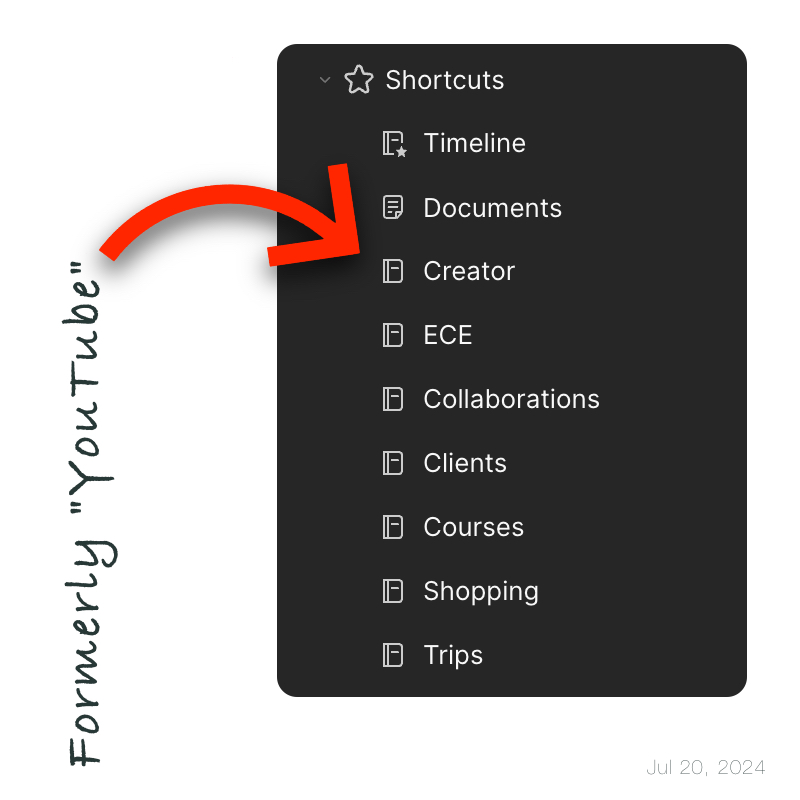
Simplify for Evernote Efficiency
It’s unlikely that sugarcoating will make our system more efficient.
I used to keep notes for each session with my clients or meeting with partners, and other notes for each team member, and even some for other purposes. Since they were all connected, the system worked pretty well.
This was mostly done for two reasons:
Furthermore, the number of different types of notes would automatically provide statistics based on the backlinks. For instance, I could know how many meetings a client had or how often a team member attended meetings. However, if you ask me how many times I have used this information so far, the answer will be an overwhelming zero.
As you already know, I have been simplifying things on my Evernote. Recently, I decided to try to organize all the above information in single notes with the the help of new Evernote features like headings, links to headings, calendar entries, etc. No statistics, of course. But that’s okay. Although they were always quite cool to look at, I didn’t use them at all.
Anyway, I’m still not quite there yet, but I’ll keep working on it. And, as usual, I will share the results on my channel as soon as I’m satisfied with the new system.
Perhaps we avoid it because it is challenging to simplify things. That’s the reason I keep reminding myself that there are always things that can be removed, especially unnecessary processes.
It’s rare that sugarcoating, categorizing, and a myriad of other routines will result in efficiency.
Evernote Just Made My Life Easier.
Recent quality-of-life improvements to Evernote are making my system even better.
Better Synchronization
Remember that video I published a few months ago about Evernote moving away from the monolith? If you haven’t watched it, think of the project as a lot of work under the hood to enhance the user experience.
Evernote has taken another big step in that project. Synchronization is currently being upgraded to a more modern system. All web clients have already been upgraded and the rollout of desktop and mobile apps is already underway. This is huge news!
All of my apps have recently been upgraded, and after a few days of testing, I’m amazed at how efficient synchronization is now. The video below explains how to know if your account is already running the new system.
Mobile Clients
Based on the results of a recent poll on my YouTube channel, most of you are using the new Create page on the mobile client to create your notes.
That’s not my case. As you already know, I have the app on my phone set to always open on the Shortcuts page, where I have access to the notebooks I use most of the time. In other words, I always open a notebook first, and then I create a note. So much so that I simply don’t remember the Create page exists and rarely go there.
Evernote 10.95.2 (mobile) underwent minor cosmetic modifications that I am in love with. If you go to the notes page, you’ll see a “new note” icon in the bottom-right corner. The same is true for notebooks, tags, and tasks. Not the calendar, though. At least for now. But don’t worry, it’s coming.
The shortcuts page was also upgraded. It’s a small change, but I also loved it. The list of recent notes is now gone, and that translates into more space for my shortcuts, which are a pivotal element of my new system.
You can find further information about the new features and my thoughts in the video below.
Thank you, Evernote, for helping me take good care of my furry friend.
I would prefer not to share this story today, but real life is certainly not all roses.
My lovely dog, who is incapable of hurting a flea, was bitten yesterday. He was enjoying himself at the dog park when another dog rushed towards him and bit him for no apparent reason. To my untrained eye, that was a giant wound that terrified me to death. But later at the vet, I was told that everything was alright since it was only the skin that was cut. Regardless, almost 4 cm (1.5 in) still seems like a lot to me.
Needless to say, this broke my heart, and it took me a long time to fall asleep yesterday. To be honest, I’m still a bit shocked, and this is definitely a story I would prefer not to add to my Elephant’s Journal. But life isn’t always perfect, is it?
Anyway, it happened late at night, and his usual vet doesn’t have an ER. When we reached out to him, he suggested the one we ended up going to. But since this was our first visit to the place, they did not have a file with my dog’s information. His microchip helped with basic details and some vaccines, but Evernote played an important role as it’s where I keep his entire life history.

As I said in yesterday’s video, all my family documents are in the Family notebook. They all have at least two tags: Documents and the name of the person or dog 🐾 that document belongs to. His birth certificate, passport, vaccine card, etc. are all there. And they are all listed in the Documents note, with links back to each of the notes containing the documents.
So, I can either open the Documents note to see a list of the most used documents, or use the tag with his name to filter all his notes in the Timeline notebook.
Another note that I keep in the Family notebook is called Caffeine’s Routines. Yes, his name is Caffeine 🖤. This note starts with a list of all the veterinary appointments in reverse chronological order, linking back to the notes in my new Timeline notebook. All of them also have at least two tags: Caffeine and Veterinary.
Again, I have two options to get to the notes. I can either open the Caffeine’s Routines note to see the list and click on a specific item, or use the Caffeine plus Veterinary tags to filter and see all the notes.
Below that list, I have several tasks, such as his vaccinations and deworming. I even have a task to remind me to give him a bath 😊. All these tasks will automatically show up on the Tasks' widget I keep on Evernote Home.
There is also a link to the Caffeine’s Routines note in the Documents note. Yesterday, at the vet, all I had to do was open Evernote, which in my case is set to open on the Shortcuts page. From there, I taped on Documents (note) and had access to a list of his more relevant notes to answer all the questions the veterinary had.
When I got home, I used Evernote to scan the receipt and the veterinary recommendations, then added the Caffeine, Veterinary, and Health tags, and saved the note in the Timeline notebook. Finally, I added a link to that note to the list on the Caffeine’s Routines note. It took me less than a minute to update the information, which will give me peace of mind in the future.
I’m sure my furry friend will get better soon, but I’m still heartbroken. When I feel less stressed about all of this, I will make a video to better illustrate all the steps above. For now, please show your pet some love. These little guys are absolutely wonderful.
Remember I told you in the last video to be careful when making significant changes to your Evernote? I was following my advice, but… 🫣 Also in today’s video, I talk about the recent updates to my system and some unexpected benefits.
UPDATE: I had to put the Timeline notebook back. I just noticed that the reason it’s there is to let me easily drag to that notebook completed activities (notes) from any of the Backlog notebooks. To better understand it, please take a look at the image below.
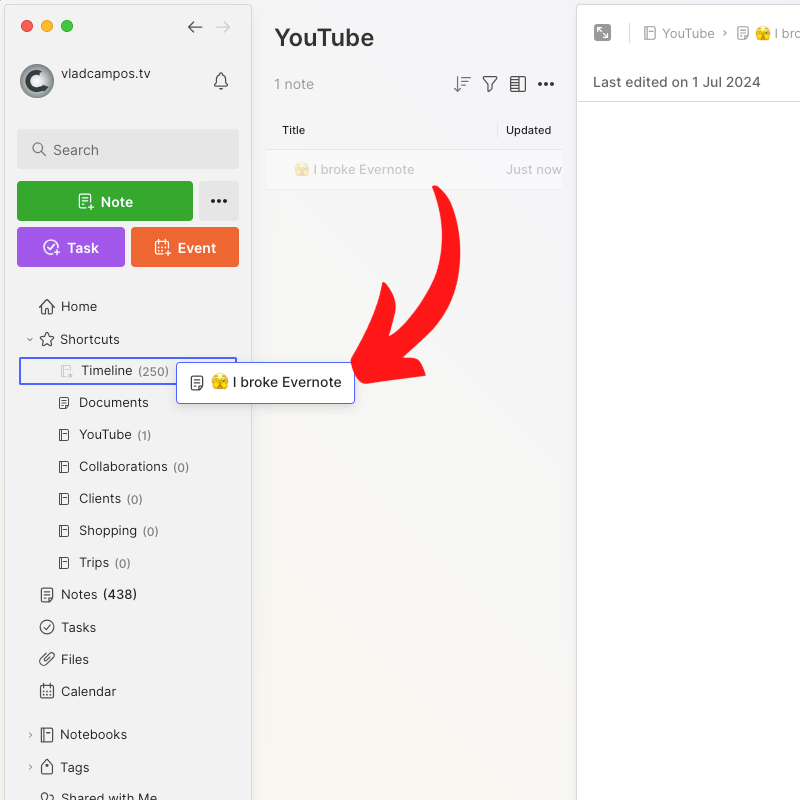
Yesterday, I ended up not working on my Evernote because the video recording and editing consumed a lot of time. Today, things are moving forward quite well. I am now down to 36 notebooks from the 51 I originally had in that Legacy stack.
Evernote Templates are broken and driving me crazy. But there's a solution!
I believe that the Bending Spoons deal was the best thing that ever happened to Evernote, but some new features may be adding even more confusion to old problems. For example, I would love Federico’s team to tackle the huge mess Templates is already making before it turns into an uncontrollable snowball.
I have been brewing this idea for over 10 years!
Everything clicked when I looked at a scrap piece of acrylic board from one of my maker projects.
I want to start by saying that this is not for task management. The goal is to have a clearer view of all of my current and upcoming activities by giving me a bird’s-eye view. Apps like Evernote, Obsidian, and others can handle all the details much better. However, there are still some adjustments I would like to make to the system before I share the specifics of how it works.
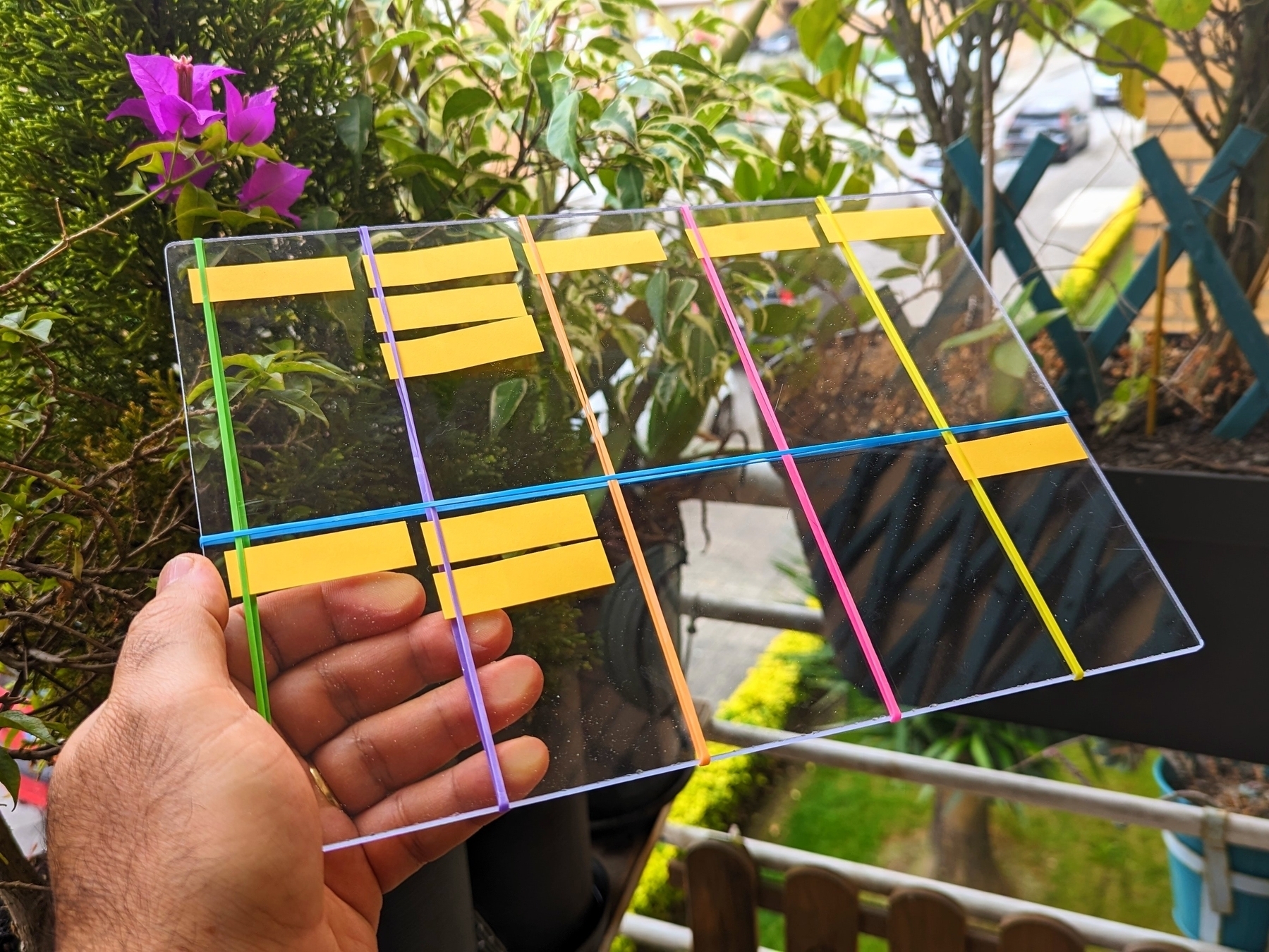
For now, let’s talk about the form factor.
I used different colored rubber bands just to make the picture more interesting. The real ones are black, as you can see in the picture of the prototype below. In other words, the colors have no special meaning at all. As for the material and size, there is a reason for that.
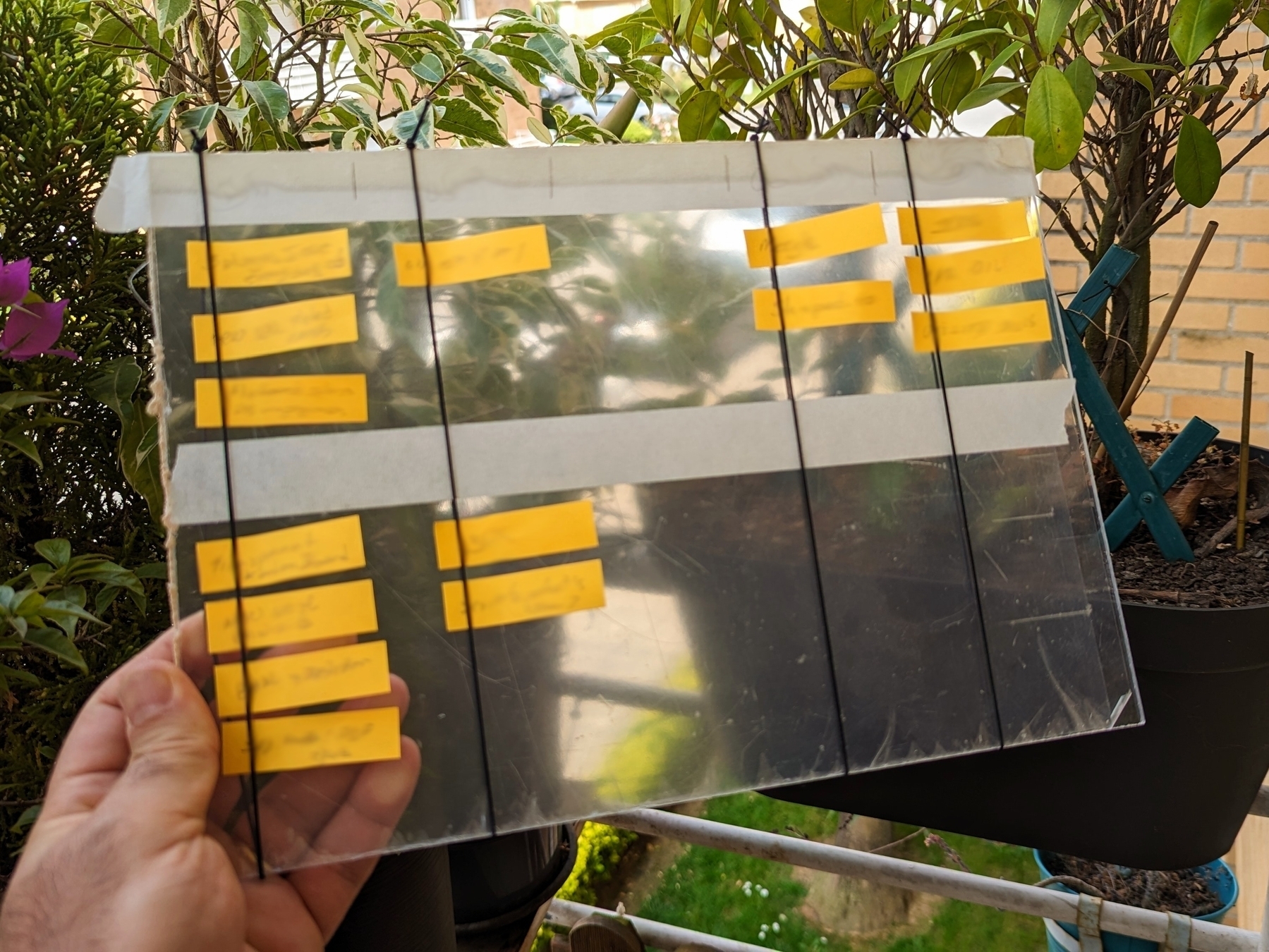
Given that it will be on my desk most of the time, I would like to always be able to see what is underneath it. That’s why it is transparent. It is the same size as an A4 sheet of paper, which gives me plenty of room to run my system and safely transport it without losing sticky notes. It’s as easy as slipping it into any folio available on the market. Or, like I’m currently doing, just repurpose the paper ones companies give us with proposals or contracts inside.
I wanted something that could be hackable by anyone, and that’s why I used standard measurements. Nevertheless, I am confident that the equivalent of a letter paper size would be a more suitable option for users in the United States.
As things progressed, being hackable became a must-have aspect. For example, at first, the dividers were created with masking tape, but later, rubber bands were used to make the board easier to adapt to new situations or different uses. In the end, they also proved to be useful in preventing sticky notes from falling off.
Vertical lines create stages that work almost like a Kanban board. Almost! Regarding the horizontal divider, it creates what one of my clients nicknamed Driving Lane (top) and Parking Lane (bottom).
I’ll tell you more about the system soon, but don’t expect anything advanced or complicated. On the contrary, it is something simple that covers all of my needs.
I think the hardware is what freed my mind because until now, I couldn’t make my system work 100% with available software. Ironically, following the construction and testing of the board, it opened my eyes to the possibility of implementing my system on some apps. But now, I’m not certain if I want to go that route. Anyway, I’ll also share more about that soon.
I made myself a tool to make it easier to film the Supernote. It is essentially a miniature table with an acrylic top to let the light through. I also cut it to fit the Pixel camera bump. And yes, the next video will be about sending Supernote files to Evernote 😉

Customizing Evernote is a must-have option because everyone uses it differently.
Every so often, I get the impression that Bending Spoons is following some of the same problematic routes that have already been attempted before them.
I love how fast the new mobile experience is, and I’m sure people who create notes mostly on their phones are happier than ever. But what I’m feeling is discomfort. It’s now 5 days since I started using the new Evernote home for mobile, and I’m yet to use the main screen as intended.
Stacey Harmon said it best: “I have to think about it a lot more than I used to”.
(…) I’m really struggling to embrace the new Home. It is not clicking for me. (…) I’m missing the customized create button. The options there don’t reflect my preferred capture ways. (source)
I also am just struggling to navigate the app and get to what I want. I’m not finding it intuitive… I have to think about it a lot more than I used to. (source)
If we go all the way back to 2014, when Evernote 7 adopted a modern interface to replace the previews skeuomorphic design mimicking a Rolodex, some complaints were about the lack of customization. Which the company ended up addressing.
When Evernote 8 for iOS came out, customization was gone again. And, as inevitable as gravity is, I remember people asking for many settings. One of the more prominent among my community was a way to turn off the recently used notebooks from the top of the notebooks list. Which, by the way, I didn’t felt the need to remove. In fact, I liked it. And that’s precisely my point.
Customizing Evernote is a must-have option because everyone uses it differently. So much so that Evernote 10 brought back many ways to personalize the app. Unfortunately, that’s now gone again.
But credit has to be given when it’s due. Bending Spoons was able to put together a user interface that has the best elements from many older iterations.
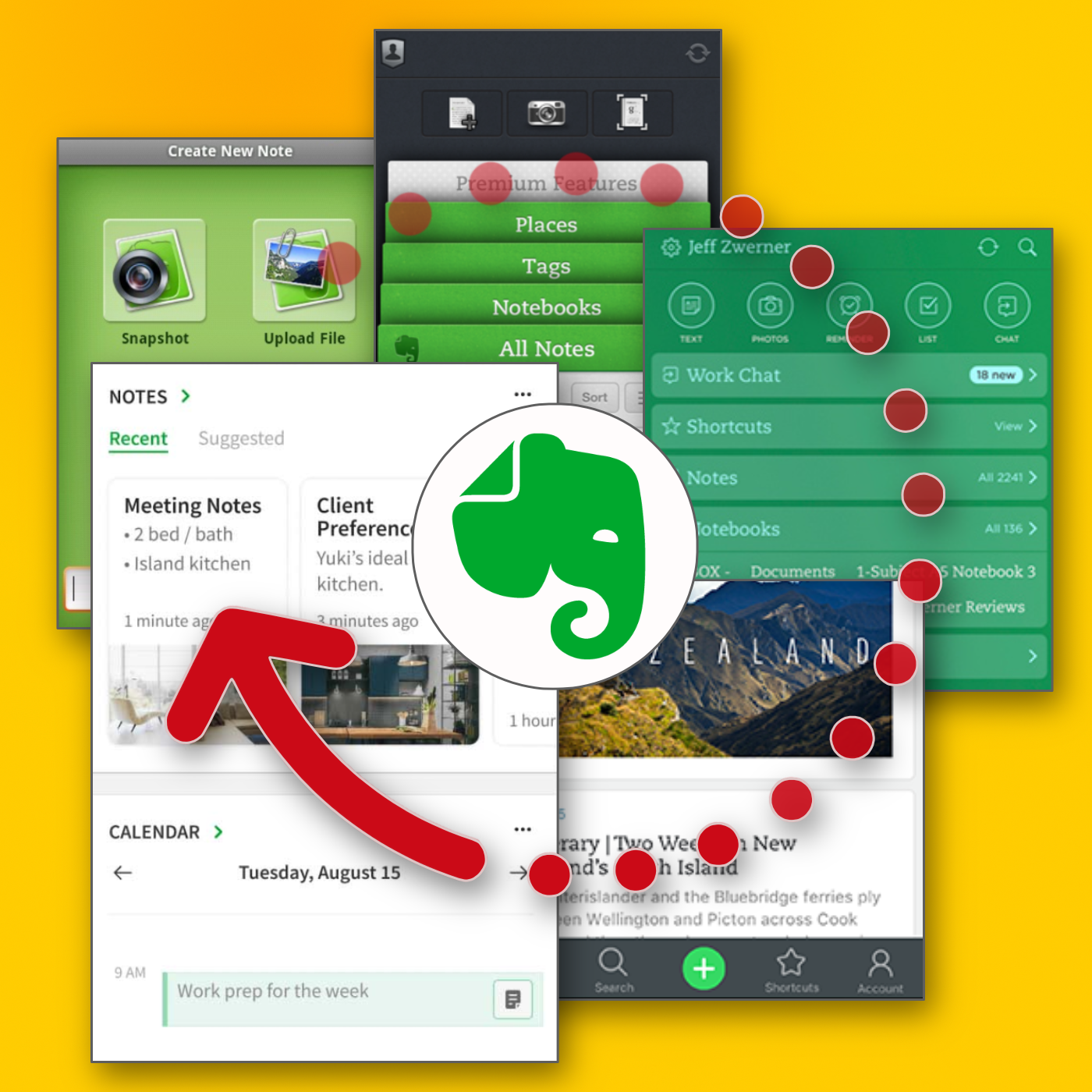
The creation buttons that were used on the first versions of the app are back. Then there’s the dock from Evernote 8, which makes it a breeze to switch from one view to another. And there is even a widget borrowed from the original version 10. To top it all off, this might be the fastest Evernote app ever released.
There’s just one missing piece: customization. And that’s something they could’ve learned from history. Evernote users need options simply because each one of us has a different vision of what makes the perfect Evernote experience.
And talking about history, in the second part of the video below, you can see a glimpse of how I try to keep Evernote’s history intact. Ironically, I do that using Obsidian.
New Evernote Home for mobile. Did I like it? Well, I have some suggestions
The Evernote mobile apps for Android and iOS have changed a lot over time. But one thing all the versions have in common is the struggle to strike a balance between using the notes we already have and capturing fresh info.
The creation buttons were always there from the very beginning, but eventually, they would be combined with different ways to get to existing notes. Sometimes, they would be more prominent at the bottom or top of the screen, as in the newly released version. Other times, a drop-down or Rolodex-style would take up more screen real estate to make old notes easier to find.
Around version 4 or 5, a star icon was added to the dock for quick access to the Shortcuts, which back then were called Favorites. Variations of the star would exist for numerous subsequent versions, occasionally being eliminated only to be reintroduced. The one I liked the most was a little notch at the bottom of the screen.
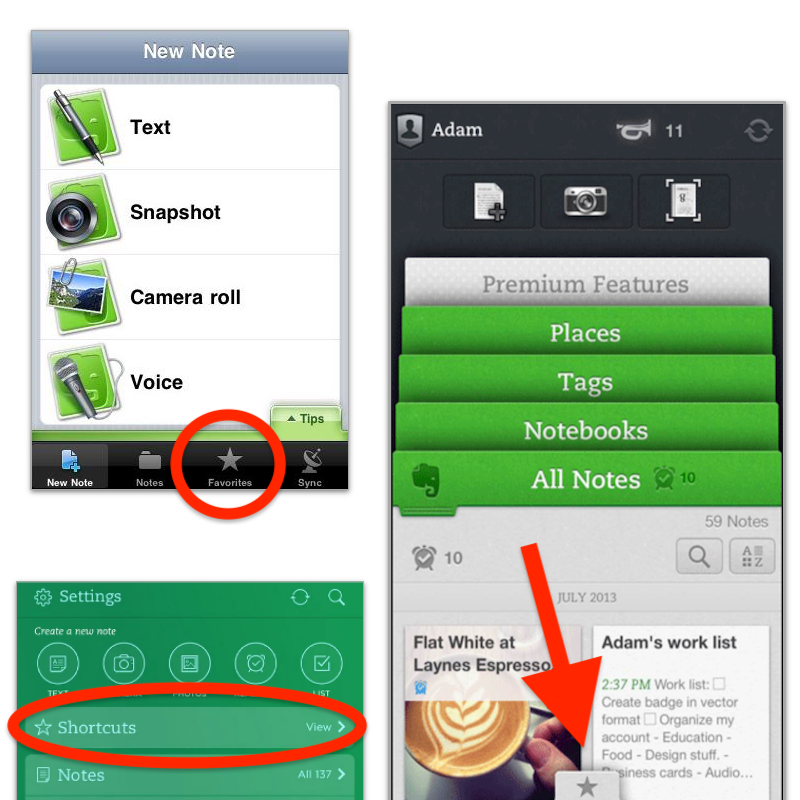
With the introduction of Evernote 7 for iOS, something similar to the current widgets was introduced. Users would be able to select which Rolodex-style cards they’d like to be visible, and sure enough, Favorites was one of the options.
Favorites or Shortcuts were the best way to get to specific notes before Evernote Home existed. But now there’s no quick access to either. Both are two taps away from the new Home screen. So, here’s what I’d like to see improved on this new mobile client.
First, I think we can agree that there’s enough room on that screen for a small star. Regardless of where it is put, we need quick access to a selected group of information in the form of notes, notebooks, etc. Also known as Shortcuts.
I know for a fact that many users love the Scratch Pad. One of my clients even uses it as a way to create all his notes. But I believe there are already enough “creation options” (buttons) on that screen to give advanced users a way to replace the Scratch Pad with another widget. In my case, for example, a Filtered Notes or Pinned Note widget would be of much more value.
Finally, the mobile widgets page settings should be completely independent of the desktop and web clients. As shown in the video below, I still see value on the widgets page, and I came up with a workaround to make it more pleasant to use. However, with quick access to Tasks and Calendar on the dock, there’s no need for these widgets on the old Home anymore. The problem is, if they are removed from there, they will also be removed from the desktop and web clients, where I do need them.
Also regarding settings, I am curious as to why the removal of the Scratch Pad widget from the old widgets page will also remove it from the new Home page.
What about you? Did you like the new Home for mobile? I would love to know your thoughts.
I use Evernote, Obsidian, and others. Why isn't one app good enough?
Not all applications in my Toolbox are incorporated into my personal workflows.
There are two groups of apps in my Toolbox. First, there are the ones I use in my workflows and to help my clients. The second group consists of apps that I don’t use. They are options for my clients that are regularly selected from the numerous tests and experiments I’m constantly doing. Occasionally, they are also featured on my YouTube channel.
The Mighty Trio
For example, Trello, which I don’t personally use, is one of my preferred options when it comes to helping companies build workflows. My clients usually don’t have much time and don’t want to spend it with settings. They appreciate how simple and intuitive it is to understand and use Trello.
In other words, the team doesn’t waste time during the implementation of the new process or, after that, in production. Furthermore, it typically takes me only five online sessions to assist small business in establishing their workflows, acquiring knowledge of Agile and Kanban principles, and applying them to Trello.
The same is true for Evernote. I am constantly approached by CEOs and managers, who are overwhelmed with the amount of time they are wasting with all the possible configurations apps like Notion offer.
The fundamental components of Evernote, namely notes and notebooks, require minimal effort to understand and use. Then there’s the outstanding search. Give busy people a way to quickly find information, even in a messy environment, and they’ll be forever grateful.
Its simplicity is still unmatched today. That’s why I still use Evernote for many things, especially the ones related to the calendar, even though I’ve been using Obsidian a lot. More on that soon.
Its powerful search is also very much appreciated. For instance, if someone contacts me, and I’m not sure if we’ve met before, I’ll search for their email address on Evernote looking for notes related to past interactions. This is something I frequently do and it’s magical.
More recently, I moved my tasks back to Evernote to try two new features. The full-screen view and tasks on the calendar.
Then there’s Google Workspace, which is equally easy to use and intuitive. But that doesn’t make it less powerful. The real-time collaboration it offers is unparalleled and almost unbreakable. When you add in the fact that documents can be linked to Evernote, Trello, and so many other services, it’s a truly unique product. Sometimes it even works as a bridge between apps.
Many of my clients, from different industries, adopt a variation of a workflow that starts with outlines on an Evernote note and resources clipped into a notebook. When the time comes, a Google Doc is created and linked to that note. These two simple steps ensure that the research material, outline, and draft of the final document are all easily accessible.
Eventually, the document reaches a stage where more team members are required to collaborate on it, and it is now shared on a Trello board. Other times, it is shared on Slack, instead of Trello. And that’s fine because the document is always the same. No matter where it is, everyone will be able to work on it while Google’s real-time editing will be doing its magic.
It’s also a matter of taste. Like many of my clients, I simply cannot stand all the buttons and so many settings on Microsoft products. I’ve been a happy Workspace user since 2015 and have no intention of leaving anytime soon.
These apps are formidable, as they are all intuitive and work seamlessly together. I can’t remember how many companies I helped with this trio.
Obsidian
Some of you may recall the series of videos I made about moving the files I had in Evernote to Google Drive. That idea came from Obsidian, which I started using long before Evernote was acquired by Bending Spoons.
My written content has many media elements. Sometimes it is a thumbnail like the one you see in this article, other times it’s a clip that I plan to use in a future video. Sure, all these files can be added to Evernote, but there’s no easy way to work on them out of the note.
The thumbnail in this article, for instance, was initially created on Pixelmator before being converted to a JPG. And that is an ideal use case for Obsidian, which keeps notes and all files in our computer files system. We can access and use them from Obsidian or from the computer file system. It doesn’t matter. In other words, I can include the thumbnail in a note, like the one I created for this article, and, at the same time, edit it using whatever app I wish.
While we are discussing this topic, I have always had the desire to post directly from Evernote, but I was never able to find the proper solution. That’s not the case anymore. For a while now, all my articles and short posts start their lives as a note on Obsidian, which brings us to another tool I love.
Micro.blog is now my hub from where I manage all my online presence. It’s a great tool and there are many videos about it on my channel.
Another interesting workflow is the draft of my next book, which I can write on Obsidian and synchronize with Scrivener. Again, that’s only possible because of how Obsidian notes and files are stored on our computers.
I believe you got the point. I’m using Obsidian for all file-related workflows.
Workflow as a Concept
Since English is not my primary language, I frequently require assistance from technology. LanguageTool is my grammar and spelling tool of choice, particularly because it’s a European company with a strong privacy policy. Sadly, there is no Android app available, but that’s okay since most of the time I’m writing on a computer. Which brings us to a workflow I established for my writing.
As you can see in this video, LanguageTool saves temporary or permanent texts. When I have an idea, I create a permanent text, work on it for days, weeks, months or for as long as it takes, then I paste it to Obsidian, format it, and publish it on my blog from there. The last step is adjusting the text saving format to temporary, which will automatically delete it from LanguageTool after a few days.
That’s what I call a Workflow as a Concept. You don’t need to use a Kanban board or an app to plan and keep track of all the stages. If the process is clear to you, a simple temporary-permanent text setting will suffice.
Hardware
I recently started using a Supernote, and similar to what I described above, it is now part of a Workflow as a Concept. I don’t know why it happens, but very time I come back from a run, I have this storm of ideas that I have to write down.
Writing all of that on my computer or phone was never a viable option. There’s too much friction. What I do now is grab the Supernote and take notes with tags that will help me filter that information in the future. Sometimes it’s just an outline, other times it’s a sentence or two.
I’m in love with how simple and efficient this is and will soon talk about it on the Supernote series on my YouTube channel.
And talking about running, my watch of choice is a Garmin Instinct 2. I stand for all the reasons I listed in the 2-year-old video below. The only complaint I have is something I found out much latter. Its battery is not replaceable. And although it’s still averaging 20 days in between charges, a sealed device is something that makes no sense in today’s world.
There are, of course, more software like Firefox, Signal, Final Cut, Apple Motion and others, but this article is already too long, and I’d say the above are the ones that really make my workflow flow.
I had to go back to Evernote Tasks.
I was pretty happy with my system running on Google Tasks, but there are so many new things happening to Evernote Tasks that I had to go back.
Not too long ago, I wrote about moving my tasks from app to app and how good it is to rely on a system instead of an app. In other words, it means that I can basically make it work anywhere.
Yesterday I mentioned that Evernote had made the full-page Tasks available to many of us, including me, and that [[vladcampos.com/Timeline/Blog/2020s/2024/2024-04-21 • I have more thoughts on the latest Evernote update|I would use it for a while before expressing my opinion]]. I also hinted to the possibility of tasks coming to the calendar. Well, as illustrated by the tweet below, that one was quick.
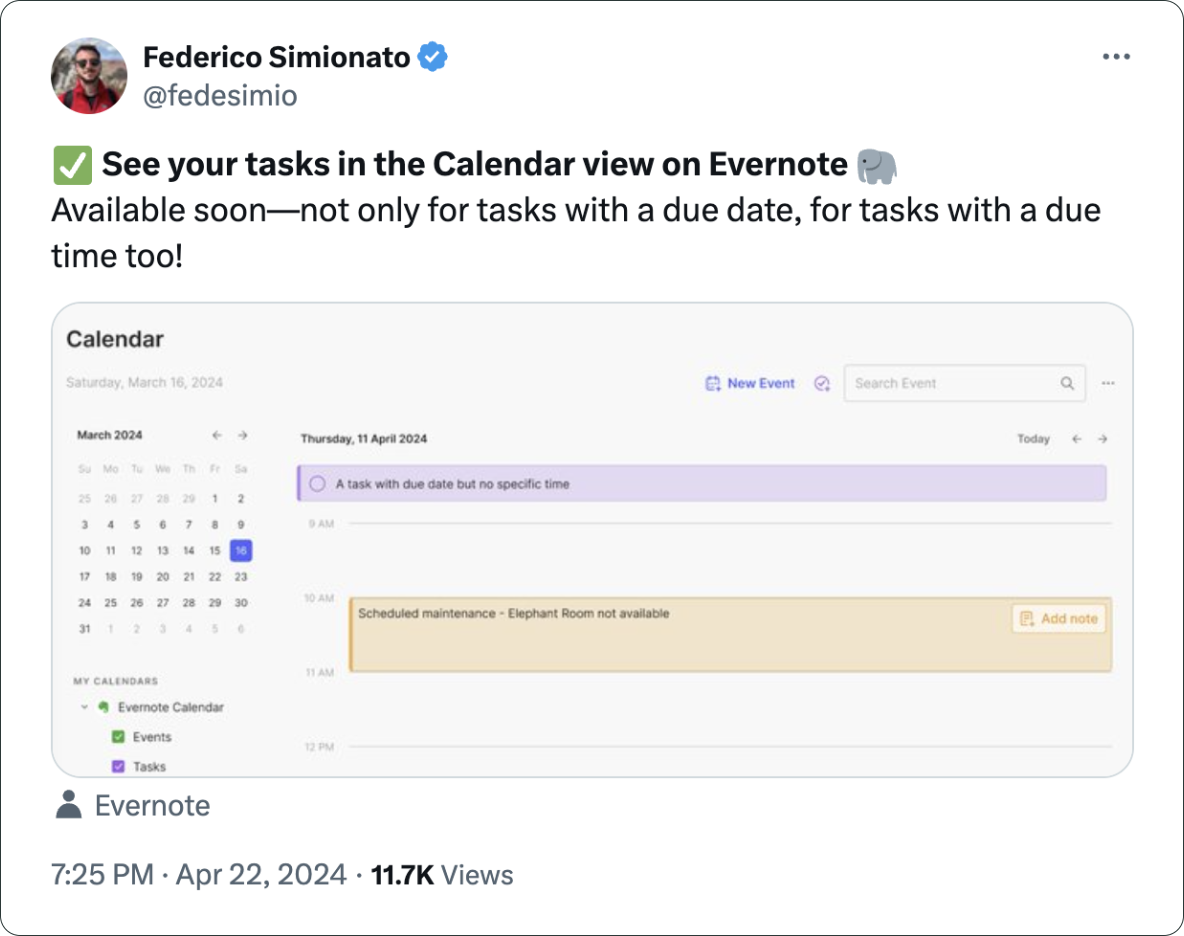
There you have it. I’m back to Evernote Tasks and will be sharing my insights with you along the way.
I have more thoughts on the latest Evernote update.
A couple of days ago, I shared my initial thoughts on the new features in version 10.85.4, but there’s more to show you.
Let’s start with the first topic I talked about in video, the calendar. I was so focused on demonstrating the creation of events not connected to Outlook or Google that I missed a subtle new aspect of the Evernote Calendar.
In a recent conversation with Federico Simionato, I told him that I believed everything with dates on Evernote should be in the calendar. Have you watched that video? Do you recall him telling me he was already discussing that with the team? I think the new calendar may be setting the stage for that.
If you go to the Evernote Calendar and take a close look at the My Calendars section, you’ll see that there is a sub-menu under Evernote Calendar (image below). For now, the only item there is Events, but because My Calendars is in the plural, I think we’ll soon see other items there. Maybe Tasks? You never know.
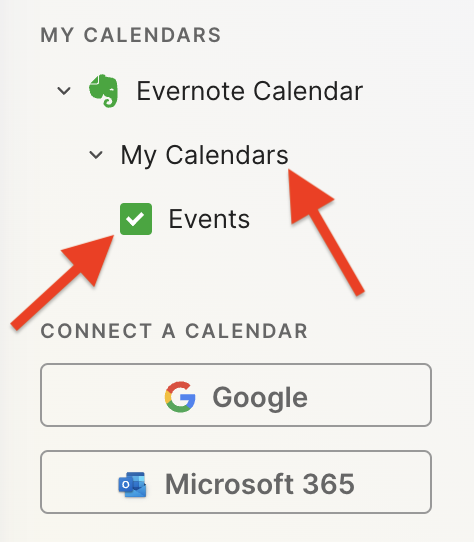
Another addition related to the calendar is the Events item in the three-dots menu next to New Task (image below). It’s great to see that menu getting attention. Let’s hope they keep making it more useful. For example, one other option I would like them to add in the future is the creation of a new note from one of our templates.
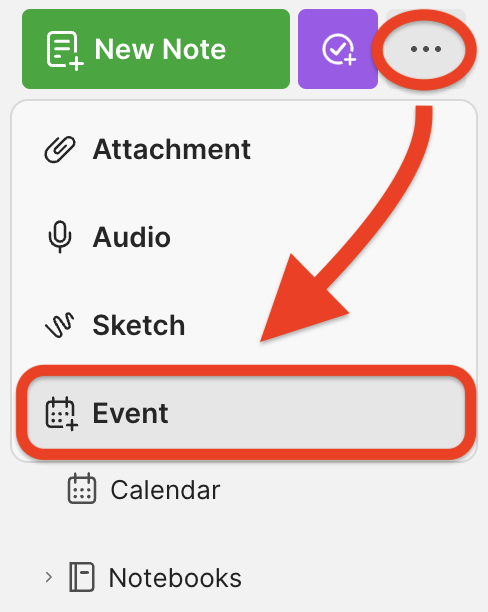
Finally, there’s the new full-page Tasks. I haven’t covered this in the video because I’ll be using it for the next few days before sharing my thoughts. But there’s one new detail I’m pleased to see there.
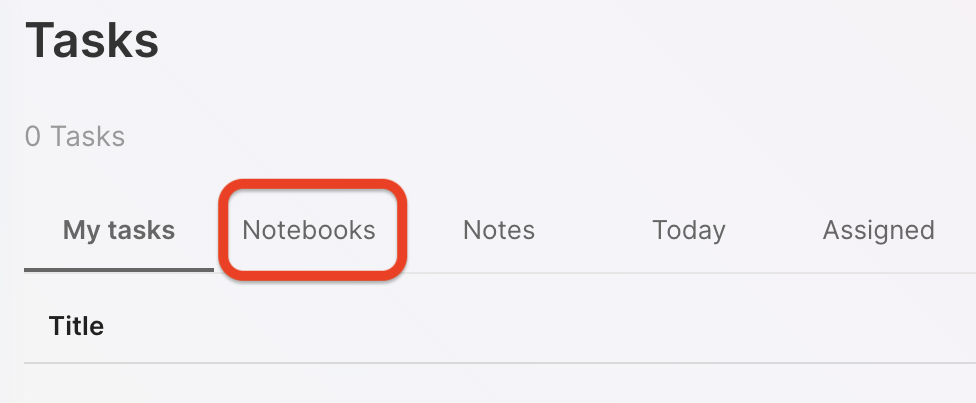
You are already aware of my stance regarding Tasks as an integral part of the fundamental building blocks of Evernote, namely notes and notebooks. So, I believe it is evident that I am delighted to see the addition of the Notebooks filter.
What about are you? Anything in particular you liked or that you are still missing? I’d love to hear your thoughts about this update.
Two Web Clipper solutions I use to send information to Obsidian.
Collecting information is an important part of my learning process, but Obsidian doesn’t have something as powerful as the Evernote Web Clipper.
To find a solution, I tried different ideas until I came up with one that works well for me. I use two different tools, and I hope that they will inspire you to create your own system.
There are two types of clippings I do.
Sometimes, I need to preserve the page format, and even Evernote’s Web Clipper is not always good at that. This is the reason why I began using the print to PDF function and then dragging the PDF into a note in Evernote. You can see how I do it by watching the video below.
For this specific type of clipping, I am doing the same on Obsidian. But, since there’s nothing there similar to the ‘forward email to Evernote’ feature, I’m also ‘printing to PDF’ the emails I what to keep. However, like I explained in a recent video, I’m not creating notes for PDFs anymore. I’m simply saving them as files in the related folders.
The other type of clipping I do is text. Most of the time, all I need is the information, the text, and Evernote’s Web Clipper was always excellent at that. As for Obsidian, here’s where Steph Ango amazing solution was super helpful.
Like other Obsidian features and plugins, there are many options and a different one may be more suitable for your needs. In my case, I am enjoying the Web Clipper created by the CEO. A post on his blog even provides instructions for customizing it, which I did. How cool is that?
His post has everything you need to understand how to install, use and customize the Web Clipper. And in my video below, I share my reasoning for doing what I do and how I customized his solution to better work with the Proprieties I use in my Obsidian notes.