Canvas
First, explain what it is, then make it look nice
Picasso once said, Inspiration exists, but it has to find you working. In other words, one must be doing it — putting itself into the zone — to finally find the solution.
This is evident in Picasso’s museum in Málaga, Claude Monet’s house and garden in Giverny, or Van Gogh’s museum in Amsterdam, where you can see these master’s art in a chronological order, starting from the beginning of their careers.

It’s been a while since I’ve published anything on my blog, but this doesn’t mean I’m not writing. On the contrary, I’ve been incessantly working on my book. But that, on the other hand, doesn’t imply that I’ve made a lot of progress. In reality, it was only today, after starting the third draft, that I was finally happy with the book format.
In addition to Picasso’s mantra, what helped me find my way was a strategy I use when I can’t figure out a solution. What frequently helps is to first explain what it is, then make it look nice. Ironically, that doesn’t seem like it applies to understanding art.
Anyway, when I restarted the book for the third time, I did it from the middle, explaining what the Containers of Information are. It was then that I gradually began noticing that parts of it connected to many things I had already written in the two previous drafts, which I started repurposing.
Another strategy I tried was to use Obsidian Canvas to create a simple diagram of how the book should be structured. That’s what you see at the beginning of this video, but that was also a first draft. I moved those boxes around a lot and created new ones until I finally found the structure I was looking for.
Some people might see it as working twice or three times, as it was in this case, but if that means a book structured in a way that’s easier to understand, I’m fine with it. Furthermore, the parts that have already been written are being put to good use in a different order in this new version, which leaves me with a mystery to solve: how could authors do it with typewriters or, before that, pen and paper?
Those were the real geniuses.
✍️ PS. If you are not familiar with the Containers of Information concept, you can learn more about it by watching the first part of the video below. Even if you are not an Obsidian user.
From just a few days ago, when I recorded yesterday’s video about the changes I’m making on Obsidian, to today, my setup remodeling has already evolved significantly. My Maker Dashboard, for example, has been greatly improved.
Remember that I said in the video that I am always trying to find ways to make things have multiple purposes? The logos inside each Canvas group in the image below are there to help me quickly navigate to a specific topic, but they are also resources I can use on my video thumbnails.
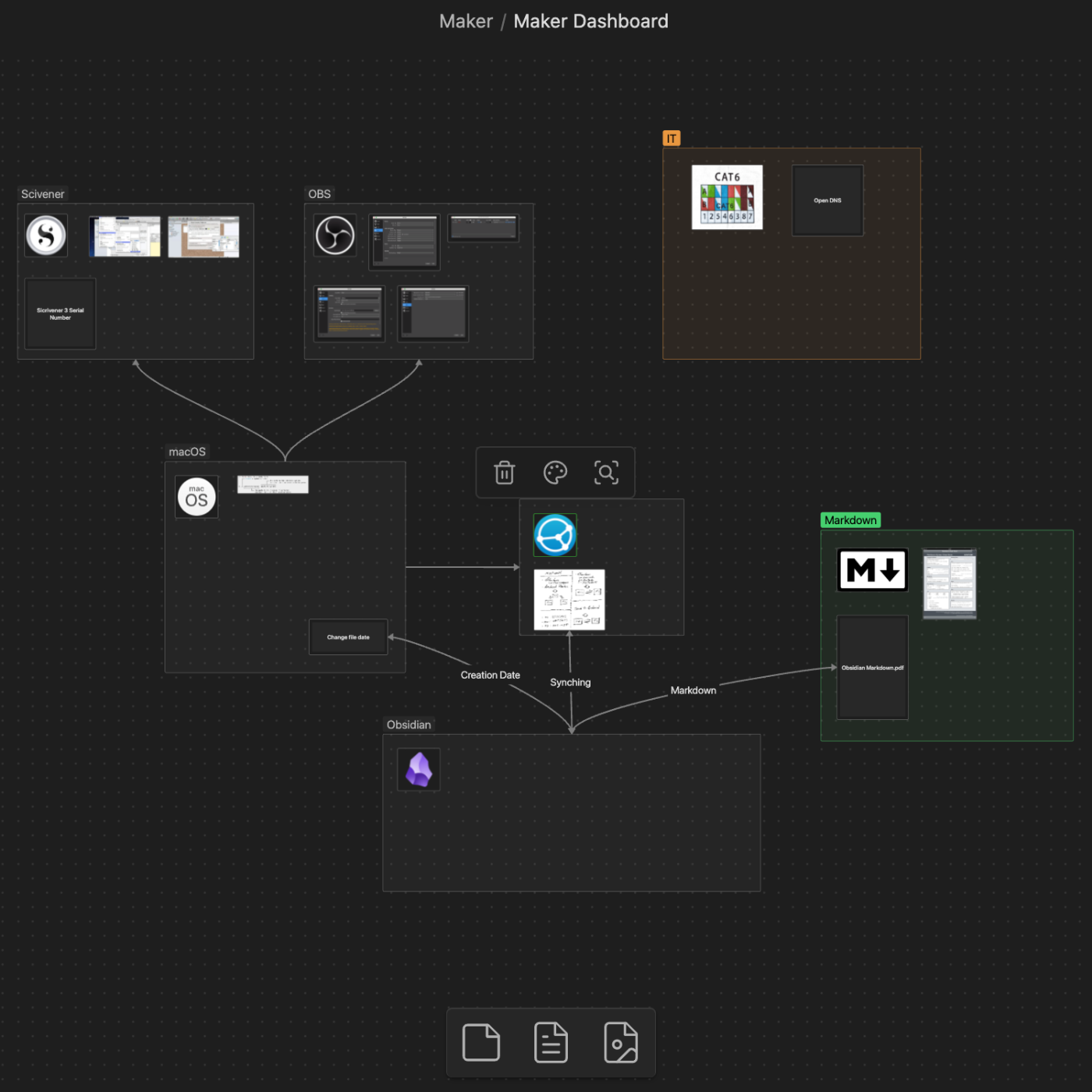
I have a “Logos” folder in my Obsidian, and that folder is also a shortcut on my Mac Finder. However, it is not the only one. Many other Obsidian folders are shortcuts that make files easily accessible from other apps.
Obsidian Canvas as a resources space with images and PDFs—my new experiment
I have a new idea that I’d like to share with you. Yes, again. Changing things up, like I’ve been doing lately, makes me feel inspired.
I believe I’ve finally found a good way to use Obsidian Canvas. Instead of creating notes just to be able to filter them by tags, I’m trying Canvas groups for images or PDFs.
This approach may not work for everything, but the zoom in and out feature may make it easier to find the resources I use on my Maker and IT-related projects, especially when compared to sorting notes by tags. It’s a visual space, so I believe it will be easy to spot the item based on the color and format of the image or PDF. Time will tell, though.
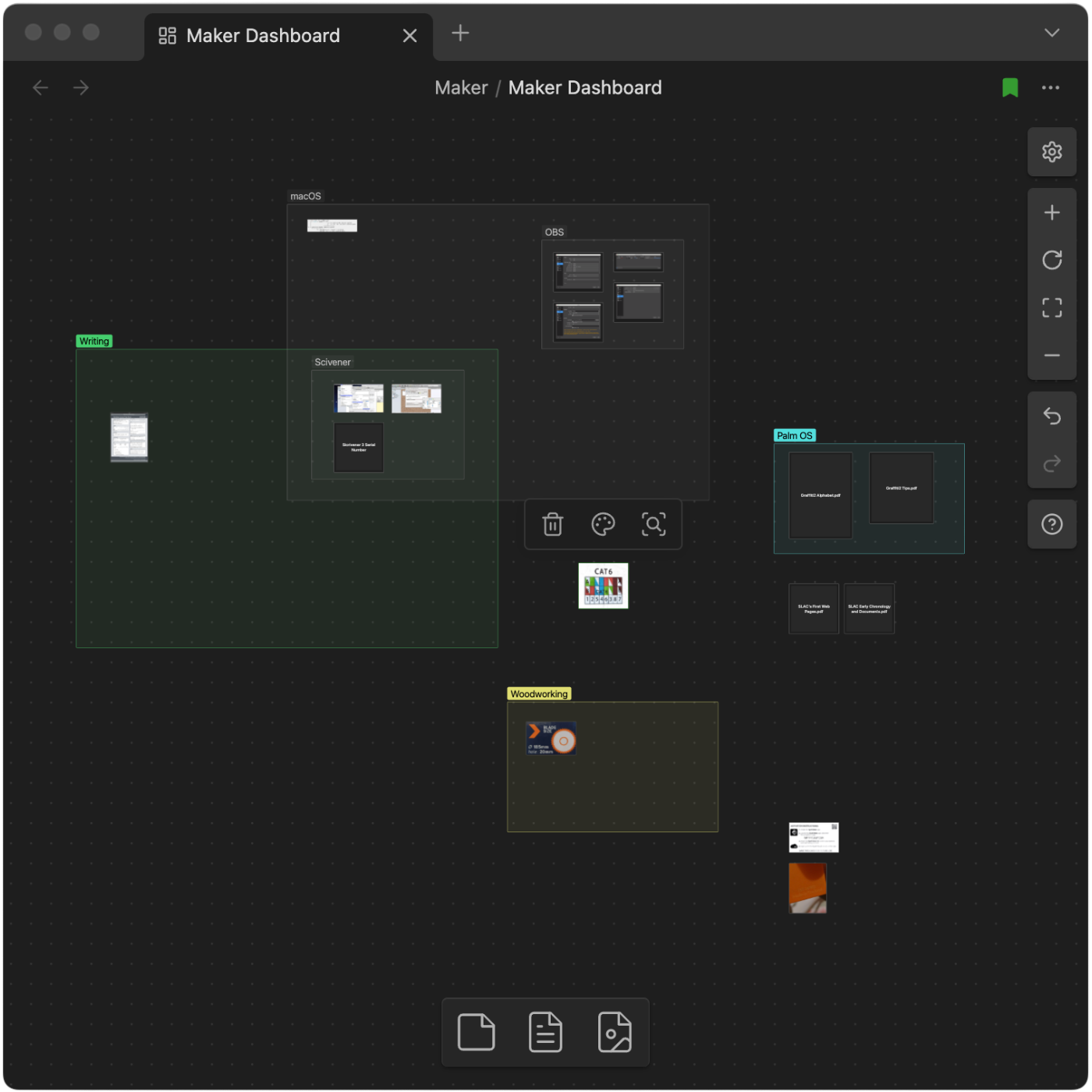
For testing how efficient, or not this will be, I’ve created the “Maker Dashboard” Canvas that I’m using for everything related to my creativity process. For now, it has just a few notes (image above), and the following groups: macOS, Writer, Woodworking, and some loose content that I’m sure will end up being grouped with other future images or PDFs.
Side note: Keen eyes will notice that there’s also a “Palm OS” group, and, although it is not possible to clearly see, there are some images related to other vintage passions of mine next to that group.
And just like what I mentioned yesterday regarding the single folder for all my pictures, all these files can also be easily added to other Obsidian notes, or used from my computer file system.