Calendar
New Evernote Home for mobile. Did I like it? Well, I have some suggestions
The Evernote mobile apps for Android and iOS have changed a lot over time. But one thing all the versions have in common is the struggle to strike a balance between using the notes we already have and capturing fresh info.
The creation buttons were always there from the very beginning, but eventually, they would be combined with different ways to get to existing notes. Sometimes, they would be more prominent at the bottom or top of the screen, as in the newly released version. Other times, a drop-down or Rolodex-style would take up more screen real estate to make old notes easier to find.
Around version 4 or 5, a star icon was added to the dock for quick access to the Shortcuts, which back then were called Favorites. Variations of the star would exist for numerous subsequent versions, occasionally being eliminated only to be reintroduced. The one I liked the most was a little notch at the bottom of the screen.
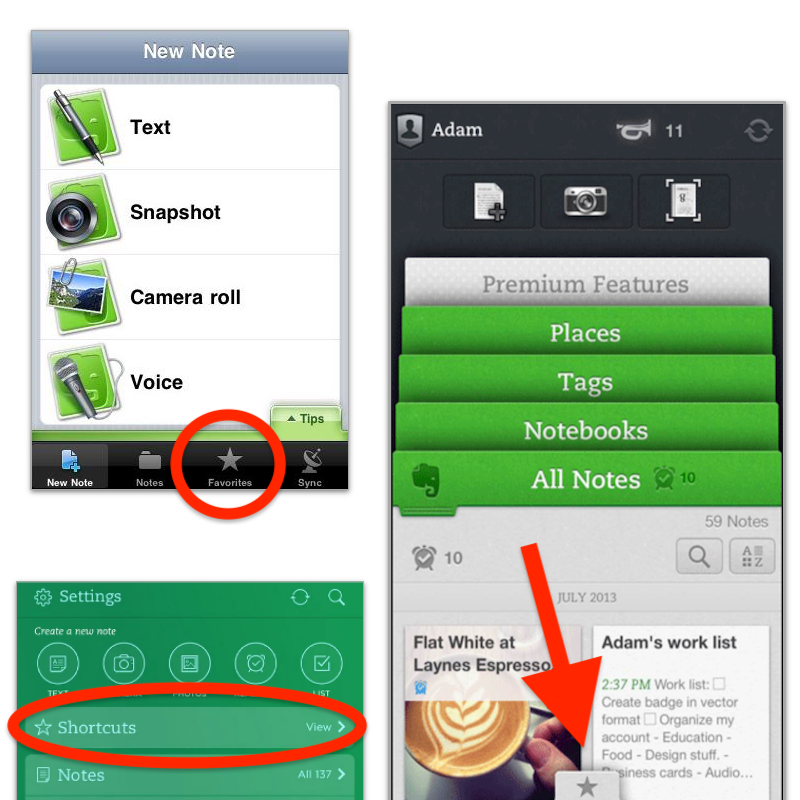
With the introduction of Evernote 7 for iOS, something similar to the current widgets was introduced. Users would be able to select which Rolodex-style cards they’d like to be visible, and sure enough, Favorites was one of the options.
Favorites or Shortcuts were the best way to get to specific notes before Evernote Home existed. But now there’s no quick access to either. Both are two taps away from the new Home screen. So, here’s what I’d like to see improved on this new mobile client.
First, I think we can agree that there’s enough room on that screen for a small star. Regardless of where it is put, we need quick access to a selected group of information in the form of notes, notebooks, etc. Also known as Shortcuts.
I know for a fact that many users love the Scratch Pad. One of my clients even uses it as a way to create all his notes. But I believe there are already enough “creation options” (buttons) on that screen to give advanced users a way to replace the Scratch Pad with another widget. In my case, for example, a Filtered Notes or Pinned Note widget would be of much more value.
Finally, the mobile widgets page settings should be completely independent of the desktop and web clients. As shown in the video below, I still see value on the widgets page, and I came up with a workaround to make it more pleasant to use. However, with quick access to Tasks and Calendar on the dock, there’s no need for these widgets on the old Home anymore. The problem is, if they are removed from there, they will also be removed from the desktop and web clients, where I do need them.
Also regarding settings, I am curious as to why the removal of the Scratch Pad widget from the old widgets page will also remove it from the new Home page.
What about you? Did you like the new Home for mobile? I would love to know your thoughts.
I use Evernote, Obsidian, and others. Why isn't one app good enough?
Not all applications in my Toolbox are incorporated into my personal workflows.
There are two groups of apps in my Toolbox. First, there are the ones I use in my workflows and to help my clients. The second group consists of apps that I don’t use. They are options for my clients that are regularly selected from the numerous tests and experiments I’m constantly doing. Occasionally, they are also featured on my YouTube channel.
The Mighty Trio
For example, Trello, which I don’t personally use, is one of my preferred options when it comes to helping companies build workflows. My clients usually don’t have much time and don’t want to spend it with settings. They appreciate how simple and intuitive it is to understand and use Trello.
In other words, the team doesn’t waste time during the implementation of the new process or, after that, in production. Furthermore, it typically takes me only five online sessions to assist small business in establishing their workflows, acquiring knowledge of Agile and Kanban principles, and applying them to Trello.
The same is true for Evernote. I am constantly approached by CEOs and managers, who are overwhelmed with the amount of time they are wasting with all the possible configurations apps like Notion offer.
The fundamental components of Evernote, namely notes and notebooks, require minimal effort to understand and use. Then there’s the outstanding search. Give busy people a way to quickly find information, even in a messy environment, and they’ll be forever grateful.
Its simplicity is still unmatched today. That’s why I still use Evernote for many things, especially the ones related to the calendar, even though I’ve been using Obsidian a lot. More on that soon.
Its powerful search is also very much appreciated. For instance, if someone contacts me, and I’m not sure if we’ve met before, I’ll search for their email address on Evernote looking for notes related to past interactions. This is something I frequently do and it’s magical.
More recently, I moved my tasks back to Evernote to try two new features. The full-screen view and tasks on the calendar.
Then there’s Google Workspace, which is equally easy to use and intuitive. But that doesn’t make it less powerful. The real-time collaboration it offers is unparalleled and almost unbreakable. When you add in the fact that documents can be linked to Evernote, Trello, and so many other services, it’s a truly unique product. Sometimes it even works as a bridge between apps.
Many of my clients, from different industries, adopt a variation of a workflow that starts with outlines on an Evernote note and resources clipped into a notebook. When the time comes, a Google Doc is created and linked to that note. These two simple steps ensure that the research material, outline, and draft of the final document are all easily accessible.
Eventually, the document reaches a stage where more team members are required to collaborate on it, and it is now shared on a Trello board. Other times, it is shared on Slack, instead of Trello. And that’s fine because the document is always the same. No matter where it is, everyone will be able to work on it while Google’s real-time editing will be doing its magic.
It’s also a matter of taste. Like many of my clients, I simply cannot stand all the buttons and so many settings on Microsoft products. I’ve been a happy Workspace user since 2015 and have no intention of leaving anytime soon.
These apps are formidable, as they are all intuitive and work seamlessly together. I can’t remember how many companies I helped with this trio.
Obsidian
Some of you may recall the series of videos I made about moving the files I had in Evernote to Google Drive. That idea came from Obsidian, which I started using long before Evernote was acquired by Bending Spoons.
My written content has many media elements. Sometimes it is a thumbnail like the one you see in this article, other times it’s a clip that I plan to use in a future video. Sure, all these files can be added to Evernote, but there’s no easy way to work on them out of the note.
The thumbnail in this article, for instance, was initially created on Pixelmator before being converted to a JPG. And that is an ideal use case for Obsidian, which keeps notes and all files in our computer files system. We can access and use them from Obsidian or from the computer file system. It doesn’t matter. In other words, I can include the thumbnail in a note, like the one I created for this article, and, at the same time, edit it using whatever app I wish.
While we are discussing this topic, I have always had the desire to post directly from Evernote, but I was never able to find the proper solution. That’s not the case anymore. For a while now, all my articles and short posts start their lives as a note on Obsidian, which brings us to another tool I love.
Micro.blog is now my hub from where I manage all my online presence. It’s a great tool and there are many videos about it on my channel.
Another interesting workflow is the draft of my next book, which I can write on Obsidian and synchronize with Scrivener. Again, that’s only possible because of how Obsidian notes and files are stored on our computers.
I believe you got the point. I’m using Obsidian for all file-related workflows.
Workflow as a Concept
Since English is not my primary language, I frequently require assistance from technology. LanguageTool is my grammar and spelling tool of choice, particularly because it’s a European company with a strong privacy policy. Sadly, there is no Android app available, but that’s okay since most of the time I’m writing on a computer. Which brings us to a workflow I established for my writing.
As you can see in this video, LanguageTool saves temporary or permanent texts. When I have an idea, I create a permanent text, work on it for days, weeks, months or for as long as it takes, then I paste it to Obsidian, format it, and publish it on my blog from there. The last step is adjusting the text saving format to temporary, which will automatically delete it from LanguageTool after a few days.
That’s what I call a Workflow as a Concept. You don’t need to use a Kanban board or an app to plan and keep track of all the stages. If the process is clear to you, a simple temporary-permanent text setting will suffice.
Hardware
I recently started using a Supernote, and similar to what I described above, it is now part of a Workflow as a Concept. I don’t know why it happens, but very time I come back from a run, I have this storm of ideas that I have to write down.
Writing all of that on my computer or phone was never a viable option. There’s too much friction. What I do now is grab the Supernote and take notes with tags that will help me filter that information in the future. Sometimes it’s just an outline, other times it’s a sentence or two.
I’m in love with how simple and efficient this is and will soon talk about it on the Supernote series on my YouTube channel.
And talking about running, my watch of choice is a Garmin Instinct 2. I stand for all the reasons I listed in the 2-year-old video below. The only complaint I have is something I found out much latter. Its battery is not replaceable. And although it’s still averaging 20 days in between charges, a sealed device is something that makes no sense in today’s world.
There are, of course, more software like Firefox, Signal, Final Cut, Apple Motion and others, but this article is already too long, and I’d say the above are the ones that really make my workflow flow.
I have more thoughts on the latest Evernote update.
A couple of days ago, I shared my initial thoughts on the new features in version 10.85.4, but there’s more to show you.
Let’s start with the first topic I talked about in video, the calendar. I was so focused on demonstrating the creation of events not connected to Outlook or Google that I missed a subtle new aspect of the Evernote Calendar.
In a recent conversation with Federico Simionato, I told him that I believed everything with dates on Evernote should be in the calendar. Have you watched that video? Do you recall him telling me he was already discussing that with the team? I think the new calendar may be setting the stage for that.
If you go to the Evernote Calendar and take a close look at the My Calendars section, you’ll see that there is a sub-menu under Evernote Calendar (image below). For now, the only item there is Events, but because My Calendars is in the plural, I think we’ll soon see other items there. Maybe Tasks? You never know.
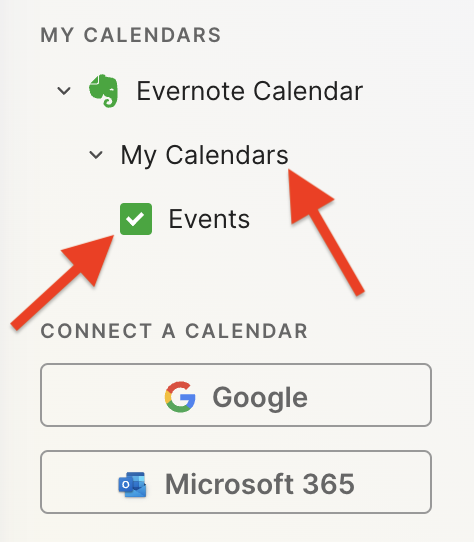
Another addition related to the calendar is the Events item in the three-dots menu next to New Task (image below). It’s great to see that menu getting attention. Let’s hope they keep making it more useful. For example, one other option I would like them to add in the future is the creation of a new note from one of our templates.
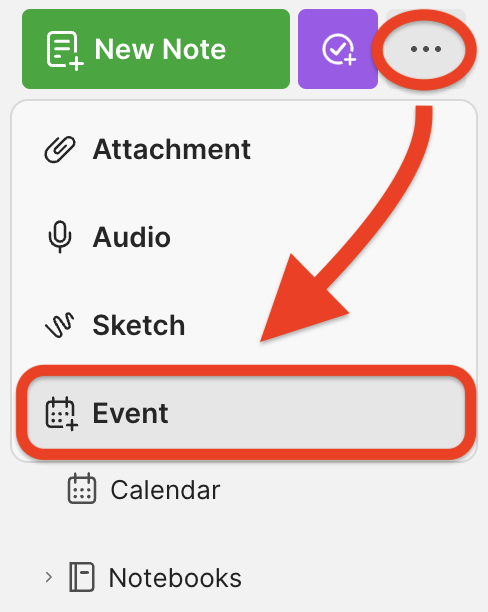
Finally, there’s the new full-page Tasks. I haven’t covered this in the video because I’ll be using it for the next few days before sharing my thoughts. But there’s one new detail I’m pleased to see there.
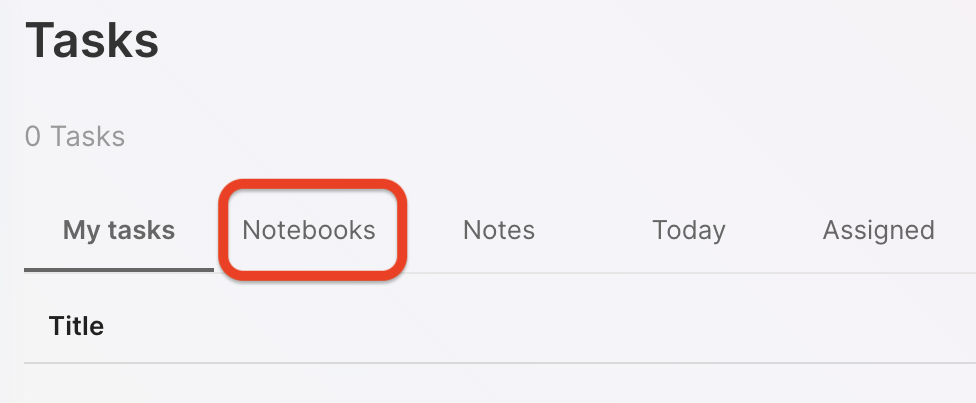
You are already aware of my stance regarding Tasks as an integral part of the fundamental building blocks of Evernote, namely notes and notebooks. So, I believe it is evident that I am delighted to see the addition of the Notebooks filter.
What about are you? Anything in particular you liked or that you are still missing? I’d love to hear your thoughts about this update.
Is Evernote becoming an everything app?
There are many changes coming to Evernote. I don’t see any problem with the app becoming more feature-rich, but I do have concerns about how it is done.
Two recent tweets from Federico Simionato, the product lead at Evernote, have led me to believe that the app is on track to become something different. There is currently a space for files being built, and many new features for Tasks are being discussed. Additionally, he told me in a recent conversation that he sees potential for Evernote to become a personal hub.
I don’t see any problem with the app becoming more feature-rich, but I do have concerns about how it is done. Evernote has a very intuitive structure. Notes, inside notebooks and tags to filter notes in a notebook or across many notebooks. That’s how simple it is to understand and use.
Thus far, each new feature that has been incorporated is layered upon this framework. Here’s an example: tasks and calendar entries are always connected to notes. And thankfully, it doesn’t look like the proposed Files feature is trying to compete with Dropbox, Google Drive, etc. It seems to be just another way to interact with the files we already have in our notes.
Out of Place
But based on the recent image shared on Twitter, it seems like the ‘new Tasks’ will not be aligned with Evernote’s framework anymore. It feels to me that it doesn’t belong there, as if an existing task management app has been implanted in Evernote. If this is the case, it may create some problems.
Some of the new ideas, such as ‘Projects,’ may introduce a new layer of classification and categorization of information, which may break the simple structure that makes the app so intuitive.
The Spaces feature on Evernote Teams is a great example of what I’m trying to convey. Just like a Stack, a Space is a group of notebooks. So when should one use one or another? To further complicate the understanding of how things work there, a note can be created outside a notebook in Evernote Teams. If you are an Evernote user, please tell me if this doesn’t feel like a crime.
To be honest, Stacks and Spaces exist for different purposes and are intended for different uses. But they look the same. So much so that it takes me some time to help my clients understand and assimilate the differences between a Stack and a Space.
There’s no other way to say it: Evernote Teams is not intuitive at all. If you have never used it, I suggest you watch the video below to see how confusing things can get.
Another Tasks App
Evernote was never a task management app. Tasks were elegantly incorporated, respecting the note-notebook system, and that’s what makes Evernote Tasks unique.
To be clear, I’m not questioning the need for or use of “Projects” or any other possible new feature like “Priority”. However, adding them has the potential to create distraction, since Evernote will have to compete with well-established task apps. Think about it: how many new features or variations of a feature are enough? How many colors of Flags do you need? How many types of Priorities? What about “Subprojects” or other ideas people have in the future?
Users will never be fully satisfied because there are too many ways to do things. They’ll start to compare Evernote Tasks to dedicated apps like Things, Todoist, etc. In other words, this will constantly create pressure on the development team to catch up.
Evernote is already lacking basic options and settings for features like Templates, Calendar, and even the editor. The situation is the same when we look at other apps that try to do everything. It’s like the old saying: try to do everything, and you won’t be good at anything.
I believe that using the simple, yet powerful framework of the app would allow people to create whatever innovative tasks system they come up with without having to wait for Bending Spoons to release the desired features.
Notebooks names could be used as a filter for grouping tasks inside a notebook, instead of introducing the new “Projects” layer. And if tags could be added to tasks, it would mean another filter option allowing each person to create their own priorities, flags, and anything else they want. This would make Evernote Tasks a space for users to create their own systems instead of complaining about Bending Spoons not working on new features.
Unfortunately, I believe the short-term easy option will prevail. They’ll just give the users another Tasks app like so many out there and hope for the best. Which seems to me like opening a can of worms. I can even imagine it leading to a dedicated task app. After all, there’s no way to compete on equal terms if your tasks are inside a notes app. It takes far too many steps to create a task.
Can you see how this can lead to an uncontrollable situation?
Loosing Focus
The current simplicity of Evernote results in limitations that serve as boundaries, and as a result, numerous non-tech-savvy individuals can efficiently organize their lives. People frequently tell me Evernote’s simple framework helps them with focus. This is not a small group of people, but they are silent on social media. So, I am trying to be as loud as possible for them.
However, I’m just one voice, and we may be already witnessing the birth of an entirely new experience with many new features and layers upon layers of configurations and categorizations. An Evernote that unfortunately has the potential to make many people’s lives much harder.